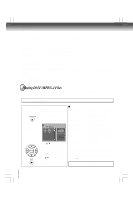Toshiba SDK990 Owner's Manual - English - Page 33
Parental Control, Set Password, Use Default Settings
 |
UPC - 022265002209
View all Toshiba SDK990 manuals
Add to My Manuals
Save this manual to your list of manuals |
Page 33 highlights
Rating Parental Control : 8. Adult Set Password Parental Control DVD DVDs equipped with the password function are rated according to their content.The contents allowed by a parental lock level and the way a DVD can be controlled may vary from disc to disc. For example, if the disc allowed, you could edit out violent scenes unsuitable for children and replace them with more suitable scenes, or you could lock out playback of the disc altogether. • DVDs may or may not respond to the parental lock settings. This is not a defect in the DVD player. Make sure this function works with your DVDs. 1) Press SETUP button. 2) Press / to select Rating. Parental Control : 8. Adult 3) Press button to select Parental Control, then press ENTER Set Password Enter Password: button. "Enter Password" screen will appear. 4) Press "8888" using number buttons. (Please note, this is presetting password of this unit). Then press ENTER. Press ENTER again to list the parental level. The parental lock level is equivalent to the following ratings: Level 1: Kid Safe Level 2: G Level 3: PG Level 4: PG-13 Level 5: PG-R Level 6: R Level 7: NC-17 Level 8: Adult 5) Press / to select the rating from 1 to 8. Rating one (1) has the most restrictions while rating eight (8) can virtually playback all DVD software. 6) Press OPEN/CLOSE button to activate the Parental Level setting. If the DVD has been designed to temporarily cancel the Parental Level, the screen will change depending on which disc is played. If you select "YES" with the ENTER button, "Enter Password" screen will appear. Input the 4digit password as you have set then followed by ENTER button and playback will start. If "NO" is selected, press the OPEN/CLOSE to remove the disc. Notes • If you input a wrong password, press CLEAR button and re-enter your 4-digit password again. • You cannot play DVDs rated higher than the level you selected unless you cancel the parental lock function. Set Password DVD New Password can be set to replace the default password. 1) Press SETUP button. 2) Press / button to select Rating. 3) Press button, then use the / button to select Set Password. 4) Press ENTER button. "Enter Password" screen will appear. 5) Press the number buttons to input the current password (If the password has not been set yet after you purchase this unit, it is "8888"). Then press ENTER. 6) Press ENTER button again, "New Password" screen will appear. Press the number buttons to input the new password. 7) Press ENTER button, "Confirm Password" screen will appear. Enter the same password again for confirmation. 8) Press ENTER button. Now your new password has been set. Be sure to remember this number! If you forget the password, you can erase your current password by pressing number button 8 on the remote control four times, then press ENTER button to confirm the setting. PASSWORD: 8888 Misc Screen saver : On HDMI CEC : Off Use Default Settings If you want to return the initial language setting such as Language, Video, Audio and etc. to the factory default, do the following: 1) Press SETUP button. 2) Press / button to select Misc. 3) Press button to select Use Default Settings, then press ENTER button. 4) Press / button to select "Yes", then press ENTER button. The original setting will be restored. Screen saver : On Do you want to use default setting? Note When you reset the DVD player to the factory default, the DVD player will take 3-5 seconds to reset. 33 Function setup