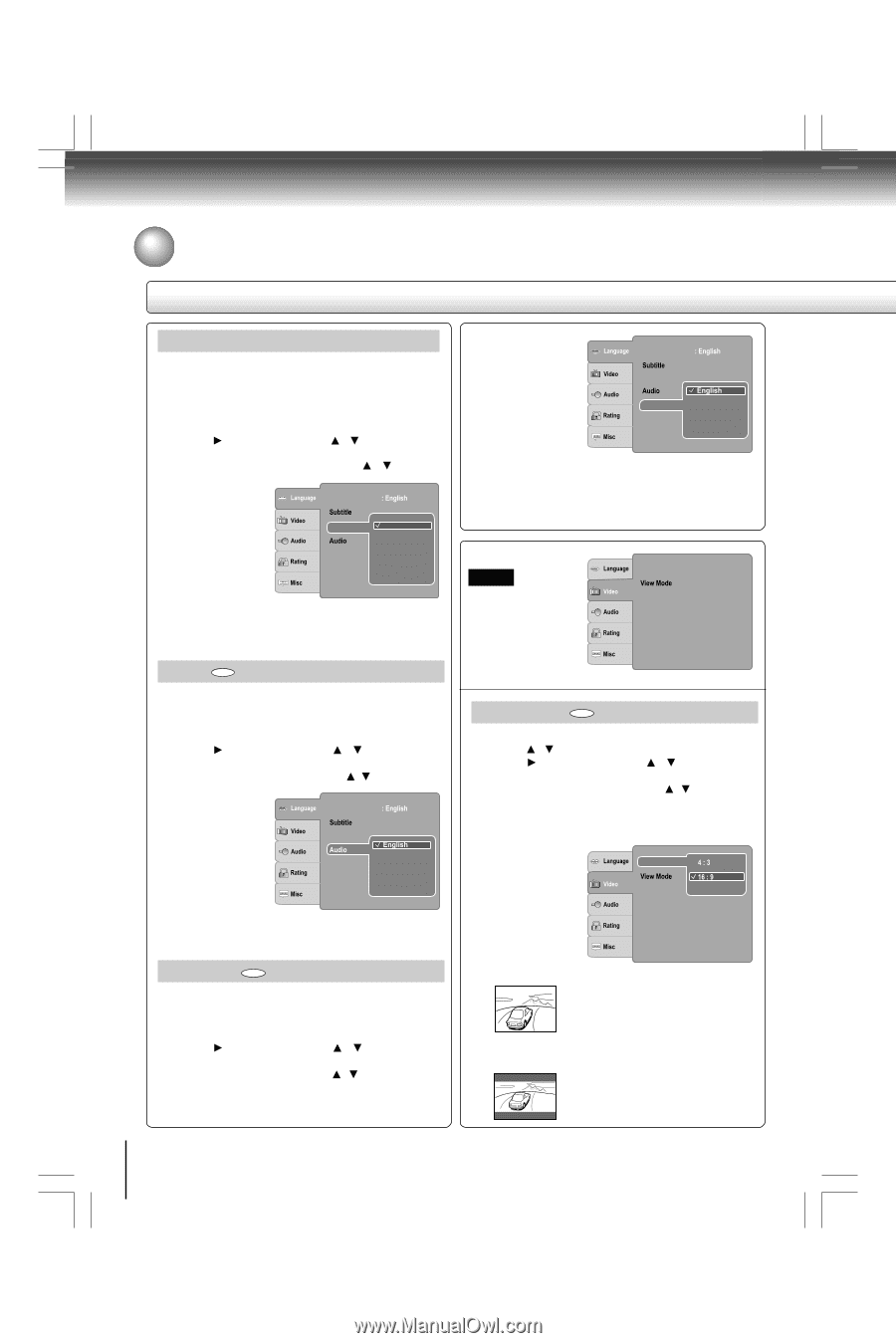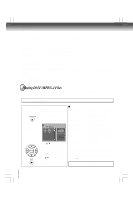Toshiba SDK990 Owner's Manual - English - Page 30
Customizing the Function Settings continued
 |
UPC - 022265002209
View all Toshiba SDK990 manuals
Add to My Manuals
Save this manual to your list of manuals |
Page 30 highlights
Function setup Customizing the Function Settings (continued) Setting details DivX® Subtitle If your DivX® files include a subtitle file, then you may select a supported DivX® subtitle language by region: ASCII Unicode Turkish Central European Cyrillic 1) Press SETUP button. 2) Press button, then use the / button to select DivX subtitle. 3) Press ENTER button, then use the / button to select a preferred DivX® subtitle language. 4) Press ENTER button. Language DivX subtitle : Off ASCII 5) Press SETUP Unicode button to exit the menu. DVD Menu Turkish Central European Cyrillic Notes • If your DivX® files do not include the subtitle file, you cannot use this selection. • Supported subtitle file formats: .srt, .sub, .txt, .smi, .ssa. Audio DVD English: To play sound tracks in English. French: To play sound tracks in French. Spanish: To play sound tracks in Spanish. 1) Press SETUP button. 2) Press button, then use the / button to select Audio. 3) Press ENTER button, then use the / button to select a preferred language. 4) Press ENTER button. 5) Press SETUP Language DivX subtitle : Off : ASCII button to exit the menu. DVD Menu French Spanish Note Some DVDs may not be played in a different language than you selected. A prior language may be programmed on the disc. DVD Menu DVD English: To display DVD Menus in English. French: To display DVD Menus in French. Spanish: To display DVD Menus in Spanish. 1) Press SETUP button. 2) Press button, then use the / button to select DVD Menu. 3) Press ENTER button, then the / button to select a preferred language. 4) Press ENTER button. 5) Press SETUP button to exit the menu. 30 Language DivX subtitle : Off : ASCII DVD Menu French Spanish Note Some DVDs may not include your pre-selected language. In this case, the DVD player automatically displays disc menus consistent with the disc's initial language setting. Video Aspect Ratio : 16 : 9 : Auto Fit Video Out : HDMI HDMI Resolution : Auto HD JPEG Mode : On JPEG Interval : 5 seconds Aspect Ratio DVD 1) Press SETUP button. 2) Press / button to select Video. 3) Press button, then use the / button to select Aspect Ratio. 4) Press ENTER button, then use the / button to shift and change the TV type. 5) Press ENTER button. 6) Press SETUP button to exit the menu. Aspect Ratio Video Out HDMI Resolution : Auto HD JPEG Mode : On JPEG Interval : 5 seconds 4:3 Select when a standard 4:3 TV is connected. Displays pictures cropped to fill your TV screen. Either or both sides of the picture are cut off. 16:9 Select when a 16:9 TV is connected.