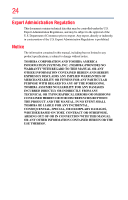Toshiba Satellite L45-S4687 User Manual - Page 28
Mobile Computing, Ctrl, Fn, and Alt keys - audio
 |
View all Toshiba Satellite L45-S4687 manuals
Add to My Manuals
Save this manual to your list of manuals |
Page 28 highlights
28 Contents Making your keyboard emulate a full-size keyboard 73 Ctrl, Fn, and Alt keys 74 Function keys 74 Special Windows® keys 74 Overlay keys 75 Using the overlay to type numeric data 75 Starting a program 76 Starting a program from the Start menu...........76 Starting a program from Windows® Explorer ...77 Starting a program using the Start Search field 78 Saving your work 78 Printing your work 80 Backing up your work 81 Restoring your work 81 Using the optical drive 81 Optical drive components 82 Inserting a compact disc 83 Playing an audio CD 84 Playing optical media 85 Creating a CD/DVD 86 Removing a disc with the computer on 86 Removing a disc with the computer off 87 Caring for CD or DVD discs 87 Toshiba's online resources 87 Chapter 3: Mobile Computing 88 Toshiba's energy-saver design 88 Running the computer on battery power 88 Battery Notice 89 Power management 90 Using additional batteries 90 Charging batteries 90 Charging the main battery 91 Charging the RTC battery 91 Monitoring main battery power 92