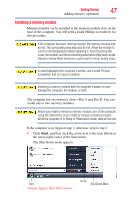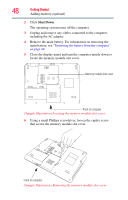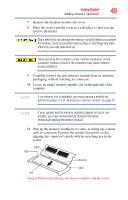Toshiba Satellite L45-S4687 User Manual - Page 51
Removing a memory module, Sample Illustration Inserting the memory module into the slot
 |
View all Toshiba Satellite L45-S4687 manuals
Add to My Manuals
Save this manual to your list of manuals |
Page 51 highlights
Getting Started 51 Adding memory (optional) Memory modules Front of computer (Sample Illustration) Inserting the memory module into the slot 14 Replace the memory module slot cover and secure it using the screws. 15 Re-insert the main battery. For more information on inserting the main battery, see "Inserting a charged battery" on page 100. 16 Turn the computer right side up. 17 Reconnect the cables. 18 Restart the computer. TECHNICAL NOTE: You must have at least one memory module installed for the computer to work. You can now continue setting up the computer. When the operating system has loaded, you can verify that the computer has recognized the additional memory module. If you are adding extra memory after setting up the computer, verify that the computer has recognized it correctly as described in "Checking total memory" on page 53. Removing a memory module If you need to remove a memory module: 1 Complete steps 1-8 in "Installing a memory module" on page 47 to shut down the computer and open the memory module slot cover.