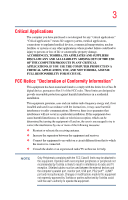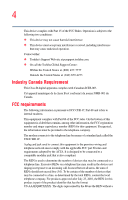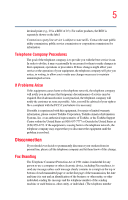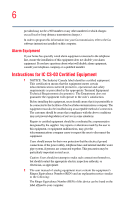Toshiba Satellite P105-S6034 User Manual
Toshiba Satellite P105-S6034 Manual
 |
View all Toshiba Satellite P105-S6034 manuals
Add to My Manuals
Save this manual to your list of manuals |
Toshiba Satellite P105-S6034 manual content summary:
- Toshiba Satellite P105-S6034 | User Manual - Page 1
Satellite® P100/P105 Series User's Guide If you need assistance: ❖ Toshiba's Support Web site pcsupport.toshiba.com ❖ Toshiba Global Support Centre Calling within the United States (800) 457-7777 Calling from outside the United States (949) 859-4273 For more information, see "If Something Goes - Toshiba Satellite P105-S6034 | User Manual - Page 2
after handling. Model: Satellite® P100/P105 Series Recordable and/or set-up and usage instructions in the applicable user guides and/or manuals enclosed or provided electronically TROUBLE, FAILURE OR MALFUNCTION OF THE HARD DISK DRIVE OR OTHER STORAGE DEVICES AND THE DATA CANNOT BE RECOVERED, TOSHIBA - Toshiba Satellite P105-S6034 | User Manual - Page 3
Critical applications" means life support systems, medical applications, connections loss of life or catastrophic property damage. ACCORDINGLY, TOSHIBA, ITS AFFILIATES AND SUPPLIERS DISCLAIM ANY AND ALL installed and used in accordance with the instructions, it may cause harmful interference to radio - Toshiba Satellite P105-S6034 | User Manual - Page 4
device must accept any interference received, including interference that may cause undesired operation. Contact either: ❖ Toshiba's Support Web site at pcsupport.toshiba.com. ❖ Or call the Toshiba Global Support Centre: Within the United States at (800) 457-7777 Outside the United States at (949 - Toshiba Satellite P105-S6034 | User Manual - Page 5
to maintain uninterrupted service. If Problems Arise If this trouble is experienced with this equipment, for repair or limited warranty information, please contact Toshiba Corporation, Toshiba America Information Systems, Inc. or an authorized representative of Toshiba, or the Toshiba Support - Toshiba Satellite P105-S6034 | User Manual - Page 6
fax transmission, refer to the fax software instructions installed on this computer. Alarm Equipment If above conditions may not prevent degradation of service in some situations. Repairs to certified electrician, as appropriate. 2 The user manual of analog equipment must contain the equipment - Toshiba Satellite P105-S6034 | User Manual - Page 7
any such problem, immediately turn off your Bluetooth or Wireless LAN device. Please contact Toshiba PC product support on Web site to 5.25 GHz to reduce the potential for harmful interference to co-channel Mobile Satellite systems. High power radars are allocated as primary users of the 5.25 GHz to - Toshiba Satellite P105-S6034 | User Manual - Page 8
Using the Wireless LAN equipment on board airplanes, or ❖ In any other environment where the risk of interference to other devices or services is perceived or Information The TOSHIBA Wireless LAN Mini PCI Card must be installed and used in strict accordance with the manufacturer's instructions as - Toshiba Satellite P105-S6034 | User Manual - Page 9
interference to the licensed service, this device is intended to be operated indoors and away from windows to provide maximum shielding to 5.25 GHz to reduce the potential for harmful interference to co-channel Mobile Satellite systems. High power radars are allocated as primary users of the 5.25 GHz - Toshiba Satellite P105-S6034 | User Manual - Page 10
with the related European Directives. Responsible for CE-Marking is TOSHIBA Europe, Hammfelddamm 8, 41460 Neuss, Germany. VCCI Class B Information operation on every PSTN network termination point. In the event of problems, you should contact your equipment supplier in the first instance. NOTE - Toshiba Satellite P105-S6034 | User Manual - Page 11
11 Taiwan Article 14 Article 17 Unless approved, for any model accredited low power radio frequency electric machinery, the location of use, or turn off the source of emissions. 3. Contact TOSHIBA Direct PC if you have problems with interference caused by this product to Other Radio Stations. - Toshiba Satellite P105-S6034 | User Manual - Page 12
frequency bandwidth from 2,400 MHz to 2,483.5 MHz. It is possible to avoid the band of mobile object identification systems. 3. TOSHIBA Direct PC Monday - Friday: 10:00 - 17:00 Toll Free Tel: 0120-15-1048 Direct Dial: 03-3457-4850 Fax: 03-3457-4868 Device Authorization This device obtains the - Toshiba Satellite P105-S6034 | User Manual - Page 13
13 The following restrictions apply: ❖ Do not disassemble or modify the device. ❖ Do not install the embedded wireless module into other device. ❖ 5.17 GHz to 5.23 GHz for indoor use only. Radio Approvals for Wireless Devices NOTE The following information is dependent on what type of wireless - Toshiba Satellite P105-S6034 | User Manual - Page 14
14 Europe - Restrictions for use of 2.4 GHz Frequencies in European Community Countries België/ Belgique: Deutschland: France: Italia: Nederland: For private usage outside buildings across public grounds over less than 300m no special registration with IBPT/BIPT is required. Registration to IBPT/ - Toshiba Satellite P105-S6034 | User Manual - Page 15
. If operation is occurring outside of the allowable frequencies as listed above, the user must cease operating the Wireless LAN at that location and consult the local technical support staff responsible for the wireless network. ❖ The 5 GHz Turbo mode feature is not allowed for operation in any - Toshiba Satellite P105-S6034 | User Manual - Page 16
-hoc mode provides a direct communication between two client devices without a Wireless LAN Access Point. ❖ This device must be used with Access Points that have free of radar. You may consult with the local technical support staff responsible for the wireless network to ensure the Access Point - Toshiba Satellite P105-S6034 | User Manual - Page 17
17 802.11a (5 GHz) Australia Canada France Ireland Luxembourg Norway Switzerland Austria Denmark Germany Italy Netherlands Portugal UK Belgium Finland Greece Liechtenstein New Zealand Sweden USA Turbo Mode (5 GHz) Canada USA Approved Countries/Regions for use for the Intel® PRO/ Wireless LAN - Toshiba Satellite P105-S6034 | User Manual - Page 18
18 Approved Countries/Regions for use for the Toshiba Mini PCI Wireless LAN Card This equipment is approved to the radio Australia New Zealand Bluetooth® Wireless Technology Interoperability Bluetooth® Cards from TOSHIBA are designed to be interoperable with any product with Bluetooth wireless - Toshiba Satellite P105-S6034 | User Manual - Page 19
performance or even lose your network connection. If you should experience any such problem, immediately turn off either one of your Bluetooth or Wireless LAN. Please contact Toshiba PC product support on Web site http://www.toshiba-europe.com/computers/tnt/bluetooth.htm in Europe or pcsupport - Toshiba Satellite P105-S6034 | User Manual - Page 20
of scientists who continually review and interpret the extensive environment where the risk of interference to other devices or services is perceived or identified as harmful. If you are uncertain an uncontrolled environment, the Bluetooth Card from TOSHIBA has to be operated while maintaining a - Toshiba Satellite P105-S6034 | User Manual - Page 21
complies with RSS 210 of Industry Canada. Taiwan Article 14 Article 17 Unless approved, for any model accredited low power radio frequency electric machinery source of emissions. 3. Contact TOSHIBA Direct PC if you have problems with interference caused by this product to Other Radio Stations. - Toshiba Satellite P105-S6034 | User Manual - Page 22
is impossible to avoid the band of mobile object identification systems. 3. TOSHIBA Direct PC Monday - Friday: 10:00 - 17:00 Toll Free Tel: 0120-15-1048 Direct Dial: 03-3457- 01NYDA1305 The following restrictions apply: ❖ Do not disassemble or modify the device. ❖ Do not install the embedded wireless - Toshiba Satellite P105-S6034 | User Manual - Page 23
HD DVD-ROM and multi-function drives employ a laser system. To ensure proper use of this product, please read this instruction manual carefully and retain for future reference. Never attempt to disassemble, adjust or repair a HD DVD, CD/DVD drive, CD-RW drive, Multi-drive or any other optical drive - Toshiba Satellite P105-S6034 | User Manual - Page 24
guide cannot be reproduced in any form without the prior written permission of Toshiba. No patent liability is assumed, however, with respect to the use of the information contained herein. ©2006 by Toshiba BETWEEN THE PRODUCT AND THE MANUAL. IN NO EVENT SHALL TOSHIBA BE LIABLE FOR ANY INCIDENTAL, - Toshiba Satellite P105-S6034 | User Manual - Page 25
25 Trademarks Satellite is a registered trademark of Toshiba America Information Systems, Inc. and/or Toshiba Corporation. Microsoft and Windows are registered trademarks of Microsoft Corporation in the United States and/or other countries. DirectX, Active Desktop, DirectShow, and Windows Media are - Toshiba Satellite P105-S6034 | User Manual - Page 26
Contents Introduction 34 This guide 35 Safety icons 36 Other icons used 37 Other documentation 37 Service options 38 Chapter 1: Getting Started 39 Selecting up your software 44 Registering your computer with Toshiba 45 Adding external devices 46 Connecting to a power source 47 Using the - Toshiba Satellite P105-S6034 | User Manual - Page 27
63 Disabling or enabling the Dual Mode Pad .........65 Using external display devices 65 Directing the display output when you turn on the computer 66 Adjusting the quality of the external display......68 Using an external keyboard 68 Using a mouse 68 Connecting a printer 69 Setting up your - Toshiba Satellite P105-S6034 | User Manual - Page 28
with the computer on 98 Removing a disc with the computer off 99 Caring for CD or DVD Discs 99 Toshiba's online resources 100 Chapter 3: Mobile Computing 101 Toshiba's energy-saver design 101 Running the computer on battery power 101 Battery Notice 102 Power management 103 Using additional - Toshiba Satellite P105-S6034 | User Manual - Page 29
batteries 104 Charging the main battery 104 Charging the RTC battery 105 Monitoring main battery power 106 Determining remaining main battery power ....108 What to do when the main battery runs low ...109 Setting battery alarms 110 Conserving battery Service Providers 130 Connecting to the - Toshiba Satellite P105-S6034 | User Manual - Page 30
148 Setting passwords 149 Using an instant password 149 Using a supervisor or user password 150 TOSHIBA Password Utility 152 PC Diagnostic Tool Utility 154 TOSHIBA Hotkey Utility 155 Mouse Utility 156 TOSHIBA Hardware Setup 157 TOSHIBA Zooming Utility 159 CD/DVD Drive Acoustic Silencer 160 - Toshiba Satellite P105-S6034 | User Manual - Page 31
The Windows® XP operating system can help you 182 Resolving a hardware conflict 183 A plan of action 183 Resolving hardware conflicts on your own .....184 Fixing a problem with Device Manager ...........185 Memory problems 187 Power and the batteries 188 Keyboard problems 190 Display problems - Toshiba Satellite P105-S6034 | User Manual - Page 32
32 Contents Wireless networking problems 203 DVD operating problems 206 Develop good computing habits 209 Data and system configuration backup in Windows XP 210 If you need further assistance 216 Before you contact Toshiba 216 Contacting Toshiba 217 Other Toshiba Internet Web sites 218 - Toshiba Satellite P105-S6034 | User Manual - Page 33
33 Contents Appendix C: Using ConfigFree™ with your Toshiba Computer 230 Getting Started 231 Starting ConfigFree 231 ConfigFree Utilities 233 Connectivity Doctor 233 Search for Wireless Devices 236 Profile Settings 241 ConfigFree SUMMIT 245 - Toshiba Satellite P105-S6034 | User Manual - Page 34
in electrical and electronic equipment (RoHS), which restricts use of lead, cadmium, mercury, hexavalent chromium, PBB, and PBDE. Toshiba requires its notebook component suppliers to meet RoHS requirementsand verifies its suppliers' commitment to meeting RoHS requirements by conducting component - Toshiba Satellite P105-S6034 | User Manual - Page 35
retail version (if available), and may not include user manuals or all program functionality. NOTE The product specifications and configuration software or hardware options, visit Toshiba's Web site at pcsupport.toshiba.com. This guide This guide introduces the computer's features. You can: - Toshiba Satellite P105-S6034 | User Manual - Page 36
and stop when a topic interests you. ❖ Use the table of contents and the index to find specific information. Safety icons This manual contains safety instructions that must be observed to avoid potential hazards that could result in personal injuries, damage to your equipment, or loss of data. These - Toshiba Satellite P105-S6034 | User Manual - Page 37
icon indicates the definition of a term used in the text. Other documentation Your computer comes with the following documentation: ❖ An electronic version of the user's guide ❖ It may also contain guides for other programs that may come with your system. For accessory information, visit - Toshiba Satellite P105-S6034 | User Manual - Page 38
, and service upgrade terms and conditions are available at warranty.toshiba.com. To stay current on the most recent software and hardware options for your computer, and for other product information, be sure to regularly check the Toshiba Web site at pcsupport.toshiba.com. If you have a problem or - Toshiba Satellite P105-S6034 | User Manual - Page 39
chapter provides tips for working comfortably, summarizes how to connect components, and explains what to do the first time you use your notebook computer. Selecting a place to work Your computer is portable and designed to be used in a variety of circumstances and locations. Creating a computer - Toshiba Satellite P105-S6034 | User Manual - Page 40
as air conditioner vents or heaters. ❖ Extreme heat, cold, or humidity. ❖ Liquids and corrosive chemicals. Keeping yourself comfortable The Toshiba Instruction Manual for Safety and Comfort, that shipped with your computer, contains helpful information for setting up your work environment and tips - Toshiba Satellite P105-S6034 | User Manual - Page 41
power plug socket and computer. 3. Remove the battery pack. Failure to follow these instructions could result in serious injury or permanent damage service center. Computer base and palm rest can become hot! Avoid prolonged contact to prevent heat injury to skin. Read the enclosed Instruction Manual - Toshiba Satellite P105-S6034 | User Manual - Page 42
42 Getting Started Selecting a place to work Information on disks is stored magnetically. Placing a magnet too close to a disk can erase important files. Handle discs carefully. Avoid touching the surface of the disc. Grasp it by its center hole and edge. If you handle the disc incorrectly, you - Toshiba Satellite P105-S6034 | User Manual - Page 43
adding external or internal components to your computer. These components include, but are not limited to, a mouse, keyboard, printer, memory, and PC cards. Your computer contains a rechargeable main battery that needs to be charged before you can use it. To use external power or to charge the - Toshiba Satellite P105-S6034 | User Manual - Page 44
(LAN) connection. See "Connecting the modem to a telephone line" on page 126. Setting up your software NOTE The names of windows displayed, and the order in which windows appear, may vary according to your software setup choices. The first time you turn on your computer, the Setup Wizard guides - Toshiba Satellite P105-S6034 | User Manual - Page 45
Getting Started Registering your computer with Toshiba 45 If an Internet connection could not be found, a window will display the message: "An Internet connection could not be chosen." Click Next to continue. NOTE If you are connecting your computer to a network, consult your system - Toshiba Satellite P105-S6034 | User Manual - Page 46
Toshiba keyboard" on page 68). ❖ Connect an external monitor (see "Using external display devices" on page 65). ❖ Connect a local printer (see "Connecting a printer" on page 69). ❖ Connect an external CD/DVD drive (see "Using the Optical Drive" on page 92). ❖ Install PC Cards (see "Using PC - Toshiba Satellite P105-S6034 | User Manual - Page 47
computer's battery. Never pull on a power cord/cable to remove a plug from a socket. Always grasp the plug directly. Failure to follow this instruction may serious injury. Always use the Toshiba AC adaptor that was provided with your computer and the Toshiba Battery Charger (that may have been - Toshiba Satellite P105-S6034 | User Manual - Page 48
48 Getting Started Connecting to a power source AC adaptor Power cord/cable AC adaptor cord (Sample Illustration) Power cord/cable and AC adaptor To connect AC power to the computer: 1 Connect the power cord/cable to the AC adaptor. (Sample Illustration) Connecting the power cord/cable to the - Toshiba Satellite P105-S6034 | User Manual - Page 49
plug with wet hands. Failure to follow this instruction could result in an electric shock, possibly resulting in serious injury. The computer's main battery light gives you an indication of the main battery's current charge: ❖ Glows amber while the main battery is being charged (AC adaptor connected - Toshiba Satellite P105-S6034 | User Manual - Page 50
computer plugged into a live wall outlet for several hours with the computer turned off. After that, the main battery will be completely charged and ready to power the computer. TECHNICAL NOTE: The RTC battery does not charge while the computer is turned off, even when AC power is attached. The RTC - Toshiba Satellite P105-S6034 | User Manual - Page 51
high-precision technology. Any small bright dots that may appear on your display are an intrinsic characteristic of the TFT manufacturing technology. Over a period of the screen technology. When the computer is operated on battery power, the screen will dim and you may not be able to increase the - Toshiba Satellite P105-S6034 | User Manual - Page 52
the features and specifications corresponding to all of the icons or switches shown on the notebook chassis, unless you have selected all those features. This information applies to all the features and icons described in this guide. Below are examples of some of the many possible icons used on your - Toshiba Satellite P105-S6034 | User Manual - Page 53
completely. Adding memory (optional) HINT: To purchase additional memory modules, see the accessories information packaged with your system or visit accessories.toshiba.com. Your computer comes with enough memory to run most of today's popular applications. You may want to increase the computer - Toshiba Satellite P105-S6034 | User Manual - Page 54
54 Getting Started Adding memory (optional) NOTE Before adding external devices or memory, Toshiba recommends setting up your software. See "Setting up your software" on page 44. Installing a memory module Additional memory modules can be installed in the memory - Toshiba Satellite P105-S6034 | User Manual - Page 55
or Shut Down (depending on the system). The Turn off computer or Shut Down window appears. 2 Click Turn Off or Shut Down. The operating system turns off the the main battery. For information on removing the main battery, see "Changing the main battery" on page 113. 5 Close the display panel and turn - Toshiba Satellite P105-S6034 | User Manual - Page 56
have built up. Avoid touching the connector on the memory module or on the computer. Grease or dust on the connector may cause memory access problems. 9 Carefully remove the new memory module from its antistatic packaging, without touching its connector. 10 Locate an empty memory module slot on the - Toshiba Satellite P105-S6034 | User Manual - Page 57
Getting Started Adding memory (optional) 57 NOTE If no memory slot is available, you must remove a module by performing steps 2-3 of "Removing a memory module" on page 45. 11 Pick up the memory module by its sides, avoiding any contact with its connector. Position the module toward the socket, - Toshiba Satellite P105-S6034 | User Manual - Page 58
58 Getting Started Adding memory (optional) corresponding cutouts in the side of the module. If the latches and cutouts do not line up correctly, repeat steps 12-13. latch latch (Sample Illustration) Pressing down on the memory module Do not force the memory module into position. The memory - Toshiba Satellite P105-S6034 | User Manual - Page 59
module slot cover and secure it using the screws. 15 Re-insert the main battery. For more information on inserting the main battery, see "Inserting a charged battery" on page 117. 16 Turn the computer right side up. 17 Reconnect the cables. 18 Restart the computer. TECHNICAL NOTE: You must have at - Toshiba Satellite P105-S6034 | User Manual - Page 60
60 Getting Started Adding memory (optional) Do not try to remove a memory module with the computer turned on. You can damage the computer and the memory module. Do not remove the memory module while the computer is in Standby or Hibernation mode. The computer could hang up the next time you turn - Toshiba Satellite P105-S6034 | User Manual - Page 61
the screws. 5 Re-insert the main battery. For more information on inserting the main battery, see "Changing the main battery" on page 113. 6 Turn the The Dual Mode Pad, the small square cutout located in front of the keyboard, is sensitive to touch. To move the cursor, simply move your finger - Toshiba Satellite P105-S6034 | User Manual - Page 62
to left. NOTE Because the Dual Mode Pad is much smaller than the display screen, moving your cursor across the screen often means having to move the bottom edge of the Dual Mode Pad. The Dual Mode Pad also supports coasting, which helps you to scroll easily through long documents. When coasting - Toshiba Satellite P105-S6034 | User Manual - Page 63
Mode Pad 63 The scrolling and coasting features can be disabled or changed in the Mouse Properties dialog box. Using the Control buttons When a step instructs you to click or choose an item, move the cursor to the item, then press and release the primary (left-hand) button. To double-click - Toshiba Satellite P105-S6034 | User Manual - Page 64
the following default settings: ❖ Left button: Opens the default email application ❖ Middle button: Opens the ConfigFree utility ❖ Right button: Prints the active window The other three virtual buttons have no default settings. You must configure these buttons before they can be used. In order to - Toshiba Satellite P105-S6034 | User Manual - Page 65
closes. 8 Close the Printers and Other Hardware window. 9 Close the Control Panel window. NOTE The Fn + F9 shortcut can be used to disable or enable the Dual Mode Pad (see "Disabling or enabling the Dual Mode Pad" on page 227). Using external display devices Your computer comes with a built-in - Toshiba Satellite P105-S6034 | User Manual - Page 66
for Digital Visual Interface, and is a standard for connecting computers to digital monitors. Before connecting a television, video projector, monitor or other external display device, configure your computer for the type of device you are connecting. To do this, refer to the documentation for your - Toshiba Satellite P105-S6034 | User Manual - Page 67
to change. This hot key cycles through the settings in the following order: ❖ Built-in display only ❖ Built-in display and external monitor simultaneously ❖ External monitor only ❖ TV ❖ TV and built-in display ❖ DVI appears if you have a projector or a monitor connected to the DVI video port (DVI - Toshiba Satellite P105-S6034 | User Manual - Page 68
, you must set the resolution of the internal display panel to match the resolution of the external display device. The external display device must support a resolution of 800 X 600 or higher. Using an external keyboard If you prefer to use a full-size keyboard, you can attach one to your computer - Toshiba Satellite P105-S6034 | User Manual - Page 69
; the printer is then ready for use. Refer to your printer documentation for further instructions. TECHNICAL NOTE: To determine if your printer supports Plug and Play, check its documentation. If your printer does not support Plug and Play, you must set up the printer as described in the "Setting - Toshiba Satellite P105-S6034 | User Manual - Page 70
printer installation guide for instructions before completing the following procedure. If your printer does not support Plug and Play Faxes window appears. 2 Click Add a printer. The Add Printer Wizard appears. (Sample Illustration) Add Printer Wizard 3 Follow the on-screen instructions to set - Toshiba Satellite P105-S6034 | User Manual - Page 71
Connecting an optional external diskette drive 71 Connecting an optional external diskette drive Some operations, such as creating a password service diskette, require a diskette drive designed for use with 3.5inch diskettes. (Sample Illustration) Optional external USB diskette drive To connect - Toshiba Satellite P105-S6034 | User Manual - Page 72
(even though the computer is off) to fully charge the main battery. Options for turning off the computer Depending on the operating system Use the Turn Off command if you are using Windows® XP Home, or either Windows® XP Professional or Windows® XP Media Center Edition (MCE) and are not connected - Toshiba Satellite P105-S6034 | User Manual - Page 73
in progress and are not connected to a network, use the Windows® Standby or Hibernate commands to save your system settings so that when memory, restarting from Hibernation takes a little more time and consumes more main battery power to start up than when restarting from Standby. ❖ When starting up - Toshiba Satellite P105-S6034 | User Manual - Page 74
mode. Standby holds the current state of the computer in system memory (RAM) so that, when you restart the computer, you can continue working from were using. If you power down using the Standby command and the main battery discharges fully, your unsaved information will be lost. Be sure to save your - Toshiba Satellite P105-S6034 | User Manual - Page 75
Computer or Shut Down commands Depending on the operating system installed, use the following steps to turn off your computer. Turn Off For Windows® XP operating system when not connected to a domain server, follow these steps to turn off the computer: 1 Click Start, select Turn off computer. The - Toshiba Satellite P105-S6034 | User Manual - Page 76
command, click Start, Turn off computer, and select Hibernate. (Sample Illustration) Turn off computer Windows® dialog box The computer saves the state of all open programs and files, turns off the display, and then turns off. Configuring Hibernation mode options You can place the computer into - Toshiba Satellite P105-S6034 | User Manual - Page 77
command, click Start, Turn off computer, and select Stand By. (Sample Illustration) Turn off computer Windows® dialog box The computer saves the status of all open programs and files, turns off the display, and enters into a low-power mode. The on/off light blinks amber indicating the computer is - Toshiba Satellite P105-S6034 | User Manual - Page 78
the Power Options Properties window. For information on display panel to keep dust and dirt out of the computer. Caring for your computer This section gives tips on cleaning and moving your computer. For information about taking care of your computer's battery, see "Running the computer on battery - Toshiba Satellite P105-S6034 | User Manual - Page 79
, including cleaning fluid, out of the computer's keyboard, speaker grille, and other openings. Never spray peripheral cables are disconnected. Do not pick up the computer by its display panel or by the back (where the ports are located). Doing toshiba.com. (Sample Illustration) Computer lock cable - Toshiba Satellite P105-S6034 | User Manual - Page 80
80 Getting Started Caring for your computer To secure the computer: 1 Wrap the cable through or around some part of a heavy object. Make sure there is no way for a potential thief to slip the cable off the object. 2 Pass the locking end through the loop. 3 Insert the cable's locking end into the - Toshiba Satellite P105-S6034 | User Manual - Page 81
until you save it to the disk. If the network you are using goes down and you must restart your computer to reconnect, or your battery runs out of charge while you are working, you will lose all work since you last saved. See "Saving your work" on page 88 for - Toshiba Satellite P105-S6034 | User Manual - Page 82
computer, use the Turn off computer command or Standby command. See "Turning off the computer" on page 72 to learn more about Standby. NOTE The Windows® XP operating system records information, such as your desktop setup, during its shutdown procedure. If you do not let the - Toshiba Satellite P105-S6034 | User Manual - Page 83
Learning the Basics Using the keyboard 83 Using the keyboard Your computer's keyboard contains character keys, control keys, function keys, and special Windows® keys, providing all the functionality of a full-size keyboard. (Sample Illustration) Keyboard Character keys Typing with the character - Toshiba Satellite P105-S6034 | User Manual - Page 84
Pad. For more information, see "TOSHIBA Hotkey Utility" on page 155, or "Hot Keys" on page 220. Windows special keys Windows key Application key (Sample Illustration) Windows special keys Your computer's keyboard has two keys that have special functions in Windows: ❖ Windows key-Opens the Start menu - Toshiba Satellite P105-S6034 | User Manual - Page 85
a program that has an icon in the All Programs menu, follow these steps, which use the Windows® WordPad program as an example: 1 Click Start, then All Programs. The Windows® XP operating system displays the All Programs menu, which lists programs and program groups. If your program is listed, go to - Toshiba Satellite P105-S6034 | User Manual - Page 86
86 Learning the Basics Starting a program If a program is not listed in the All Programs menu, you can start it from Windows® Explorer. Windows® Explorer gives you a view of your computer's contents as a hierarchy or "tree." You can easily see the content of each drive and folder on your - Toshiba Satellite P105-S6034 | User Manual - Page 87
double-click WordPad. The operating system opens WordPad. To close the program, click the Close button in the upper-right corner of the program's window. Starting a program from the Run dialog box This example uses the Run command to start WordPad: 1 Click Start, then Run. The Run dialog box appears - Toshiba Satellite P105-S6034 | User Manual - Page 88
and then Search. When the Search screen displays, follow the displayed instructions. 3 Type WordPad in the Open text Standby command, in case the main battery discharges before you return to work. Saving . Saving files 1 On the File menu of your Windows® program, click Save. If you are working with - Toshiba Satellite P105-S6034 | User Manual - Page 89
of the file you are currently working with, choose Save As from the File menu and give the new file a different name. File names The Windows XP operating system supports long file names which can contain up to 255 characters and can include spaces. Some applications do not - Toshiba Satellite P105-S6034 | User Manual - Page 90
printer the first time you connect it. If you use more than one printer or are changing printers, you will need to set up the Windows® XP operating system to run with the additional printer(s). To print a file: 1 If your printer is not on, turn it on. 2 Open the File menu of - Toshiba Satellite P105-S6034 | User Manual - Page 91
Learning the Basics Backing up your work 91 The program displays a Print dialog box. (Sample Illustration) Print dialog box 3 Specify computer's hard disk. For more information, see "Backing up your data to CDs with Windows XP" on page 212. HINT: Backing up all the files on your hard disk may - Toshiba Satellite P105-S6034 | User Manual - Page 92
has become the preferred medium for software, music, and video. Digital versatile discs (DVDs) provide a significant increase in data storage and support features that are not available on any other video platform. These features include wide-screen movies, multiple language tracks, digital surround - Toshiba Satellite P105-S6034 | User Manual - Page 93
Optical Drive is located on the right side of the computer. Your Optical Drive may look like this: Drive in-use indicator light Eject button Manual eject hole (Sample Illustration) Optical Drive Drive in-use indicator light-Indicates when the drive is in use. Eject button-Press to release the disc - Toshiba Satellite P105-S6034 | User Manual - Page 94
the disc tray when the power is off. Use a straightened paper clip or other narrow object to press the manual eject button located inside the hole. Never use a pencil to press the manual eject button. Pencil lead can break off inside the computer and damage it. Inserting a compact disc To insert - Toshiba Satellite P105-S6034 | User Manual - Page 95
on the spindle and is lying flat on the tray. If you insert the disc incorrectly, it may jam the drive. If this happens, contact Toshiba support for assistance. 9 Push the disc tray in by pressing gently on the center of the tray until it clicks into place. You are ready to - Toshiba Satellite P105-S6034 | User Manual - Page 96
audio CD and close the disc tray. If the computer is turned on, Windows Media® Player opens and the CD begins to play. You can use the Windows Media Player program to control the CD. To access the Windows Media Player, you can open it through the Start menu or activate it from - Toshiba Satellite P105-S6034 | User Manual - Page 97
the Auto-Run feature does not automatically start your disc, try launching the CD manually. To do this, follow these steps: 1 Open the Start menu and select on the disc. For example, if it is a music CD, open Windows® Media Player and use it to select and then play the CD. For or DVD RAM discs. - Toshiba Satellite P105-S6034 | User Manual - Page 98
on your optical drive may not playback or operate properly on other computers or optical media players. These problems are not due to any defect in your Toshiba computer or optical drive. Please refer to your computer's product specification for listing of specific format compatibilities. Copy - Toshiba Satellite P105-S6034 | User Manual - Page 99
hole. The disc tray slides partially out of the drive (about 1 inch). Never use a pencil to press the manual eject button. Pencil lead can break off inside the computer and damage it. 2 Pull the tray out until it is fully open, remove the disc, - Toshiba Satellite P105-S6034 | User Manual - Page 100
inserting it in the drive. Toshiba's online resources Toshiba maintains a number of online sites to which you can connect. These sites provide information about Toshiba products, give help with technical questions and keep you up to date with future upgrades. For more information, see "Contacting - Toshiba Satellite P105-S6034 | User Manual - Page 101
efficiency. Many of these energy-saving features have been set by Toshiba. We recommend you leave these features active, allowing your computer to traveling. Running the computer on battery power The computer contains a removable Lithium-Ion (Li-Ion) high-capacity battery that provides power when you - Toshiba Satellite P105-S6034 | User Manual - Page 102
life numbers are achieved on select models and configurations tested by Toshiba at the time of publication. See "Detailed Specs" for specific battery measurement test. Recharge time varies depending on usage. Battery may not charge while the computer is consuming full power. After a period of - Toshiba Satellite P105-S6034 | User Manual - Page 103
the system should use the preset configuration. For assistance with setup changes, contact Toshiba's Global Support Centre. Using additional batteries In addition to the main battery, you may also have an optional second battery (not included with your computer). If you travel and need to work for - Toshiba Satellite P105-S6034 | User Manual - Page 104
time. Doing so may reduce the potential charge of the battery. Always use the battery charger specified by Toshiba. You can order a Toshiba battery charger from Toshiba's Web site at accessories.toshiba.com. NOTE Battery charge time may vary depending on the applications, power management settings - Toshiba Satellite P105-S6034 | User Manual - Page 105
store your computer's configuration settings. When fully charged, it maintains this information for up to a month when the computer is powered off. The RTC battery may have become completely discharged while your computer was shipped, resulting in the following error message during startup: BAD RTC - Toshiba Satellite P105-S6034 | User Manual - Page 106
computer powered on for 24 hours. NOTE It is seldom necessary to charge the RTC battery because it charges while the computer is on. If the RTC battery is low, the real-time clock and calendar may display the incorrect time and date or stop working. When Hibernation mode is enabled and the - Toshiba Satellite P105-S6034 | User Manual - Page 107
. See "Changing the main battery" on page 121 for information on replacing the main battery. HINT: Be careful not to confuse the battery light ( ) with the on/off light ( ). When the on/off light flashes amber, it indicates that the system is suspended (using the Windows® operating system Standby - Toshiba Satellite P105-S6034 | User Manual - Page 108
's remaining capacity and perform its calculations. 1 Click Start, Control Panel. 2 Double-click the Power Options icon. The Power Options Properties window appears. 3 Click the Power Meter tab. The current power source and battery power remaining section displays the current charge state of the - Toshiba Satellite P105-S6034 | User Manual - Page 109
109 Mobile Computing Monitoring main battery power The value displays as a percentage of remaining battery charge. (Sample Illustration) Power Meter tab of Power Options Properties TECHNICAL NOTE: The computer drains the battery faster at low temperatures. Check your remaining charge frequently if - Toshiba Satellite P105-S6034 | User Manual - Page 110
. You can set multiple alarms. Each alarm can be set to alert you when a specified percentage of remaining battery power has been reached. You can set how the warning occurs: sound an alarm, display a message, both, or none. You can also set the computer to enter Standby mode or Hibernate mode or - Toshiba Satellite P105-S6034 | User Manual - Page 111
111 Mobile Computing Monitoring main battery power The Power Options Properties window appears. 3 Click the Alarms tab and set the alarm as desired. (Sample Illustration) Alarms tab in Power Options Properties Conserving battery power How long a fully charged battery pack lasts when you are using - Toshiba Satellite P105-S6034 | User Manual - Page 112
of time you can use the computer before you need to recharge the battery. These options are combined into preset power schemes that let you choose Panel. 2 Double-click the Power Options icon. The Power Options Properties window appears. 3 Click the Power Schemes tab and select a power scheme. - Toshiba Satellite P105-S6034 | User Manual - Page 113
or select your own custom settings. For more information, see your Windows documentation. Changing the main battery Never short circuit the battery pack by either accidentally or intentionally bringing the battery terminals in contact with another conductive object. This could cause serious injury - Toshiba Satellite P105-S6034 | User Manual - Page 114
mode according to the instructions in "Hibernation mode" on page 73. 3 Unplug and remove any cables connected to the computer, including the AC adaptor. 4 Close the display panel and turn the computer upside down with the front of the computer facing you. 5 Slide the battery release latch to release - Toshiba Satellite P105-S6034 | User Manual - Page 115
is leaking or its case is cracked, put on protective gloves to handle it, and discard it immediately. Always dispose of used battery packs in compliance with all applicable laws and regulations. Put insulating tape, such as cellophane tape, on the electrode during transportation to avoid a possible - Toshiba Satellite P105-S6034 | User Manual - Page 116
and disconnect the power cord/cable from the power socket. Carefully remove the battery pack from the computer. ❖ Do not try to disassemble a battery pack. ❖ Do not overcharge or reverse charge a battery. Overcharging will shorten its life, and reverse charging could damage it. ❖ Avoid touching - Toshiba Satellite P105-S6034 | User Manual - Page 117
is leaking or damaged, replace it immediately. Use protective gloves when handling a damaged battery. ❖ To replace the main battery, use an identical battery that you can purchase through the Toshiba Web site at accessories.toshiba.com. ❖ A reverse polarity condition should be avoided with all - Toshiba Satellite P105-S6034 | User Manual - Page 118
not glow, power is not being supplied. Check the connections for the AC adaptor and power cord/cable. 5 Charge the battery pack until the battery light glows blue. ❖ If you have extra battery packs, rotate their use. ❖ If you will not be using the system for an extended period, more than one month - Toshiba Satellite P105-S6034 | User Manual - Page 119
. Always use the battery pack supplied as an accessory or an equivalent battery pack specified in the User's Manual. Other battery packs have different voltage batteries or how to dispose of them properly. If you cannot find the information you need elsewhere, call Toshiba at: (800) 457-7777. Toshiba - Toshiba Satellite P105-S6034 | User Manual - Page 120
. They all provide plenty of extra space for manuals, power cords, and compact discs. Contact your authorized Toshiba representative for more information. TECHNICAL NOTE: When traveling by air, you may be required to pass your notebook through airport security equipment. The X-ray equipment will - Toshiba Satellite P105-S6034 | User Manual - Page 121
you can do in the Windows® XP operating system. You use its features to start programs, find documents, set up system components, and perform most other computing tasks. HINT: The illustrated examples in this guide may appear slightly different from the screens displayed by your system. The - Toshiba Satellite P105-S6034 | User Manual - Page 122
Icons Start button Taskbar System tray (Sample Illustration) Windows® XP operating system desktop Icons An icon represents a folder dragging the element's icon from its location in a window to the desktop area. The icons initially displayed on your system desktop include: Recycle Bin - Holds - Toshiba Satellite P105-S6034 | User Manual - Page 123
place the cursor over an icon, a popup description of the file contents appears. Your desktop may contain other icons depending on your configuration. See Windows® XP online help for more specific information on each icon and how to use it. Start button You use the Start button to: ❖ Start programs - Toshiba Satellite P105-S6034 | User Manual - Page 124
or windows. To make a program or window the currently active one, click the associated taskbar button. System tray The System tray displays Setting up for communications To connect to the Internet, use an online service, or communicate across the telephone lines with another computer, you need: - Toshiba Satellite P105-S6034 | User Manual - Page 125
box with information specific to that modem. Windows XP communicates with the modem and displays identifying information reported by the modem. If Windows XP cannot communicate with the modem, it displays an error message. Consult the troubleshooting sections of your modem and operating system - Toshiba Satellite P105-S6034 | User Manual - Page 126
126 Exploring Your Computer's Features Setting up for communications 6 Click OK to close the properties dialog box for that specific modem. 7 Click OK to close the Modem Properties dialog box. 8 Close the Control Panel. Connecting the modem to a telephone line Before you can communicate using the - Toshiba Satellite P105-S6034 | User Manual - Page 127
. Now you are ready to send a fax or use the modem to connect to an online service or the Internet. For more detailed information regarding your computer's modem, visit Toshiba's Web site at accessories.toshiba.com. Connecting your computer to a network You can connect your computer to a network to - Toshiba Satellite P105-S6034 | User Manual - Page 128
connected to a network, it may pause a few minutes as it waits for a reply. To avoid this delay, you can reconfigure Windows to disable the LAN port. To disable the LAN port: 1 Click Start, Control Panel, Performance and Maintenance, and then System. 2 Click the Hardware tab, and then Device Manager - Toshiba Satellite P105-S6034 | User Manual - Page 129
services. Availability of public wireless LAN access points may be limited. Your system may come with an optional wireless LAN the computer will be lit. For help with common Wi-Fi networking problems, see "Wireless networking problems" on page 203. An overview of using the Internet The following - Toshiba Satellite P105-S6034 | User Manual - Page 130
130 Exploring Your Computer's Features An overview of using the Internet ❖ The World Wide Web ❖ Internet Service Providers ❖ Connecting to the Internet ❖ Surfing the Internet ❖ Internet features ❖ Uploading to, and downloading files from, the Internet The Internet The Internet is an association - Toshiba Satellite P105-S6034 | User Manual - Page 131
satellite links. Connecting to the Internet To connect to the Internet, you need: ❖ A modem and telephone line, or a LAN connection ❖ A Web browser ❖ An Internet Service the Internet Once connected to the Internet, the Web browser displays a home page, for example, your ISP's home page on the Internet - Toshiba Satellite P105-S6034 | User Manual - Page 132
with an ISP, you can probably set up an email address at the same time you sign up for the service. ❖ Internet chat rooms A chat room is a Web site that offers a place where people with similar like a gigantic bulletin board. ❖ Online shopping Many Web sites offer products and services for sale. - Toshiba Satellite P105-S6034 | User Manual - Page 133
133 Exploring Your Computer's Features Exploring audio features Uploading to, and downloading files from, the Internet Transferring files from one computer to another is termed uploading (transferring data from your computer to a site on the Web), or downloading (transferring data from a site on the - Toshiba Satellite P105-S6034 | User Manual - Page 134
Recorder screen 3 Click the Record button. 4 Speak normally into the microphone. 5 When you have finished recording, click the Stop button. The Sound Recorder window displays the new sound file as a waveform. NOTE You can only record 60 seconds at a time. 6 To hear what you just recorded, click the - Toshiba Satellite P105-S6034 | User Manual - Page 135
connect an external audio device to one of the jacks on the front of the computer. These jacks and the types of audio devices they support are: ❖ S/PDIF and headphone jack This jack lets you connect either an optical digital audioout cable (optional) directly to your digital stereo receiver port or - Toshiba Satellite P105-S6034 | User Manual - Page 136
(automatic configuration) and hot swapping (the ability to connect and disconnect devices while the computer is on). Using PC Cards Your computer comes with one PC Card slot and supports two types of PC Cards: ❖ Type I cards-You can install one of these cards. ❖ Type II cards-You can install one of - Toshiba Satellite P105-S6034 | User Manual - Page 137
(or later). Other cards may work with your computer, but are likely to be much more difficult to set up and use. Inserting a PC Card Before you insert a PC Card, refer to the documentation that comes with the card to see if you need to do anything before you insert it. You - Toshiba Satellite P105-S6034 | User Manual - Page 138
try again later. If the card can be removed now, the system displays Safe to Remove Hardware. 1 Locate the PC Card eject button. 2 Press the PC Card eject button once to extend it, and push it in to remove the PC Card. The PC Card ejects slightly from the slot. 3 Grasp the edges of the - Toshiba Satellite P105-S6034 | User Manual - Page 139
also supports hot swapping, which allows you to replace one ExpressCard with another while the computer is on. Inserting an ExpressCard Before you insert an ExpressCard, refer to the documentation that comes with the card to see if you need to do anything before you insert it. You can only use PC - Toshiba Satellite P105-S6034 | User Manual - Page 140
to try again later. If the card can be removed now, the system displays Safe To Remove Hardware. 1 Locate the ExpressCard eject button. 2 Press the ExpressCard Using the Bridge Media Adapter Slot The Bridge Media Adapter Slot supports the use of Memory StickTM or Memory StickTM PRO media, Secure - Toshiba Satellite P105-S6034 | User Manual - Page 141
data from one media to another, use the drag-and-drop feature of Windows. Inserting memory media The following instructions apply to all media devices. 1 Turn the media so that the contacts be removed now, the system displays Safe to Remove Hardware. 1 Gently press the card inward to release it. - Toshiba Satellite P105-S6034 | User Manual - Page 142
it straight out. (Sample Illustration) Removing a memory media card Do not remove memory media while data is being written or read. Even when the Windows message "copying..." disappears, writing to the media might still be in progress and your data could be destroyed. Wait for the indicator light to - Toshiba Satellite P105-S6034 | User Manual - Page 143
describes the utilities supplied by Toshiba: ❖ TOSHIBA Assist ❖ Supervisor password ❖ User password ❖ TOSHIBA Password Utility ❖ PC Diagnostic Tool Utility ❖ TOSHIBA Hotkey Utility ❖ TOSHIBA SD™ Memory Card Format Utility ❖ Mouse Utility ❖ TOSHIBA Hardware Setup ❖ TOSHIBA Zooming Utility ❖ CD/DVD - Toshiba Satellite P105-S6034 | User Manual - Page 144
of the following: ❖ Double-click the TOSHIBA Assist shortcut icon on the desktop. ❖ Click Start, All Programs, Toshiba, Utilities, then click Toshiba Assist. The TOSHIBA Assist window appears. (Sample Illustration) TOSHIBA Assist window The TOSHIBA Assist offers four categories of options: ❖ Connect - Toshiba Satellite P105-S6034 | User Manual - Page 145
are: ❖ ConfigFree™ Connectivity Doctor ❖ ConfigFree ❖ Bluetooth® Settings (available on some models) ❖ Bluetooth Local COM Settings (available on some models) (Sample Illustration) TOSHIBA Assist - Connect tab Secure The features available in this category are: ❖ User password ❖ Supervisor password - Toshiba Satellite P105-S6034 | User Manual - Page 146
146 TOSHIBA Assist (Sample Illustration) TOSHIBA Assist window - Secure tab Protect & Fix The feature available in this category is: ❖ PC Diagnostic Tool Utility (Sample Illustration) TOSHIBA Assist window - Protect & Fix tab - Toshiba Satellite P105-S6034 | User Manual - Page 147
147 TOSHIBA Assist Optimize The features available in this category are: ❖ TOSHIBA SD™ Memory Card Format Utility ❖ Mouse Utility ❖ TOSHIBA Accessibility ❖ TOSHIBA Zooming Utility ❖ CD/DVD Drive Acoustic Silencer ❖ TOSHIBA Hardware Setup (Sample Illustration) TOSHIBA Assist window - Optimize tab - Toshiba Satellite P105-S6034 | User Manual - Page 148
or double-click the SD Memory Card icon in the Optimize tab of TOSHIBA Assist. The SD Memory Card Format screen appears. (Sample Illustration) SD to begin formatting. The formatting progress is displayed in the horizontal bar in the window. 5 When formatting is completed, click Close to exit the - Toshiba Satellite P105-S6034 | User Manual - Page 149
password, you must enter the password before you can work on your computer again. Toshiba supports several types of passwords on your computer: ❖ An instant password-Secures your open the pointing device and the Windows Logon screen will appear. Select your user name and enter your password, if any. - Toshiba Satellite P105-S6034 | User Manual - Page 150
your organization or others as a result of the inability to access the computer. To register a password for the power-on password functions: 1 Start TOSHIBA Assist. 2 Click the Secure tab, then double-click the Supervisor Password icon. 3 Click Set. 4 Enter your password in the Input box, then enter - Toshiba Satellite P105-S6034 | User Manual - Page 151
151 Setting passwords The TOSHIBA Assist window appears. 2 On the left side, select Secure. 3 Select the Supervisor Password icon. 4 Select Not Registered. 5 Type the correct password. 6 Click OK. Setting a user password If you choose to set a user password, Toshiba strongly recommends that you save - Toshiba Satellite P105-S6034 | User Manual - Page 152
Password Utility Disabling a user password To cancel the power-on password function: 1 Click Start, All Programs, Toshiba, Utilities, then click Toshiba Assist. The TOSHIBA Assist window appears. 2 On the left side, select Secure. 3 Select the User Password icon. 4 Select Not Registered. 5 Type - Toshiba Satellite P105-S6034 | User Manual - Page 153
Password Utility (Sample Illustration) TOSHIBA Password Utility window 3 Click Set. 4 Enter a password, then enter file. This is known as the password service diskette. 7 Click OK to exit. If you choose to set a supervisor or user password, Toshiba strongly recommends that you save your password in - Toshiba Satellite P105-S6034 | User Manual - Page 154
Tool utility: 1 Click Start, All Programs, Toshiba, Utilities, then PC Diagnostic Tool, or double-click the PC Diagnostic Tool icon in the Protect & Fix tab of TOSHIBA Assist. The PC Diagnostic Tool window appears. (Sample Illustration) PC Diagnostic Tool window 2 Select the devices that you would - Toshiba Satellite P105-S6034 | User Manual - Page 155
To activate the Hotkey utility: 1 Click Start, All Programs, Toshiba, Utilities, Hotkey utility, or double-click the Hotkey icon in the Optimize tab of TOSHIBA Assist. The Toshiba Hotkey window appears. (Sample Illustration) TOSHIBA Hotkey utility window 2 Select the desired option(s). 3 Click OK. - Toshiba Satellite P105-S6034 | User Manual - Page 156
. To access the Mouse utility: 1 Click Start, Control Panel, Mouse, or double-click the Mouse icon in the Optimize tab of TOSHIBA Assist. The Mouse Properties screen appears. (Sample Illustration) Mouse Properties screen The settings you can change are divided into these categories: ❖ Buttons - Toshiba Satellite P105-S6034 | User Manual - Page 157
Hardware Setup 2 Adjust the settings as desired, then click OK. TOSHIBA Hardware Setup TOSHIBA Hardware Setup is the Toshiba configuration management tool. To access it: ❖ Click Start, All Programs, Toshiba, Utilities, Assist, or double-click the TOSHIBA Hardware Settings icon in the Optimize tab of - Toshiba Satellite P105-S6034 | User Manual - Page 158
keys immediately after pressing the power button. ❖ Keyboard-Allows you to configure an external PS/2 keyboard to emulate the Fn function key and access the wake-on keyboard function ❖ USB-Allows you to enable or disable USB Legacy Emulation ❖ LAN-Allows you to set networking functions By changing - Toshiba Satellite P105-S6034 | User Manual - Page 159
or any subset of the following: ❖ Microsoft® Internet Explorer ❖ Microsoft® Office ❖ Windows Media® Player ❖ Adobe® Reader® ❖ Icons on the desktop To access the Zooming utility: 1 Click Start, All Programs, Toshiba, Utilities, TOSHIBA Zooming Utility, or double-click the Zooming Utility icon in the - Toshiba Satellite P105-S6034 | User Manual - Page 160
the Fn key and press 1. For more information about how to use the TOSHIBA Zooming utility, right click the icon in the taskbar and then click Help. /DVD drive to "Quiet" mode, the setting is only valid for the current Windows session. If you shut down, restart, log off, or resume from hibernation, - Toshiba Satellite P105-S6034 | User Manual - Page 161
Drive Acoustic Silencer screen 1 Double-click the icon in the task tray, or double-click the CD/ DVD Drive icon in the Optimize tab of TOSHIBA Assist. The CD/DVD Drive Acoustic Silencer screen appears. 2 Click Set Quiet Mode to make the drive run more slowly and quietly, for listening to - Toshiba Satellite P105-S6034 | User Manual - Page 162
the hot key function. (Sample Illustration) TOSHIBA Accessibility window To use TOSHIBA Accessibility: 1 Click the TOSHIBA Assist shortcut icon on your desktop. 2 Click the Optimize tab. 3 Click the TOSHIBA Accessibility icon. The TOSHIBA Accessibility window appears. 4 Check the Use Fn-StickyKey - Toshiba Satellite P105-S6034 | User Manual - Page 163
fingerprint authentication utility can be used to replace the keyboard-based user/BIOS password authentication system when booting up. secure or error-free. Toshiba does not guarantee that the fingerprint utility will accurately screen out unauthorized users at all times. Toshiba is not liable for - Toshiba Satellite P105-S6034 | User Manual - Page 164
from these three samples. NOTE If you do not use a Windows password, you will be prompted to define a new (non-empty your system supports power-on security, a Power-on button is also displayed above each the sensor to complete its operation. ❖ Problem with operation. The sensor could not read your - Toshiba Satellite P105-S6034 | User Manual - Page 165
with the user's enrolled fingerprints; if the fingerprint is recognized, user logon is completed. The Fast User Switching feature of the Windows® operating system is also supported. If user A is logged on and the fingerprint utility verifies the fingerprint of user B (who is already enrolled), the - Toshiba Satellite P105-S6034 | User Manual - Page 166
and go to Settings - Power-on Security. (This wizard is displayed only if your system supports power-on security.) 2 Check the option Replace the power-on and on automatically without having to enter the Windows® logon password. NOTE Your hardware must support Power-on security to use the single - Toshiba Satellite P105-S6034 | User Manual - Page 167
from the fingerprint device memory. The fingerprint device memory can typically hold up to 21 fingerprints. The number of slots remaining is displayed in the enrollment wizard. Control Center The Control Center contains various functions for fingerprint management and for setting up your fingerprint - Toshiba Satellite P105-S6034 | User Manual - Page 168
for first-time users of this technology. The quality of enrolled fingerprints is extremely important for your satisfaction with the product. ❖ Help icon-Displays this help. The help files in other languages (depending on your installation) are located in the mui subfolder of your installation folder - Toshiba Satellite P105-S6034 | User Manual - Page 169
Web site or dialog registration. When the window is displayed again, all the data is entered automatically when you scan your fingerprint on the sensor. Registered Web sites can also be accessed directly from the Biomenu. For a list of supported - Toshiba Satellite P105-S6034 | User Manual - Page 170
Utility Registering a new Web page or dialog You are logged on to the computer and want to register a new Web page. To create a new registration: 1 Display a Web page you want to register. 2 Fill in the data you want to replay the next time you access this Web page. 3 Use the sensor - Toshiba Satellite P105-S6034 | User Manual - Page 171
active form is replayed. ❖ If the page has multiple registered forms, but there is no active form, all existing registered forms for the page are displayed. You then select the one to be replayed. Replaying a registered dialog You are logged on to the computer and want to replay a registered dialog - Toshiba Satellite P105-S6034 | User Manual - Page 172
selected registration automatically after replaying the registration. A warning is displayed if you attempt to register a form or dialog that may stored in the non-volatile memory. If the computer changes ownership, Toshiba recommends the following procedure: 1 Click Start, All Programs, Protector - Toshiba Satellite P105-S6034 | User Manual - Page 173
Authentication Utility 4 If other fingerprint data is still displayed on the list, hold down the Control key and might result in (1) damage to the sensor or cause sensor failure, (2) finger recognition problems, or lower finger recognition success rate. ❖ Do not scratch or poke the sensor with - Toshiba Satellite P105-S6034 | User Manual - Page 174
174 Fingerprint Authentication Utility ❖ Avoid the following finger conditions for enrollment or recognition as they may result in fingerprint enrollment errors or a drop in the fingerprint recognition success rate. ❖ Soaked or swollen finger (e.g. after taking bath) ❖ Injured finger ❖ Wet finger ❖ - Toshiba Satellite P105-S6034 | User Manual - Page 175
characteristics in their fingerprints. ❖ A warning message will be displayed when recognition is abnormal or recognition is not successful within a from user to user. ❖ Toshiba does not guarantee that this fingerprint recognition technology will be error-free. ❖ Toshiba does not guarantee that the - Toshiba Satellite P105-S6034 | User Manual - Page 176
problems by yourself. It covers the problems you are most likely to encounter. If all else fails, contact Toshiba. You will find information on Toshiba's support services at the end of this chapter. Problems Press Ctrl, Alt, and Del simultaneously (once). The Windows Task Manager window appears. 176 - Toshiba Satellite P105-S6034 | User Manual - Page 177
177 If Something Goes Wrong Problems that are easy to fix 2 Click the Applications tab. If a program turns off. If you are connected to a domain server: 1 Click Start, Shut down. The Shut Down window appears. 2 Select Shut down from the drop-down list. 3 Click OK. The computer shuts down completely. - Toshiba Satellite P105-S6034 | User Manual - Page 178
system displays. The Details button displays information that the software manufacturer needs to help you solve your problem. problems may occur when you turn on the power. The computer will not start. Make sure you attached the AC adaptor and power cord/cable properly or installed a charged battery - Toshiba Satellite P105-S6034 | User Manual - Page 179
conflict. When this happens turning the power on returns you to the problem instead of restarting the system. To clear the condition, press Ctrl -up device. The computer displays the WARNING RESUME FAILURE message. The computer was placed in Standby mode and the battery has discharged. Data stored in - Toshiba Satellite P105-S6034 | User Manual - Page 180
see "Charging batteries" on page 104. The computer displays the Non-System to start after the Starting Windows XP message appears. ❖ The operating problems usually occur when you change the system in some way such as installing a new program or adding a device. If you experience any of these problems - Toshiba Satellite P105-S6034 | User Manual - Page 181
the startup procedure to fix the problem. To do this, use the options in the Startup menu. To open the Startup menu: 1 Restart your computer. 2 Press F8 when your computer starts and before Windows starts loading. The Windows® Advanced Options menu displays these options: ❖ Safe Mode ❖ Safe Mode - Toshiba Satellite P105-S6034 | User Manual - Page 182
you in troubleshooting the problem. To access Windows® XP Help and Support: 1 Click Start, then click Help and Support. The Help and Support window appears. 2 Then do one or both of the following: ❖ In the search field, type in the topic for which you need help and follow the on-screen instructions - Toshiba Satellite P105-S6034 | User Manual - Page 183
the menu or by going to pcsupport.toshiba.com. Resolving a hardware conflict If you receive an error message telling you there is a device driver conflict or a general hardware problem, try using Windows® Help and Support to troubleshoot the problem first. For help on hardware conflicts: 1 Click - Toshiba Satellite P105-S6034 | User Manual - Page 184
184 If Something Goes Wrong Resolving a hardware conflict Resolving hardware conflicts on your own Computer components need resources to accomplish a task. A device, such as a disk drive or a modem, needs a channel to the computer's Central Processing Unit (CPU). It also needs a direct channel to - Toshiba Satellite P105-S6034 | User Manual - Page 185
you can do to resolve hardware conflicts: ❖ Get the most recent drivers from the manufacturer. ❖ Disable the device. For an older device, remove Refer to the device's documentation for instructions about changing settings on the device. Fixing a problem with Device Manager Device Manager provides a - Toshiba Satellite P105-S6034 | User Manual - Page 186
Device Manager provides a way to view the properties of a device. Properties include the name of the manufacturer, the type of device, the drivers installed, and the system resources assigned to the device. To check a device's properties: 1 Click Start, Control Panel, then click Performance and - Toshiba Satellite P105-S6034 | User Manual - Page 187
displays the drivers being used by the device. The tabs that appear in the dialog box vary from one device to another. A Troubleshooting button is also present. 6 Click Troubleshoot... A Help and Support window for that device appears. For more information about Device Manager, refer to Windows® XP - Toshiba Satellite P105-S6034 | User Manual - Page 188
Resolving a hardware conflict 4 Reinstall the memory module, following the instructions in "Installing a memory module" on page 54, and making cable or from the system batteries (battery, optional high-capacity battery and real-time clock (RTC) battery). Power problems are interrelated. For example, - Toshiba Satellite P105-S6034 | User Manual - Page 189
Power Management utility. Have you added a device, such as a PC Card or memory module, that takes its power from the battery? Is your software using the hard disk more? Is the display power set to turn off automatically? Was the battery fully charged to begin with? All these conditions affect how - Toshiba Satellite P105-S6034 | User Manual - Page 190
Web site at accessories.toshiba.com. Refer to this site often to stay current on the most recent software and hardware options for your computer, and for other product information. For more information on maximizing battery power see "Charging batteries" on page 104. Keyboard problems If, when you - Toshiba Satellite P105-S6034 | User Manual - Page 191
, and Restart the computer using the Dual Mode Pad on the internal keyboard. The computer will restart and recognize the device. Display problems Here are some typical display problems and their solutions: The screen is blank. Display Auto Off may have gone into effect. Press any key to activate - Toshiba Satellite P105-S6034 | User Manual - Page 192
For more information see Windows® Help. A message tells you that there is a problem with your display settings and that the supported by the computer's internal display. To change the display properties: 1 Point at the desktop and click with the secondary button. The Display Properties window - Toshiba Satellite P105-S6034 | User Manual - Page 193
usually show up as an inability to access the disk or as sector errors. Sometimes a disk problem may cause one or more files to appear to have garbage in them. Typical disk problems are: You are having trouble accessing a disk, or one or more files appear to be missing. Make sure you are - Toshiba Satellite P105-S6034 | User Manual - Page 194
194 If Something Goes Wrong Resolving a hardware conflict Error-checking Run Error-checking, which analyzes the directories, files and File Allocation Table (FAT) on the disk and repairs any damage it finds: To run Error-checking: 1 Click Start, then click My Computer. 2 Right-click the drive you - Toshiba Satellite P105-S6034 | User Manual - Page 195
, and insert it so that the metal head window cover goes into the drive first. The metal and try inserting the diskette again. The computer displays the Non-system disk or disk error message. problem. Run Error-checking on the faulty diskette (for instructions see "Disk drive problems" on page 193). - Toshiba Satellite P105-S6034 | User Manual - Page 196
Goes Wrong Resolving a hardware conflict Optical Drive problems You cannot access a disc in the drive. turn on the computer (for example, if the battery is completely discharged), use a narrow object, such as a straightened paper clip, to press the manual eject button. This button is in the small - Toshiba Satellite P105-S6034 | User Manual - Page 197
function drive supports the Digital Versatile Disc (DVD) formats DVD-ROM, DVD-R (readonly), plus CD-ROM, CD-R (read-only), and CD-RW (readonly). If the problem is volume is too loud. Adjust the volume control. PC Card problems PC Cards (PCMCIA-compatible) include many types of devices, such as a - Toshiba Satellite P105-S6034 | User Manual - Page 198
cards must be set up before you can use them. Use the Windows® XP PC Card (PCMCIA) Wizard to set up the card. Refer to your support their cards. Enablers result in nonstandard configurations that can cause problems when installing the PC Card. If your system does not have built-in drivers for your PC - Toshiba Satellite P105-S6034 | User Manual - Page 199
PCMCIA adapter. 6 Double-click the appropriate PC Card. The operating system displays your PC Card's Properties dialog box, which contains information about your PC Card configuration and status. The computer stops working (hangs) when you insert a PC Card. The problem may be caused by an I/O (input - Toshiba Satellite P105-S6034 | User Manual - Page 200
swapping" and is not supported with this computer. problems. A PC Card error occurs. Reinsert the card to make sure it is properly connected. If the card is attached to an external device, check that the connection is secure. Refer to the card's documentation, which should contain a troubleshooting - Toshiba Satellite P105-S6034 | User Manual - Page 201
problem with the printer itself. Make sure you installed the proper printer drivers as shown in "Setting up your printer" on page 70 or in the instructions the problem, contact the printer's manufacturer. The printer will not print what you see on the screen. Many programs display information on - Toshiba Satellite P105-S6034 | User Manual - Page 202
Resolving a hardware conflict Modem problems This section lists common modem problems: The modem will not (bits per second) or higher. Refer to the program's documentation and the modem manual for information on how to change these settings. The modem is on, set up the Toshiba Web site at pcsupport - Toshiba Satellite P105-S6034 | User Manual - Page 203
general troubleshooting tips for networking problems, specifically wireless (Wi-Fi) networking. The terms and concepts used assume a basic understanding of networks, and may be for more advanced users. If you need assistance or if you are not familiar with the terminology, please see Windows Help - Toshiba Satellite P105-S6034 | User Manual - Page 204
Windows®, and that the driver is loaded. Carefully note any error messages- these will be very helpful if you should confer with a support address of 169.254.xxx.xxx assigned by Windows. ❖ Click Start, then click Run... each active network adapter will be displayed. ❖ Connect your computer directly - Toshiba Satellite P105-S6034 | User Manual - Page 205
(WEP), etc.), check the access point vendor's Web site for recent firmware upgrades. Problems with WEP keys, in particular, are frequently addressed in new firmware releases. Special considerations for Windows XP Wired Equivalent Privacy (WEP) encryption is not enabled on the wireless access point - Toshiba Satellite P105-S6034 | User Manual - Page 206
206 If Something Goes Wrong DVD operating problems The Windows XP wireless management facility does not work. If you are using an external Wi-Fi adapter (a PC Card, USB adapter, or other variety), check if the adapter comes with its own management utility. If it does, the utility may be disabling - Toshiba Satellite P105-S6034 | User Manual - Page 207
186 for instructions on using Device Manager to view the DVDROM properties. 7 Check the Toshiba Web site window. To change the screen's display resolution: 1 Click Start, Control Panel. The Control Panel window appears. 2 Click Appearance and Themes, and double-click the Display icon. The Display - Toshiba Satellite P105-S6034 | User Manual - Page 208
title you are watching. To disable the screen saver: 1 Click Start, Control Panel. The Control Panel window appears. 2 Click Appearance and Themes, and double-click the Display icon. The Display Properties dialog box appears. 3 Click the Screen Saver tab. In the Screen Saver list, the current screen - Toshiba Satellite P105-S6034 | User Manual - Page 209
Computing tips" on page 81 for instructions. On a regular basis, back problem with the computer. Your ability to solve problems will improve as you learn about how the computer and its software work together. Get familiar with all the user's guides provided with your computer, as well as the manuals - Toshiba Satellite P105-S6034 | User Manual - Page 210
manuals. Data and system configuration backup in Windows XP Windows XP offers some easy-to-use features for backing up your Windows Windows XP quickly creates Restore Points-'snapshots' of your Windows configuration-and saves them for later recall. If you experience problems Help and Support. 3 Under - Toshiba Satellite P105-S6034 | User Manual - Page 211
time, you can re-establish your Windows configuration using the saved Restore Point. To do this: 1 Click Start. 2 Click Help and Support. 3 Under Pick a Task, Restore Points labeled System Checkpoint were automatically created by Windows XP. Other Restore Points may have been created automatically by - Toshiba Satellite P105-S6034 | User Manual - Page 212
good computing habits Backing up your data to CDs with Windows XP For most of us, by far the most valuable component of our computer system is the data we have created with it, and stored on its hard disk drive. Since problems with either hardware or software can make the data inaccessible - Toshiba Satellite P105-S6034 | User Manual - Page 213
the vendors' Web sites (www.microsoft.com, for example) for detailed instructions. ❖ Newsgroup files and settings-for Outlook Express, or other newsgroup locations of the files. 7 When you have finished copying files to the CD window, click File, Write these files to CD. 8 A CD Writing Wizard will - Toshiba Satellite P105-S6034 | User Manual - Page 214
any number of files to as many CDs as is required to hold them. Windows XP also includes a Backup utility, though it does not directly support writing to CDs. For more information, click Start, Help and Support, or start the Backup utility by clicking Start, All Programs, Accessories, System Tools - Toshiba Satellite P105-S6034 | User Manual - Page 215
your critical data (see "Backing up your data to CDs with Windows XP" on page 212). ❖ Have your factory Restore/Reconfiguration CD(s) on installation instructions that accompany the hardware or software. ❖ Restart Windows. Always restart Windows after problems. For best results, follow this sequence: - Toshiba Satellite P105-S6034 | User Manual - Page 216
before you contact Toshiba: ❖ Review the troubleshooting information in your operating system documentation. ❖ If the problem occurs while you are running a program, consult the program's documentation for troubleshooting suggestions. Contact the software company's technical support group for their - Toshiba Satellite P105-S6034 | User Manual - Page 217
in the United States, call: (800) 457-7777. Contacting Toshiba If you still need help and suspect that the problem is hardware-related, Toshiba offers a variety of resources to help you. Toshiba's Technical Support Web site For technical support, or to stay current on the most recent software and - Toshiba Satellite P105-S6034 | User Manual - Page 218
the United States at (949) 859-4273 Other Toshiba Internet Web sites toshiba.com computers.toshiba.com accessories.toshiba.com www.toshiba.ca www.toshiba-Europe.com www.toshiba.co.jp/index.htm http://servicio.toshiba.com Worldwide Toshiba corporate site Marketing and product information in the - Toshiba Satellite P105-S6034 | User Manual - Page 219
20041, Agrate Brianza Milano, Italy Latin America and Caribbean Toshiba America Information Systems 9740 Irvine Blvd. Irvine, California 92618 of the US this call may incur long-distance charges) Spain Toshiba Information Systems (España) S.A. Parque Empresarial San Fernando Edificio Europa, 1a - Toshiba Satellite P105-S6034 | User Manual - Page 220
Appendix A Hot Keys Hot keys are keys that, when pressed in combination with the Fn key, turn system functions on and off. Hot keys have a legend on the key indicating the option or feature the key controls. Volume Mute Fn + This hot key enables/disables volume mute on your computer. When - Toshiba Satellite P105-S6034 | User Manual - Page 221
combination to activate instant security will cause the screen to go blank. Using the pointing device or any key will make the display's content reappear. The Windows® operating system log-on screen will appear, prompting you for a password. After typing in the password for the current user, press - Toshiba Satellite P105-S6034 | User Manual - Page 222
power) your display may reappear automatically after a short time. To protect your desktop, you must set up a screen saver with a password before activating the password feature. To set up a password with a screen saver, go to Windows XP help for instructions: 1 Click Start, Help and Support. 2 In - Toshiba Satellite P105-S6034 | User Manual - Page 223
223 Hot Keys Power usage Power usage Fn + This hot key displays the Power Schemes tab of the Power Options Properties window. (Sample Illustration) Power Schemes tab in Power Options You can configure your computer's power usage using the drop down lists. You can choose one of - Toshiba Satellite P105-S6034 | User Manual - Page 224
mode Fn + This hot key places the computer into Standby mode. ❖ A message box displays by default to confirm that the computer is entering Standby mode. You can choose not to display this message box. (Sample Illustration) Standby confirmation box ❖ For more information about Standby mode - Toshiba Satellite P105-S6034 | User Manual - Page 225
by default to confirm the computer is entering Hibernation mode. You can choose not to display this message box. (Sample Illustration) Hibernation confirmation box ❖ If Hibernation mode is disabled, this hot key will not respond. For more information on Hibernation mode, - Toshiba Satellite P105-S6034 | User Manual - Page 226
monitor simultaneously ❖ External monitor only ❖ TV ❖ TV and built-in display ❖ DVI appears if you have a projector or a monitor connected to the DVI video port (DVI is available on some models) (Sample Illustration) Display options window In order to use a simultaneous mode, you must set the - Toshiba Satellite P105-S6034 | User Manual - Page 227
227 Hot Keys Display brightness Display brightness Fn + This hot key decreases the screen ) Disable and enable Dual Mode Pad windows Zooming applications in/out Fn + This hot key turns the Zooming utility to zoom- out. For more information, see "TOSHIBA Zooming Utility" on page 159. Fn - Toshiba Satellite P105-S6034 | User Manual - Page 228
228 Hot Keys Keyboard hot keys Keyboard hot keys Fn + This hot key informs you when the Wireless antenna on-off switch is in the off position. (No message appears when the - Toshiba Satellite P105-S6034 | User Manual - Page 229
Appendix B Power Cord/Cable Connectors The computer features a universal power supply you can use worldwide. This appendix shows the shapes of the typical AC power cord/cable connectors for various parts of the world. USA and Canada United Kingdom UL approved CSA approved Australia AS approved - Toshiba Satellite P105-S6034 | User Manual - Page 230
with your notebook computer. For more information, see "Connectivity Doctor" on page 233. ❖ Search for Wireless Devices-The Search for Wireless Devices utility searches for wireless LAN and Bluetooth® devices used in the neighborhood, and displays information about them on a virtual map. For - Toshiba Satellite P105-S6034 | User Manual - Page 231
To start ConfigFree, be sure the computer has a wired or wireless connection. Then perform any of the following steps: ❖ (Microsoft® Windows® XP or 2000) Click the Start button, and select All Programs, TOSHIBA, Networking, ConfigFree. ❖ Double-click the ConfigFree icon on the taskbar. ❖ Press the - Toshiba Satellite P105-S6034 | User Manual - Page 232
232 Using ConfigFree™ with your Toshiba Computer Getting Started NOTE If your computer is not connected to a network, the ConfigFree icon on the taskbar is displayed with an "X." When you start a search for wireless devices, ConfigFree Launcher displays on your computer desktop. You can then - Toshiba Satellite P105-S6034 | User Manual - Page 233
Using ConfigFree™ with your Toshiba Computer ConfigFree Utilities (Sample Illustration) ConfigFree Launcher coming back into view ConfigFree Utilities Connectivity Doctor The Connectivity Doctor lets you analyze your network connections and fix network-connection problems. Using Connectivity Doctor - Toshiba Satellite P105-S6034 | User Manual - Page 234
Toshiba Computer ConfigFree Utilities ❖ Location of wireless communication switch (identified with a yellow arrow) ❖ Status of wireless communication switch (on or off) (Sample Illustration) Connectivity Doctor screen Moving the mouse pointer over a wired or wireless network device icon displays - Toshiba Satellite P105-S6034 | User Manual - Page 235
235 Using ConfigFree™ with your Toshiba Computer ConfigFree Utilities If a problem or potential problem is detected, in most cases, a screen automatically displays showing you the possible cause and solution for the problem. A triangle containing an exclamation point also appears on the - Toshiba Satellite P105-S6034 | User Manual - Page 236
236 Using ConfigFree™ with your Toshiba Computer ConfigFree Utilities Search for Wireless Devices The Search for Wireless Devices utility searches for wireless LAN and Bluetooth devices currently used in the neighborhood, and displays information about them on a virtual map. To search for wireless - Toshiba Satellite P105-S6034 | User Manual - Page 237
237 Using ConfigFree™ with your Toshiba Computer ConfigFree Utilities (Sample Illustration) Viewing Wi-Fi devices Creating a new wireless connection NOTE This feature is only supported on systems running Windows XP SP2. To add a new wireless connection to an Access Point: 1 Open the Search for - Toshiba Satellite P105-S6034 | User Manual - Page 238
Toshiba Computer ConfigFree Utilities (Sample Illustration) Dragging a device to the Access Point (Sample Illustration) Wireless settings screen 3 Enter the SSID/WEP information and connect to the device. NOTE After the Access Point is set up and added to the connection list, the system displays - Toshiba Satellite P105-S6034 | User Manual - Page 239
option. Moving the mouse cursor over a device icon displays information about the device. (Sample Illustration) Viewing Bluetooth devices You can connect to devices shown on the Bluetooth map: 1 Drag and drop the device you want to connect to the PC icon at the center of the map. 2 Configured - Toshiba Satellite P105-S6034 | User Manual - Page 240
240 Using ConfigFree™ with your Toshiba Computer ConfigFree Utilities (Sample Illustration) Dragging the file to the Bluetooth device icon To be prompted for the device: 1 Drag and drop the file to - Toshiba Satellite P105-S6034 | User Manual - Page 241
241 Using ConfigFree™ with your Toshiba Computer ConfigFree Utilities (Sample Illustration) Selecting Send to Bluetooth Devices option 2 Choose a file recipient. 3 Click Send. NOTE During a file transfer, connecting and disconnecting to the - Toshiba Satellite P105-S6034 | User Manual - Page 242
242 Using ConfigFree™ with your Toshiba Computer ConfigFree Utilities If you visit a client company following settings can be saved (or "captured") in a profile: ❖ Internet settings - includes LAN settings (proxy server settings) and the address of a home page that opens automatically when Internet - Toshiba Satellite P105-S6034 | User Manual - Page 243
Toshiba Computer ConfigFree Utilities 6 Enter any optional comments, if desired. 7 Click Change Icon and select an icon for this profile. 8 Click the icon at the bottom of the screen to display example, to have Internet Explorer start in Windows XP after switching profiles, type: C:\Program Files\ - Toshiba Satellite P105-S6034 | User Manual - Page 244
244 Using ConfigFree™ with your Toshiba Computer ConfigFree Utilities (Sample Illustration) Expanded Add Profile screen NOTE The online help provides real-world examples of setting up profiles for different networking environments. - Toshiba Satellite P105-S6034 | User Manual - Page 245
245 Using ConfigFree™ with your Toshiba Computer ConfigFree Utilities ConfigFree SUMMIT The ConfigFree locations. The SUMMIT utility uses the following types of connections: ❖ Wireless LAN via Access Point ❖ Wireless LAN via Ad-Hoc ❖ LAN (same subnet) ❖ Bluetooth PAN/LAP ❖ Cross cable (Ethernet or - Toshiba Satellite P105-S6034 | User Manual - Page 246
246 Using ConfigFree™ with your Toshiba Computer ConfigFree Utilities (Sample Illustration) Users attending SUMMIT meeting (user icons appear on SUMMIT table) Files can be shared with one user or all users - Toshiba Satellite P105-S6034 | User Manual - Page 247
247 Using ConfigFree™ with your Toshiba Computer ConfigFree Utilities (Sample Illustration) Sharing a file with one user ❖ To share a file with all users, drag the file to the center of the SUMMIT - Toshiba Satellite P105-S6034 | User Manual - Page 248
248 Using ConfigFree™ with your Toshiba Computer ConfigFree Utilities NOTE Participating users must be connected by LAN, wireless LAN, or Bluetooth (PAN). Firewall software may prevent ConfigFree SUMMIT from working. Using ConfigFree SUMMIT To host a ConfigFree SUMMIT: 1 Click the icon in the - Toshiba Satellite P105-S6034 | User Manual - Page 249
Wireless Projector (DPJ), then click Connect. Launching Quick Connect prevents you from using the network to connect to a Toshiba Wireless Projector when the wireless LAN Configuration is set to Ad hoc. If you are connected to an access point, the connection is broken and reestablished later. - Toshiba Satellite P105-S6034 | User Manual - Page 250
250 Using ConfigFree™ with your Toshiba Computer ConfigFree Utilities To review the current Toshiba Wireless Projector settings and change them if necessary: 1 Click the icon in the system tray. 2 Move the mouse pointer to Toshiba Wireless Projector (DPJ), then click Settings. The Quick Connect - Toshiba Satellite P105-S6034 | User Manual - Page 251
Toshiba Wireless Projector utility is closed. ❖ If you select Toshiba Wireless Projector (DPJ) from the ConfigFree tray menu (this disconnects the wireless LAN use this feature: 1 Display the ConfigFree menu. 2 Select the ConfigFree Link option from the Direct Link Toshiba Device submenu. This action - Toshiba Satellite P105-S6034 | User Manual - Page 252
ConfigFree™ with your Toshiba Computer Using the LAN device can be used. Semi-Automatic Switch Feature The Semi-Automatic feature alerts you when the computer connects to a Service Set Identifier (SSID) stored in a profile, When the computer connects to the designated SSID, a notification window - Toshiba Satellite P105-S6034 | User Manual - Page 253
253 Using ConfigFree™ with your Toshiba Computer Semi-Automatic Switch Feature To use the Semi-Automatic When the computer connects to an SSID in a profile, a display notification window appears. You can then click Switch on the window to switch profiles. You can also set the option for having - Toshiba Satellite P105-S6034 | User Manual - Page 254
TECHNICAL NOTE: Some features defined in this glossary may not be available on your computer. Acronyms These acronyms may appear in this user's guide. AC alternating current BIOS basic input/output system bps bits per second CD compact disc CD-ROM compact disc read-only memory CD-RW - Toshiba Satellite P105-S6034 | User Manual - Page 255
ISP Internet service provider KB kilobyte LAN local area network LCD liquid crystal display LPT1 line printer port 1 (parallel port) LSI large-scale integration MB megabyte MIDI Musical Instrument Digital Interface PC - Toshiba Satellite P105-S6034 | User Manual - Page 256
Glossary RAM These terms may appear in this user's guide. A active-matrix display - A liquid crystal display (LCD) made from an array of liquid "TFT display," in its simplest form there is one thin film transistor (TFT) for each cell. This type of display works well with notebook computers - Toshiba Satellite P105-S6034 | User Manual - Page 257
signal changes per second (not necessarily the same as bits per second). See also bits per second. BIOS (basic input/output system) - Basic instructions, stored in readonly memory (ROM), containing the information the computer needs in order to check hardware and load the operating system when you - Toshiba Satellite P105-S6034 | User Manual - Page 258
information from outside sources, such as memory or keyboard input, processes the information, and sends the results without moving the cursor or mouse. In the Windows® operating system, this refers to the left mouse that establishes the colors that can be displayed on the screen at a particular time. - Toshiba Satellite P105-S6034 | User Manual - Page 259
driver - A program (called a "driver") that permits a computer to communicate with a device. dialog box - An on-screen window displayed by the operating system or a program giving a direction or requesting input from the user. direct current (DC) - The type of power usually supplied by batteries - Toshiba Satellite P105-S6034 | User Manual - Page 260
mouse button while moving the cursor to drag a selected object. In the Windows® operating system, this refers to the primary Dual Mode Pad control button or left mouse button, unless otherwise stated. driver - See device driver. DVD - An individual digital versatile (or video) disc. See also DVDROM - Toshiba Satellite P105-S6034 | User Manual - Page 261
261 Glossary DVD-ROM (digital versatile [or video] disc read-only memory) - A very high-capacity storage medium that uses laser optics for reading data. Each DVD-ROM can hold as much data as several CD-ROMs. Compare CD-ROM. E emulation - A technique in which a device or program imitates another - Toshiba Satellite P105-S6034 | User Manual - Page 262
F1 through F12, typically located on the keyboard. Their function is determined by the software. Hibernation - A feature of many Toshiba notebook computers that saves to the hard disk the system options or control system parameters, such as the battery save mode. (2) A key or combination of keys - Toshiba Satellite P105-S6034 | User Manual - Page 263
the World Wide Web, and other services. See also World Wide Web. K keyboard shortcut - A key or combination . See also cache, CPU cache, L1 cache. LAN (local area network) - A group of computers or -polarized light to pass to the surface of the display, creating light and dark pixels. load - To - Toshiba Satellite P105-S6034 | User Manual - Page 264
, or it can be nonvolatile and hold data permanently, such as ROM. A computer's main memory is RAM. See RAM, ROM. microprocessor - See central processing unit (CPU). MIDI (Musical Instrument Digital Interface) - A standard for connecting musical instruments, synthesizers, and computers. The MIDI - Toshiba Satellite P105-S6034 | User Manual - Page 265
how the computer works. Examples of operating systems are Windows® XP and Windows® 2000. P palette - See color palette. parallel computer or the network. PC Card - A credit-card-sized expansion card designed to increase the capabilities of notebook computers. PC Cards provide functions such as - Toshiba Satellite P105-S6034 | User Manual - Page 266
See also memory. Compare ROM. random access memory - See RAM. read-only memory - See ROM. reboot - See boot the images that can be produced by a printer or displayed on a screen. For a printer, resolution is expressed instructions the computer reads when you start it up. See also BIOS, memory - Toshiba Satellite P105-S6034 | User Manual - Page 267
shortcut - See keyboard shortcut. software - See program. Compare hardware. Standby - A feature of some Windows® operating systems that are to enter commands. T TFT display - See active-matrix display. U universal serial bus (USB) - A serial bus that supports a data transfer rate of up to - Toshiba Satellite P105-S6034 | User Manual - Page 268
268 Glossary utility - A computer program designed to perform a narrowly focused operation or solve a specific problem. Utilities are often related to computer system management. W Web - See World Wide Web. Wi-Fi - A trademarked term by the Wi-Fi Alliance which stands for - Toshiba Satellite P105-S6034 | User Manual - Page 269
133 audio features 133 Auto-Run 97 B backing up files 82 battery changing 113 charge indicator light 106 charge not lasting 189 charging 50 conserving usage mode 223 real-time clock (RTC) 103 removing 114 BIOS Setup see TOSHIBA Hardware Setup Bridge Media slot 140 button power 53 start 123 C CD - Toshiba Satellite P105-S6034 | User Manual - Page 270
settings 66 display, external adjusting 68 disposal information 25 disposing of used batteries 118 DMA (Direct Memory Access) 184 double-click 63 drive in-use indicator light 93 Drive light 42 Drive-in-use light 72 DVD player general problems 206 Optical Drive problems 196 troubleshooting 196 DVI - Toshiba Satellite P105-S6034 | User Manual - Page 271
183 resolving 185 headphones using 135 Help and Support Windows XP 182 Hibernation mode 73 configuring 76 starting again from 77 hot key display brightness 227 display modes 226 Hibernation mode 225 instant password security 221 keyboard 227 keyboard overlays 228 password security 221 power usage - Toshiba Satellite P105-S6034 | User Manual - Page 272
keys 84 hot keys 228 not working 179 troubleshooting 190 keyboard, external 68 keyboard, PS/2-compatible 68 L light drive in-use indicator 93 M main battery removing 114 Main battery light 49 memory adding 53 expansion slots 54 problem solving 187 removing expansion slot cover 56 memory module - Toshiba Satellite P105-S6034 | User Manual - Page 273
printing a file 90 problem solving AC power 188 accessing disk drives 179 battery charge does not last 189 battery not charging 188 cannot insert diskette in drive 195 cannot read a diskette 195 changing display properties 192 checking device properties 186 computer hangs when PC Card inserted 199 - Toshiba Satellite P105-S6034 | User Manual - Page 274
182 keyboard not responding 179 missing files/trouble accessing a disk 193 modem not receiving or transmitting 202 no sound 197 non-system disk or disk error 180, 195 PC Card 197 checklist 198 error occurs 200 hot swapping fails 200 not recognized 200 slot appears dead 199 power and batteries 188 - Toshiba Satellite P105-S6034 | User Manual - Page 275
adjusting display 68 Toshiba registering computer 45 worldwide offices 218 Toshiba Assist 144 Toshiba Hardware Setup 157 Toshiba online resources 100 Toshiba utilities 143 traveling tips 120 troubleshooting DVD player general problems 206 DVD-ROM drive 196 external keyboard 190 keyboard 190
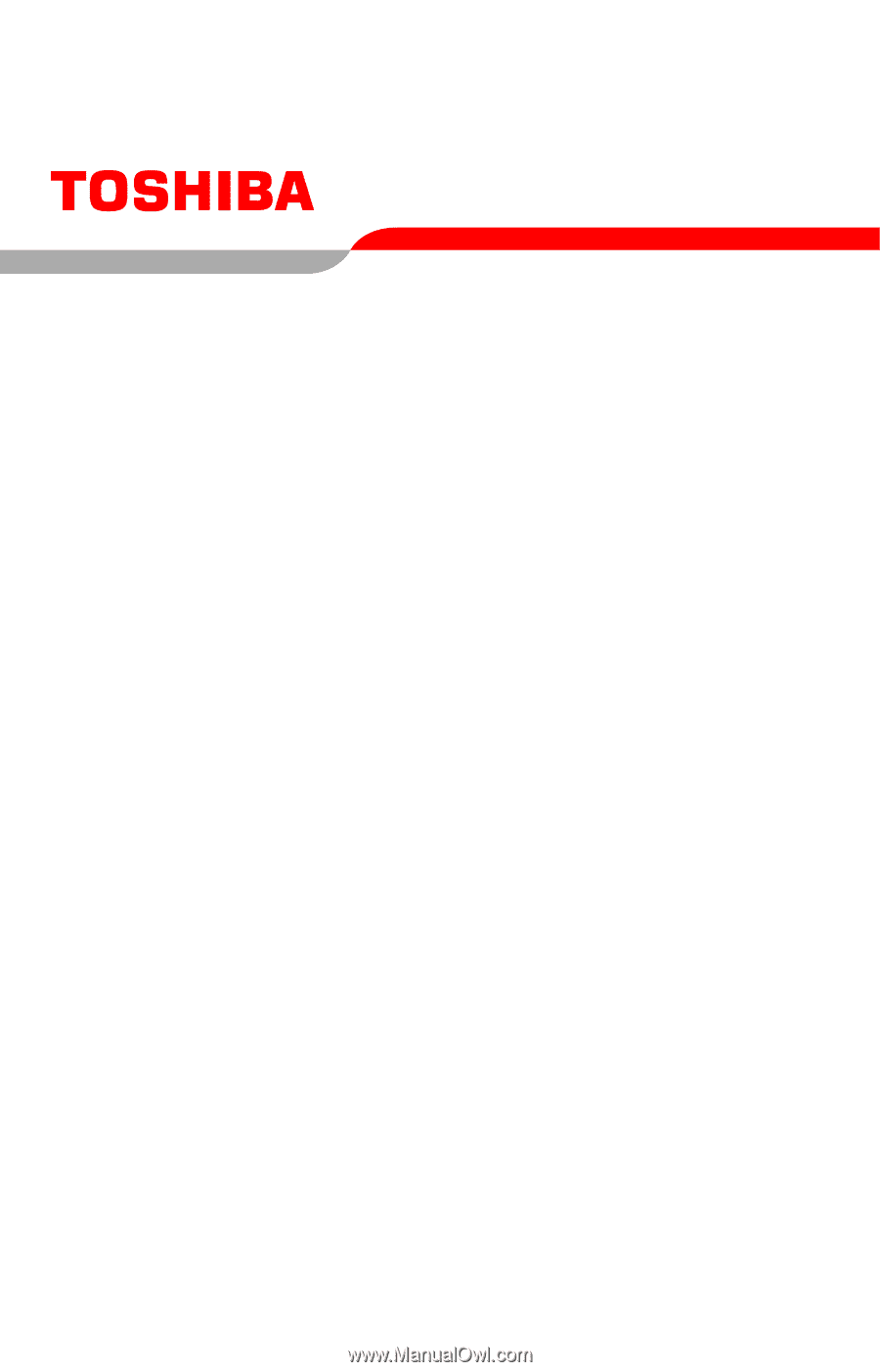
PMAD00071011
07/06
Satellite
®
P100/P105
Series User’s Guide
If you need assistance:
❖
Toshiba’s Support Web site
pcsupport.toshiba.com
❖
Toshiba Global Support Centre
Calling within the United States (800) 457-7777
Calling from outside the United States (949) 859-4273
For more information, see
“If Something Goes Wrong” on
page 176
in this guide.