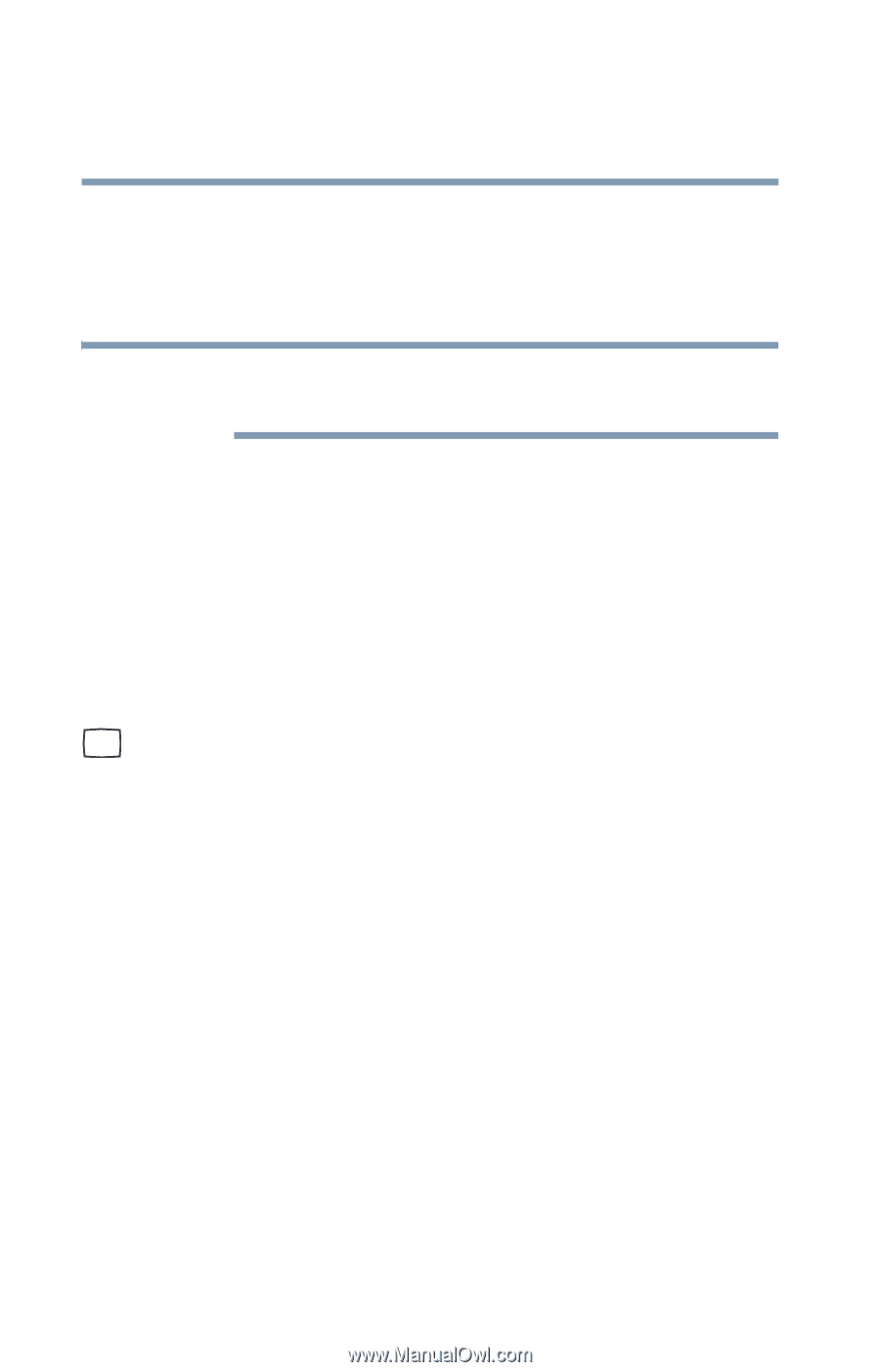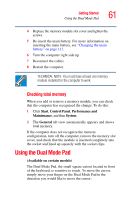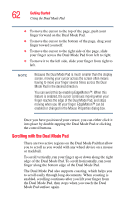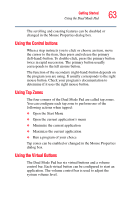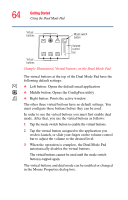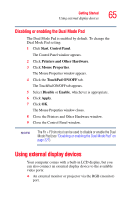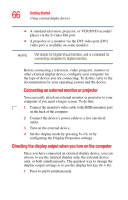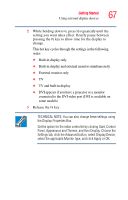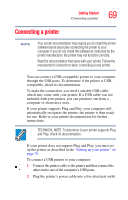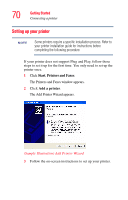Toshiba Satellite P105-S6034 User Manual - Page 66
Directing the display output when you turn on the computer, Set the display mode by pressing
 |
View all Toshiba Satellite P105-S6034 manuals
Add to My Manuals
Save this manual to your list of manuals |
Page 66 highlights
66 Getting Started Using external display devices ❖ A standard television, projector, or VCR/DVD recorder/ player via the S-video Out port. ❖ A projector or a monitor via the DVI video port (DVI video port is available on some models). NOTE DVI stands for Digital Visual Interface, and is a standard for connecting computers to digital monitors. Before connecting a television, video projector, monitor or other external display device, configure your computer for the type of device you are connecting. To do this, refer to the documentation for your operating system and the device. Connecting an external monitor or projector You can easily attach an external monitor or projector to your computer if you need a larger screen. To do this: 1 Connect the monitor's video cable to the RGB (monitor) port on the back of the computer. 2 Connect the device's power cable to a live electrical outlet. 3 Turn on the external device. 4 Set the display mode by pressing Fn + F5, or by configuring the Display Properties settings. Directing the display output when you turn on the computer Once you have connected an external display device, you can choose to use the internal display only, the external device only, or both simultaneously. The quickest way to change the display output settings is to use the display hot key (Fn + F5): 1 Press Fn and F5 simultaneously.