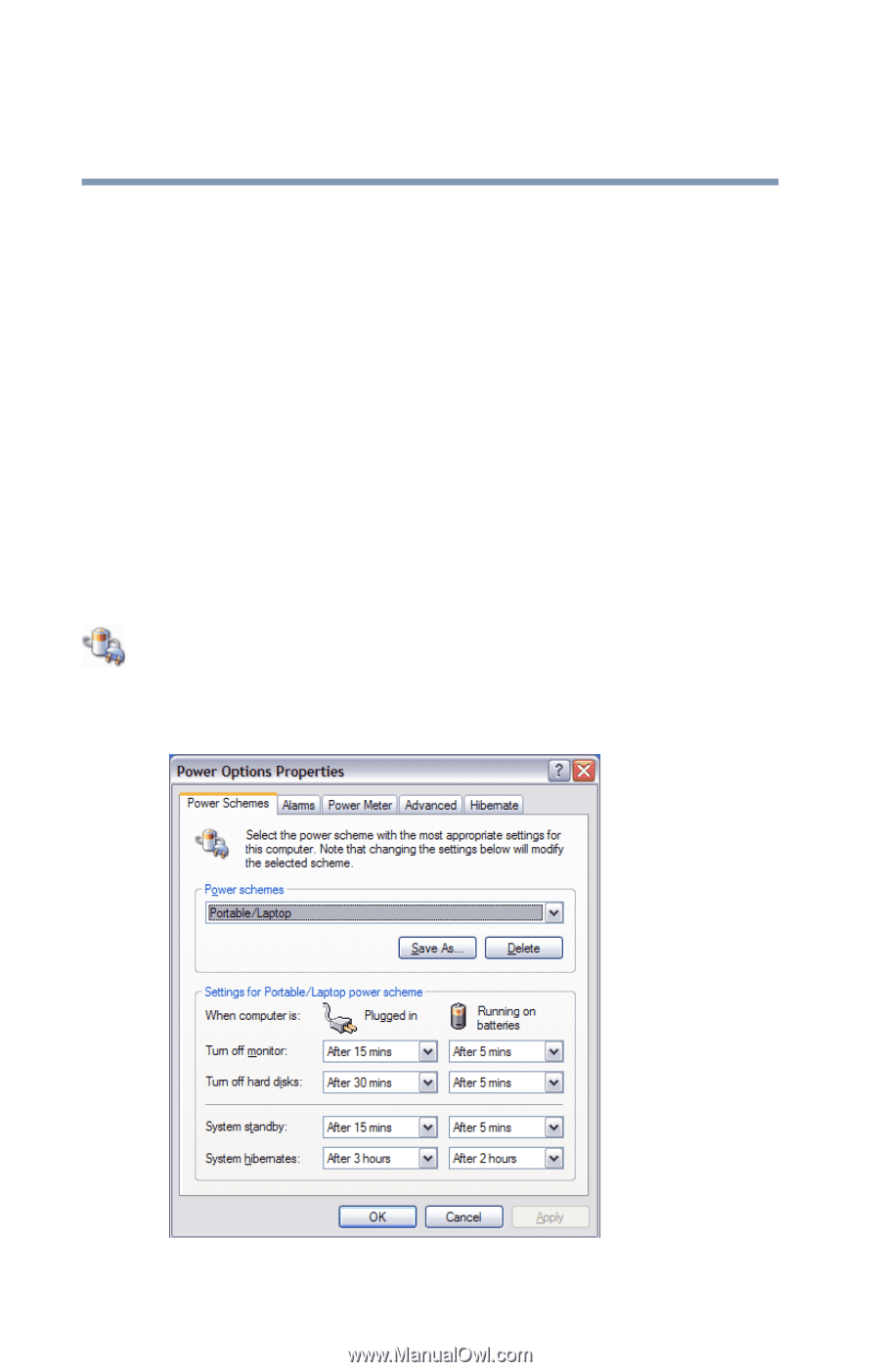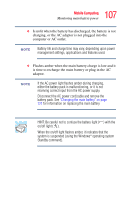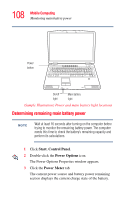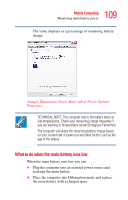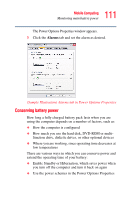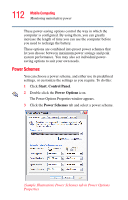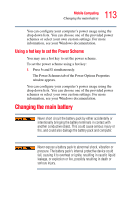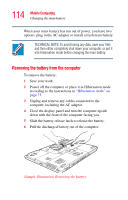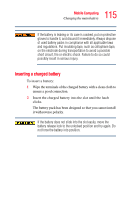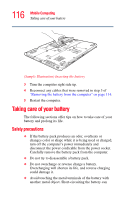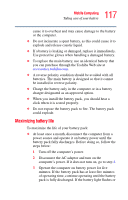Toshiba Satellite P105-S6034 User Manual - Page 112
Power Schemes, Start, Control Panel, Power Options
 |
View all Toshiba Satellite P105-S6034 manuals
Add to My Manuals
Save this manual to your list of manuals |
Page 112 highlights
112 Mobile Computing Monitoring main battery power These power-saving options control the way in which the computer is configured. By using them, you can greatly increase the length of time you can use the computer before you need to recharge the battery. These options are combined into preset power schemes that let you choose between maximum power savings and peak system performance. You may also set individual powersaving options to suit your own needs. Power Schemes You can choose a power scheme, and either use its predefined settings, or customize the settings as you require. To do this: 1 Click Start, Control Panel. 2 Double-click the Power Options icon. The Power Options Properties window appears. 3 Click the Power Schemes tab and select a power scheme. (Sample Illustration) Power Schemes tab in Power Options Properties