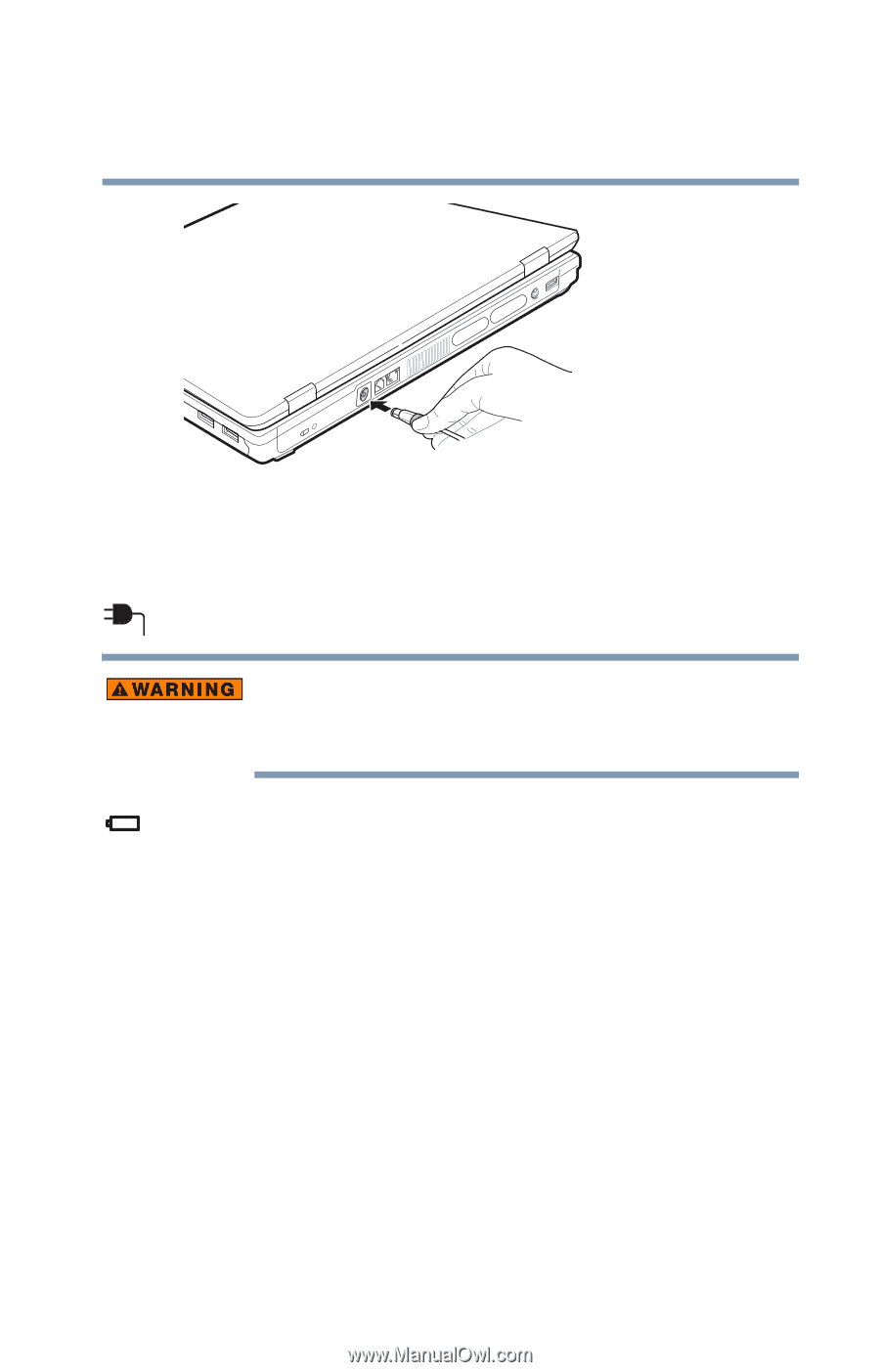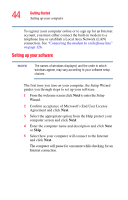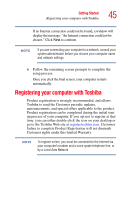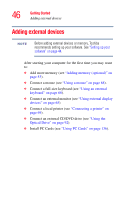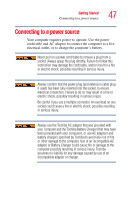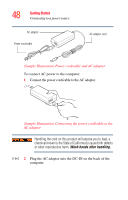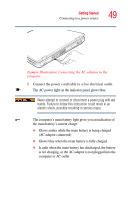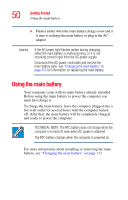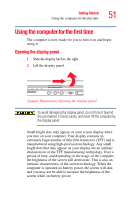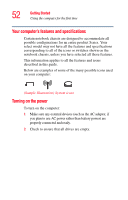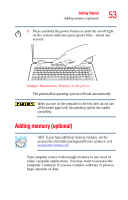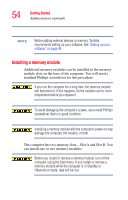Toshiba Satellite P105-S6034 User Manual - Page 49
Sample Illustration Connecting the AC adaptor to the, computer
 |
View all Toshiba Satellite P105-S6034 manuals
Add to My Manuals
Save this manual to your list of manuals |
Page 49 highlights
Getting Started Connecting to a power source 49 (Sample Illustration) Connecting the AC adaptor to the computer 3 Connect the power cord/cable to a live electrical outlet. The AC power light on the indicator panel glows blue. Never attempt to connect or disconnect a power plug with wet hands. Failure to follow this instruction could result in an electric shock, possibly resulting in serious injury. The computer's main battery light gives you an indication of the main battery's current charge: ❖ Glows amber while the main battery is being charged (AC adaptor connected) ❖ Glows blue when the main battery is fully charged ❖ Is unlit when the main battery has discharged, the battery is not charging, or the AC adaptor is not plugged into the computer or AC outlet