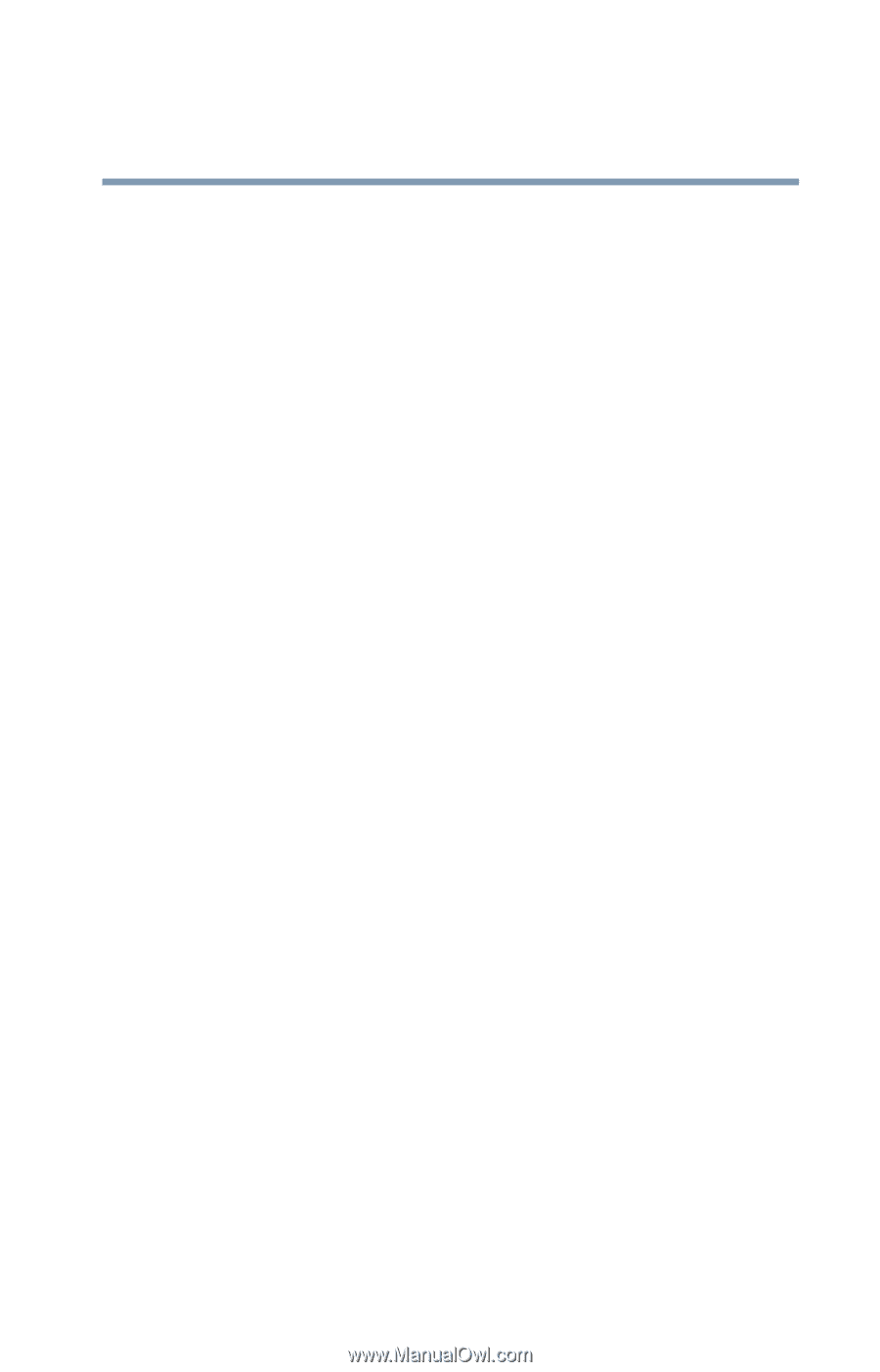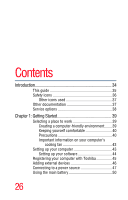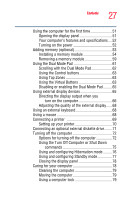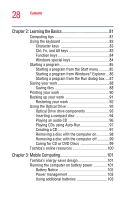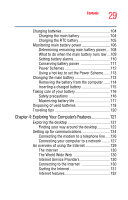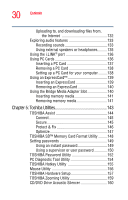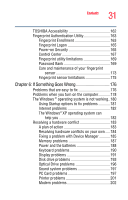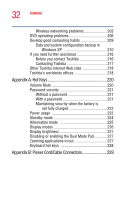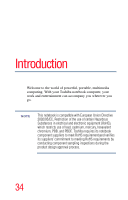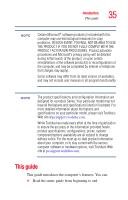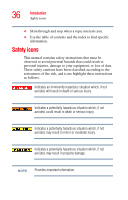Toshiba Satellite P105-S6034 User Manual - Page 31
If Something Goes Wrong, PC Card problems
 |
View all Toshiba Satellite P105-S6034 manuals
Add to My Manuals
Save this manual to your list of manuals |
Page 31 highlights
31 Contents TOSHIBA Accessibility 162 Fingerprint Authentication Utility 163 Fingerprint Enrollment 163 Fingerprint Logon 165 Power-on Security 165 Control Center 167 Fingerprint utility limitations 169 Password Bank 169 Care and maintenance of your fingerprint sensor 173 Fingerprint sensor limitations 175 Chapter 6: If Something Goes Wrong 176 Problems that are easy to fix 176 Problems when you turn on the computer............178 The Windows ® operating system is not working..180 Using Startup options to fix problems 181 Internet problems 182 The Windows® XP operating system can help you 182 Resolving a hardware conflict 183 A plan of action 183 Resolving hardware conflicts on your own .....184 Fixing a problem with Device Manager ...........185 Memory problems 187 Power and the batteries 188 Keyboard problems 190 Display problems 191 Disk drive problems 193 Optical Drive problems 196 Sound system problems 197 PC Card problems 197 Printer problems 201 Modem problems 202