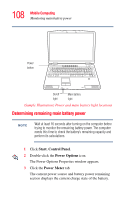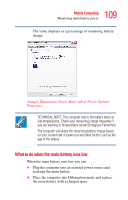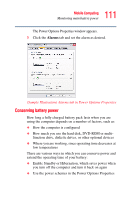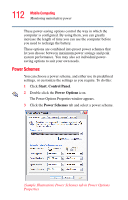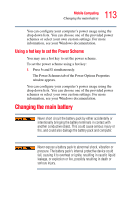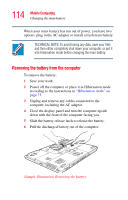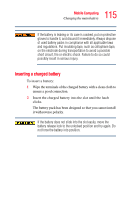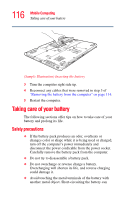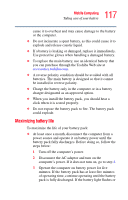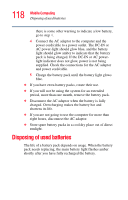Toshiba Satellite P105-S6034 User Manual - Page 113
Using a hot key to set the Power Scheme, Changing the main battery
 |
View all Toshiba Satellite P105-S6034 manuals
Add to My Manuals
Save this manual to your list of manuals |
Page 113 highlights
113 Mobile Computing Changing the main battery You can configure your computer's power usage using the drop down lists. You can choose one of the provided power schemes or select your own custom settings. For more information, see your Windows documentation. Using a hot key to set the Power Scheme You may use a hot key to set the power scheme. To set the power scheme using a hot key: 1 Press Fn and F2 simultaneously. The Power Schemes tab of the Power Options Properties window appears. You can configure your computer's power usage using the drop down lists. You can choose one of the provided power schemes or select your own custom settings. For more information, see your Windows documentation. Changing the main battery Never short circuit the battery pack by either accidentally or intentionally bringing the battery terminals in contact with another conductive object. This could cause serious injury or fire, and could also damage the battery pack and computer. Never expose a battery pack to abnormal shock, vibration or pressure. The battery pack's internal protective device could fail, causing it to overheat or ignite, resulting in caustic liquid leakage, or explosion or fire, possibly resulting in death or serious injury.