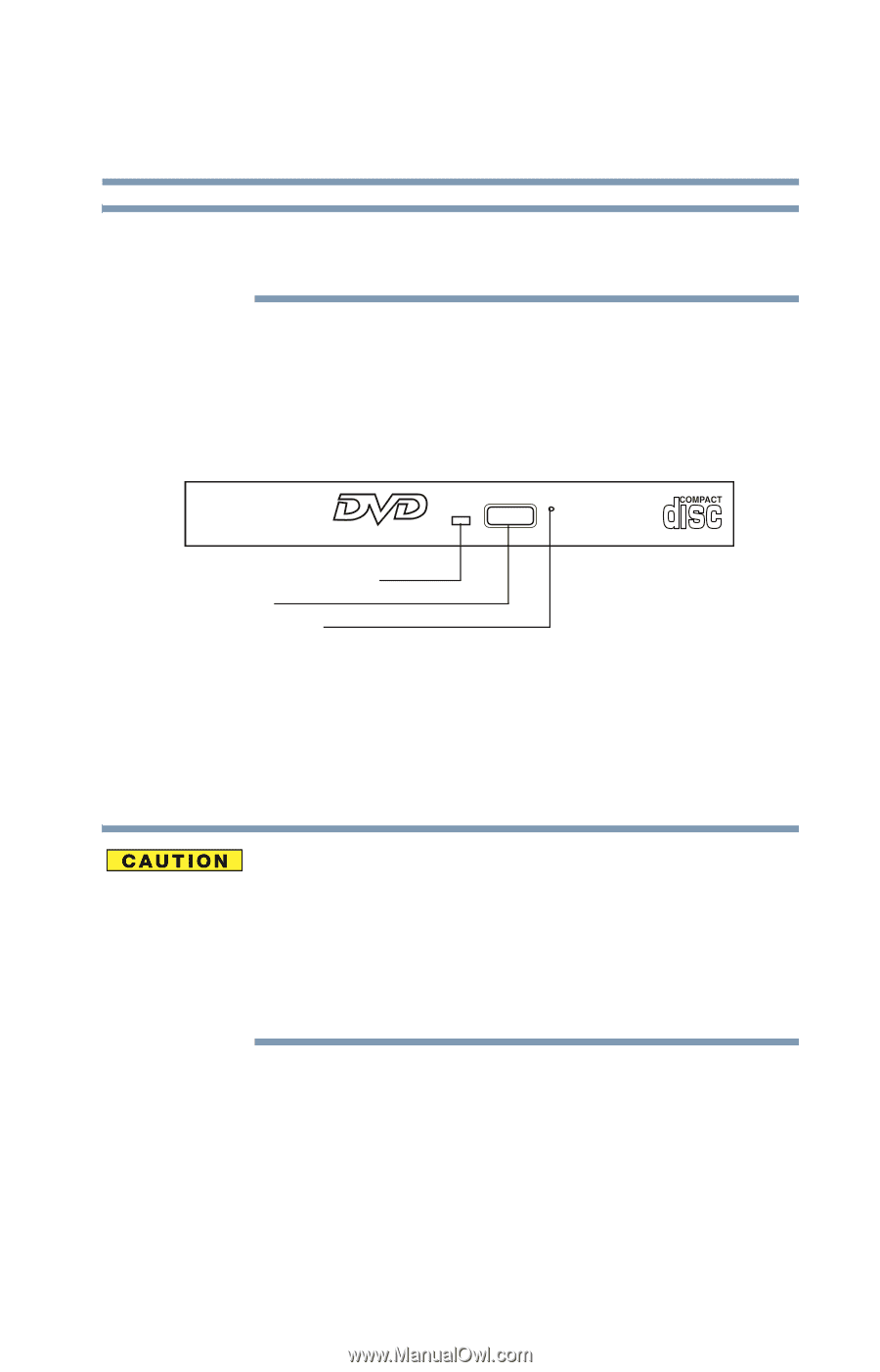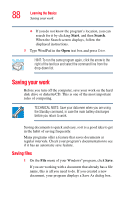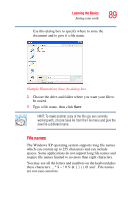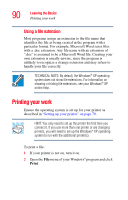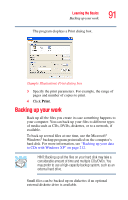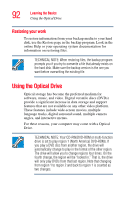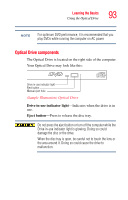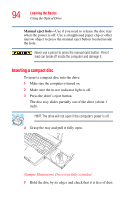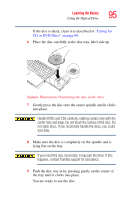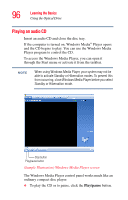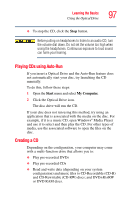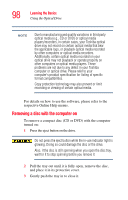Toshiba Satellite P105-S6034 User Manual - Page 93
Optical Drive components, Drive in-use indicator light, Eject button
 |
View all Toshiba Satellite P105-S6034 manuals
Add to My Manuals
Save this manual to your list of manuals |
Page 93 highlights
Learning the Basics Using the Optical Drive 93 NOTE For optimum DVD performance, it is recommended that you play DVDs while running the computer on AC power. Optical Drive components The Optical Drive is located on the right side of the computer. Your Optical Drive may look like this: Drive in-use indicator light Eject button Manual eject hole (Sample Illustration) Optical Drive Drive in-use indicator light-Indicates when the drive is in use. Eject button-Press to release the disc tray. Do not press the eject button or turn off the computer while the Drive in-use indicator light is glowing. Doing so could damage the disc or the drive. When the disc tray is open, be careful not to touch the lens or the area around it. Doing so could cause the drive to malfunction.