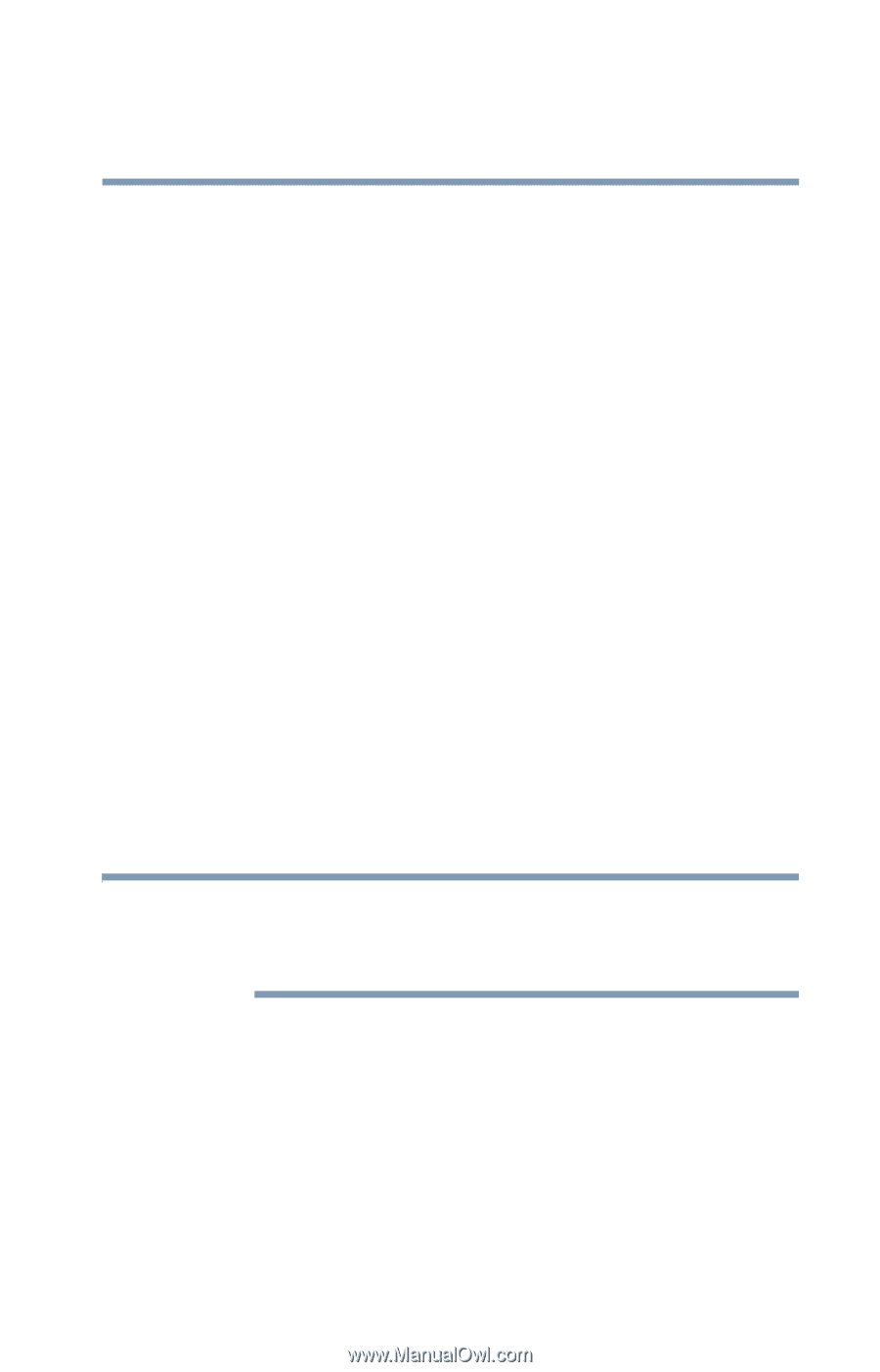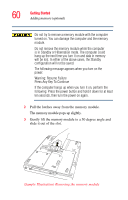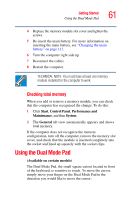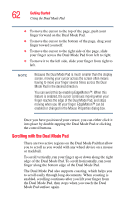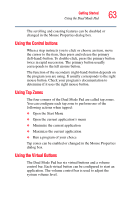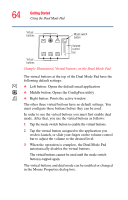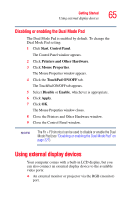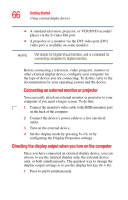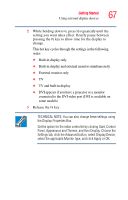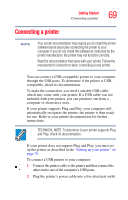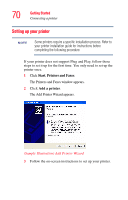Toshiba Satellite P105-S6034 User Manual - Page 65
Disabling or enabling the Dual Mode Pad, Using external display devices
 |
View all Toshiba Satellite P105-S6034 manuals
Add to My Manuals
Save this manual to your list of manuals |
Page 65 highlights
Getting Started Using external display devices 65 Disabling or enabling the Dual Mode Pad The Dual Mode Pad is enabled by default. To change the Dual Mode Pad setting: 1 Click Start, Control Panel. The Control Panel window appears. 2 Click Printers and Other Hardware. 3 Click Mouse Properties. The Mouse Properties window appears. 4 Click the TouchPad ON/OFF tab. The TouchPad ON/OFF tab appears. 5 Select Disable or Enable, whichever is appropriate. 6 Click Apply. 7 Click OK. The Mouse Properties window closes. 8 Close the Printers and Other Hardware window. 9 Close the Control Panel window. NOTE The Fn + F9 shortcut can be used to disable or enable the Dual Mode Pad (see "Disabling or enabling the Dual Mode Pad" on page 227). Using external display devices Your computer comes with a built-in LCD display, but you can also connect an external display device to the available video ports: ❖ An external monitor or projector via the RGB (monitor) port.