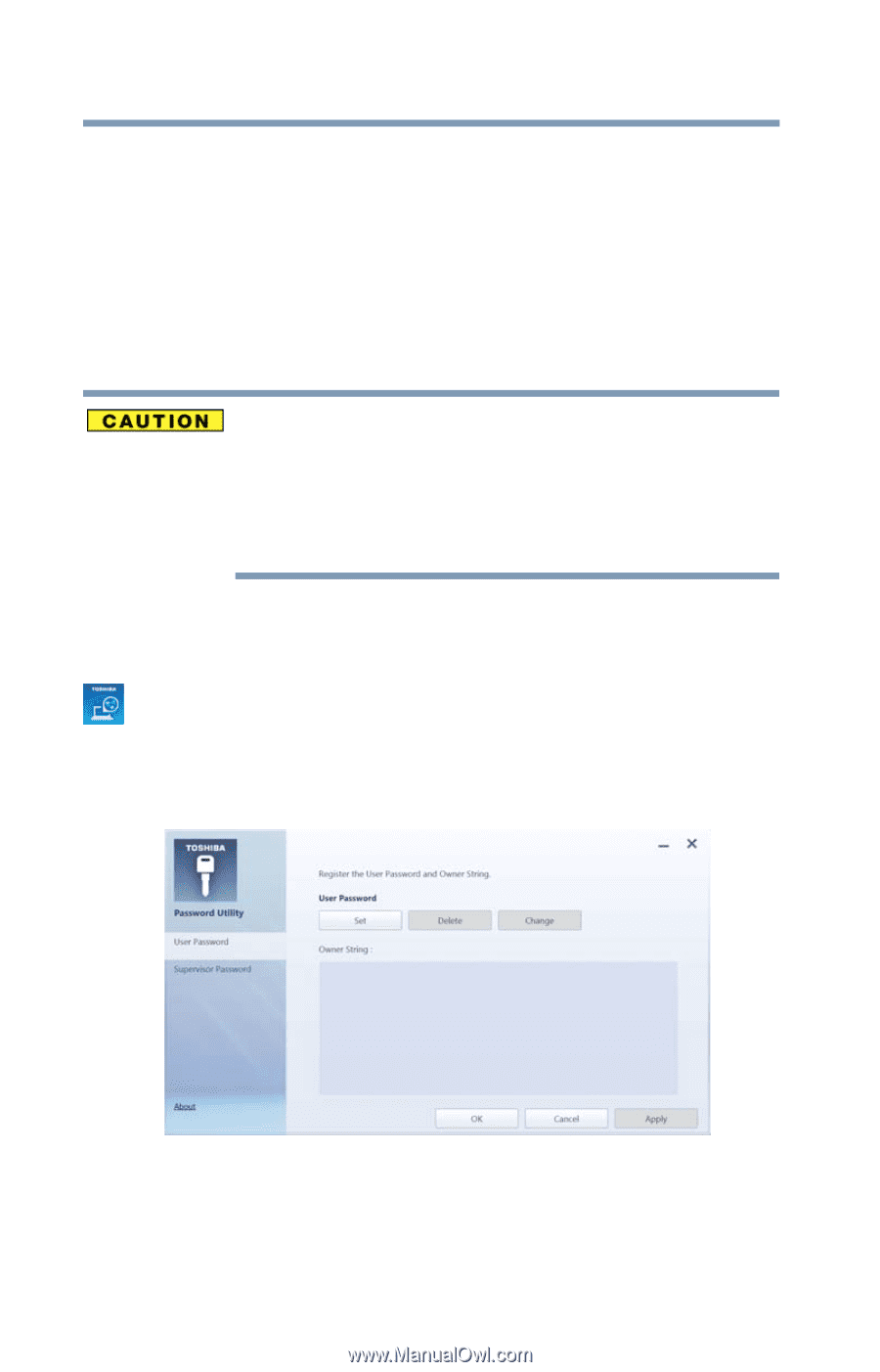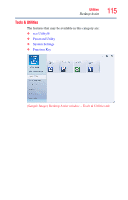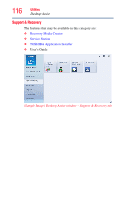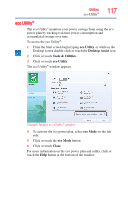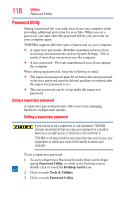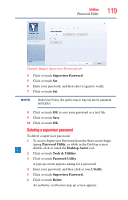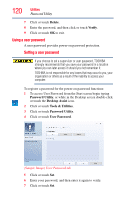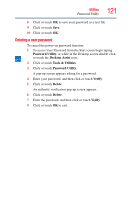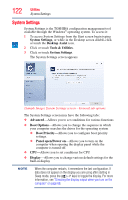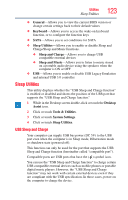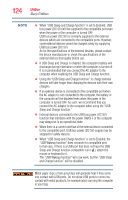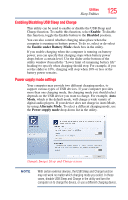Toshiba Satellite S55t-A5389 User Guide - Page 120
Using a user password, Delete, Verify, Password Utility, Desktop Assist, Tools & Utilities
 |
View all Toshiba Satellite S55t-A5389 manuals
Add to My Manuals
Save this manual to your list of manuals |
Page 120 highlights
120 Utilities Password Utility 7 Click or touch Delete. 8 Enter the password, and then click or touch Verify. 9 Click or touch OK to exit. Using a user password A user password provides power-on password protection. Setting a user password If you choose to set a supervisor or user password, TOSHIBA strongly recommends that you save your password in a location where you can later access it should you not remember it. TOSHIBA is not responsible for any losses that may occur to you, your organization or others as a result of the inability to access your computer. To register a password for the power-on password functions: 1 To access User Password from the Start screen begin typing Password Utility, or while in the Desktop screen double-click or touch the Desktop Assist icon. 2 Click or touch Tools & Utilities. 3 Click or touch Password Utility. 4 Click or touch User Password. (Sample Image) User Password tab 5 Click or touch Set. 6 Enter your password, and then enter it again to verify. 7 Click or touch Set.