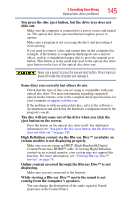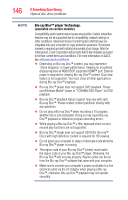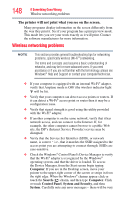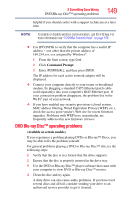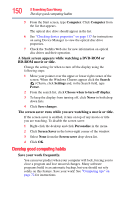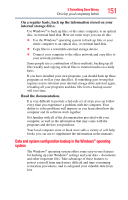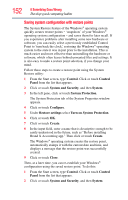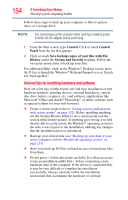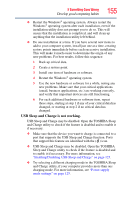Toshiba Satellite S55t-A5389 User Guide - Page 150
Develop good computing habits, A blank screen appears while watching a DVD-ROM or
 |
View all Toshiba Satellite S55t-A5389 manuals
Add to My Manuals
Save this manual to your list of manuals |
Page 150 highlights
150 If Something Goes Wrong Develop good computing habits 5 From the Start screen, type Computer. Click Computer from the list that appears. The optical disc drive should appear in the list. 6 See "Checking device properties" on page 137 for instructions on using Device Manager to view the optical disc drive properties. 7 Check the Toshiba Web site for new information on optical disc drives and their operation. A blank screen appears while watching a DVD-ROM or BD-ROM movie or title. Change the setting for when to turn off the display using the following steps: 1 Move your pointer over the upper or lower right corner of the screen. When the Windows Charms appear click the Search ( ) Charm, click Settings and, in the Search field, type Power. 2 From the search list, click Choose when to turn off display. 3 To keep the display from turning off, click Never in both drop down lists. 4 Click Save changes. The screen saver runs while you are watching a movie or title. If the screen saver is enabled, it runs on top of any movie or title you are watching. To disable the screen saver: 1 Right-click the desktop and click Personalize in the menu. 2 Click Screen Saver in the lower-right corner of the window. 3 Select None from the Screen saver drop-down list. 4 Click OK. Develop good computing habits Save your work frequently. You can never predict when your computer will lock, forcing you to close a program and lose unsaved changes. Many software programs build in an automatic backup, but you should not rely solely on this feature. Save your work! See "Computing tips" on page 72 for instructions.