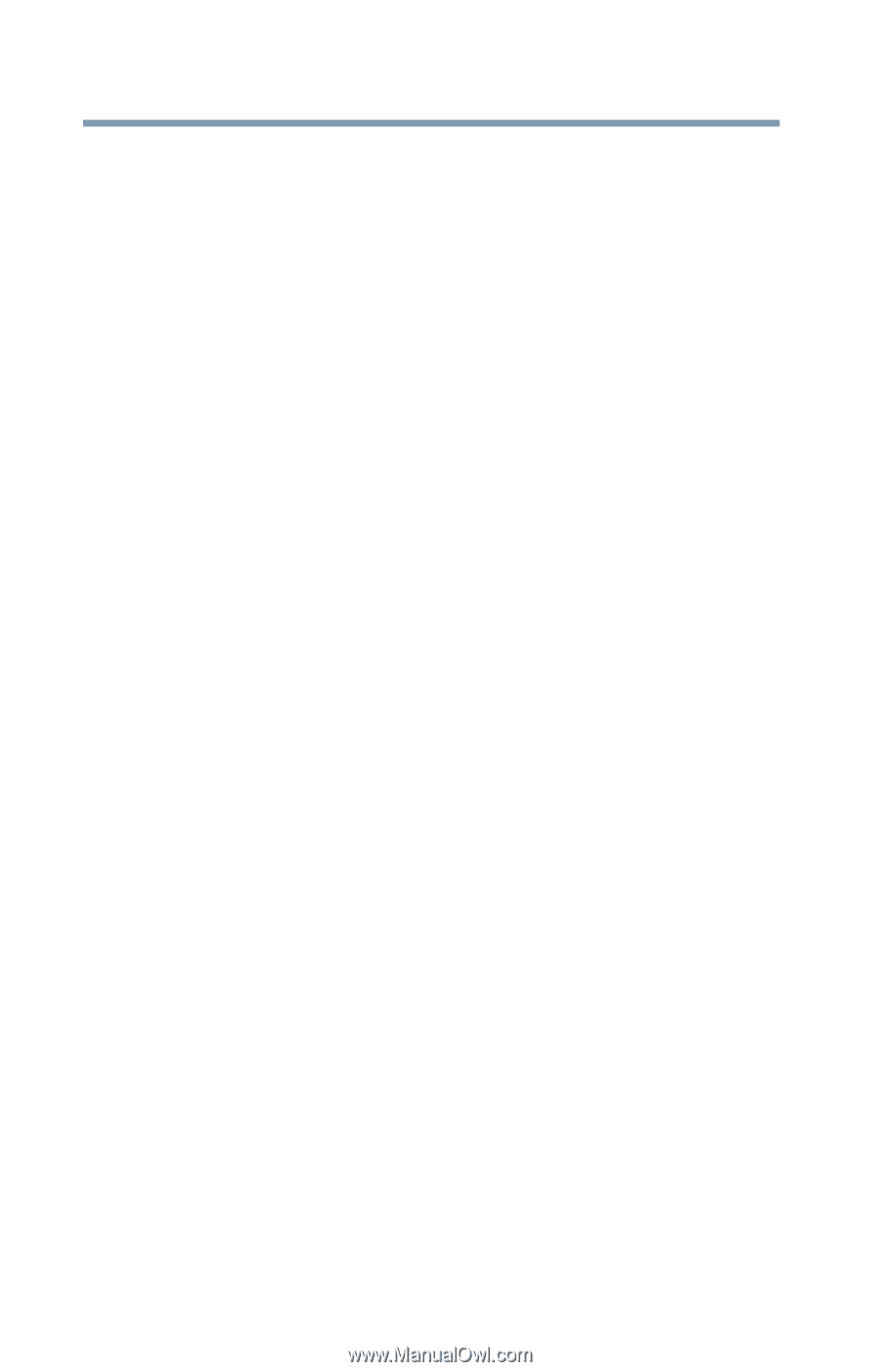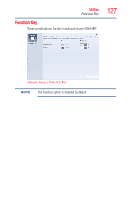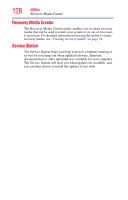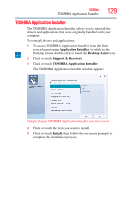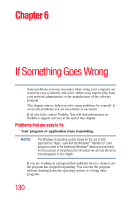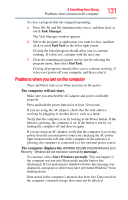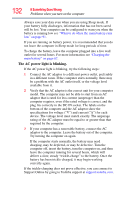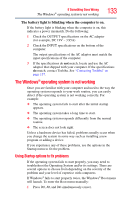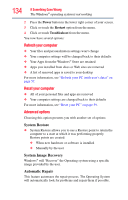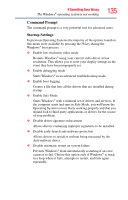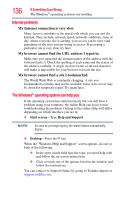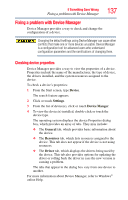Toshiba Satellite S55t-A5389 User Guide - Page 132
The AC power light is blinking., If your computer has a removable battery, connect the AC
 |
View all Toshiba Satellite S55t-A5389 manuals
Add to My Manuals
Save this manual to your list of manuals |
Page 132 highlights
132 If Something Goes Wrong Problems when you turn on the computer Always save your data even when you are using Sleep mode. If your battery fully discharges, information that has not been saved will be lost. Your computer can be configured to warn you when the battery is running low see "What to do when the main battery runs low" on page 91. If you are running on battery power, it is recommended that you do not leave the computer in Sleep mode for long periods of time. To charge the battery, leave the computer plugged into a live wall outlet for several hours. For more information see "Charging the main battery" on page 87. The AC power light is blinking. If the AC power light is blinking, try the following steps: 1 Connect the AC adaptor to a different power outlet, preferably in a different room. If the computer starts normally, there may be a problem with the AC outlet itself, or the voltage level available from it. 2 Verify that the AC adaptor is the correct unit for your computer model. The computer may not be able to start from an AC adaptor that is rated for less current (amperage) than the computer requires, even if the rated voltage is correct, and the plug fits correctly in the DC-IN socket. The labels on the bottom of the computer and the AC adaptor show the specifications for voltage ("V") and current ("A") for each device. The voltage level must match exactly. The amperage rating of the AC adaptor must be equal to or greater than that required by the computer. 3 If your computer has a removable battery, connect the AC adaptor to the computer. Leave the battery out of the computer. Try turning the computer on again. If the computer starts normally, the battery may need charging, may be depleted, or may be defective. Turn the computer off, insert the battery, turn the computer on, and then leave the computer running for several hours, which will deliver a slow, steady "trickle-charge" to the battery. Once the battery has been trickle-charged, it may begin working correctly again. If the trickle-charging does not prove effective, you can connect to Support Online by going to Toshiba support at support.toshiba.com.