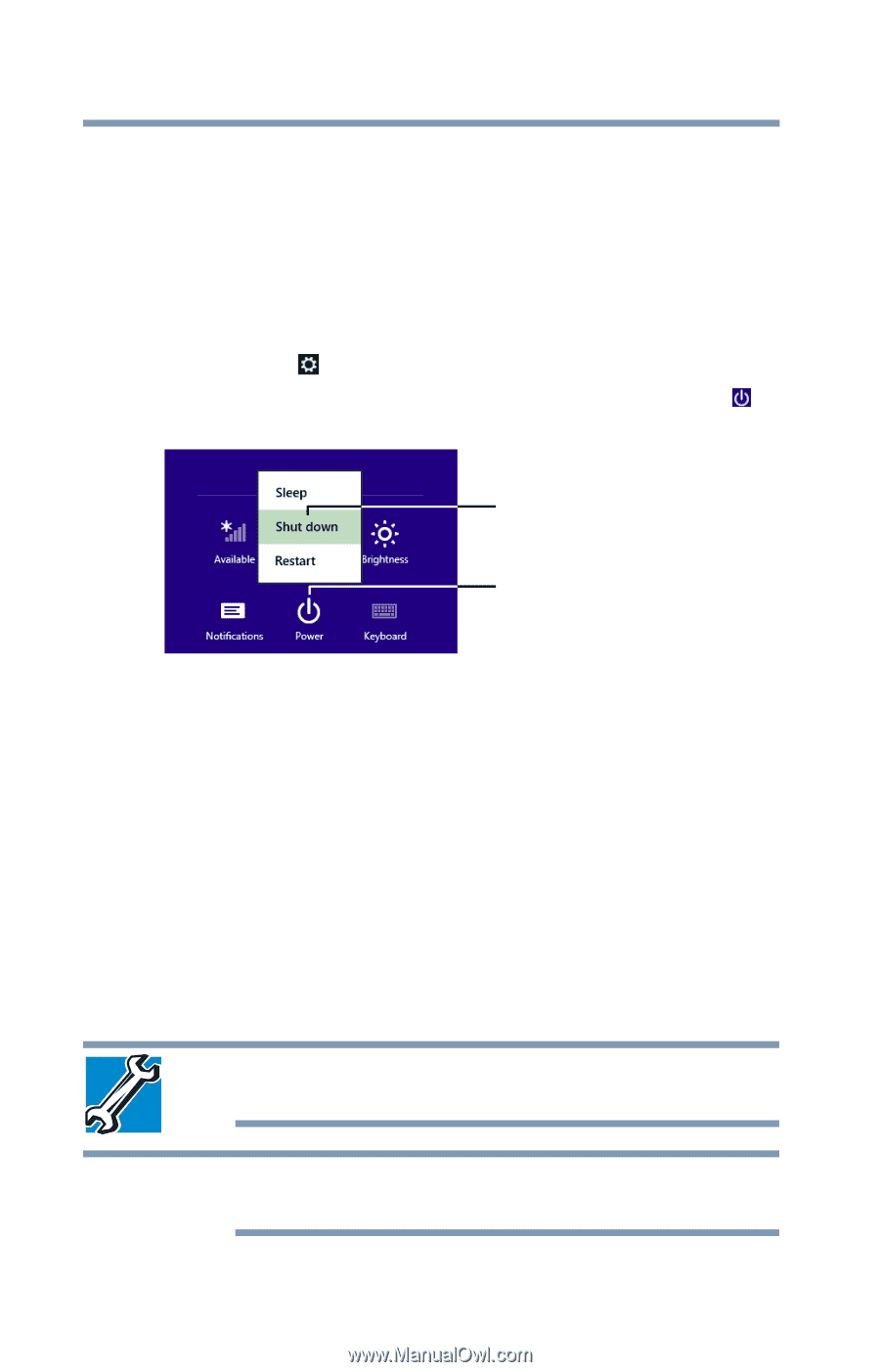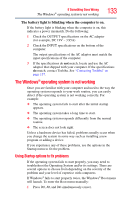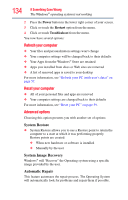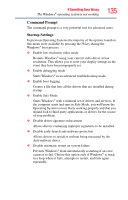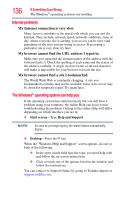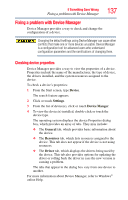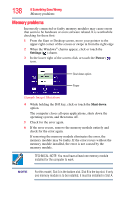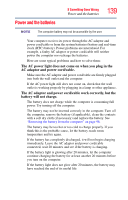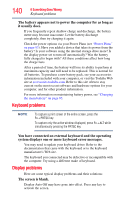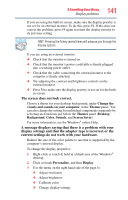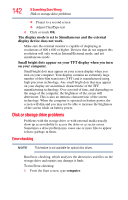Toshiba Satellite S55t-A5389 User Guide - Page 138
Memory problems
 |
View all Toshiba Satellite S55t-A5389 manuals
Add to My Manuals
Save this manual to your list of manuals |
Page 138 highlights
138 If Something Goes Wrong Memory problems Memory problems Incorrectly connected or faulty memory modules may cause errors that seem to be hardware or even software related. It is worthwhile checking for these first: 1 From the Start or Desktop screen, move your pointer to the upper-right corner of the screen or swipe in from the right edge 2 When the Windows® charms appear, click or touch the Settings ( ) charm. 3 In the lower right of the screen click or touch the Power ( ) icon. Shut down option Power (Sample Image) Shut down 4 While holding the Shift key, click or touch the Shut down option. The computer closes all open applications, shuts down the operating system, and then turns off. 5 Check for the error again. 6 If the error recurs, remove the memory module entirely and check for the error again. If removing the memory module eliminates the error, the memory module may be faulty. If the error recurs without the memory module installed, the error is not caused by the memory module. TECHNICAL NOTE: You must have at least one memory module installed for the computer to work. NOTE For this model, Slot A is the bottom slot. Slot B is the top slot. If only one memory module is to be installed, it must be installed in Slot A.