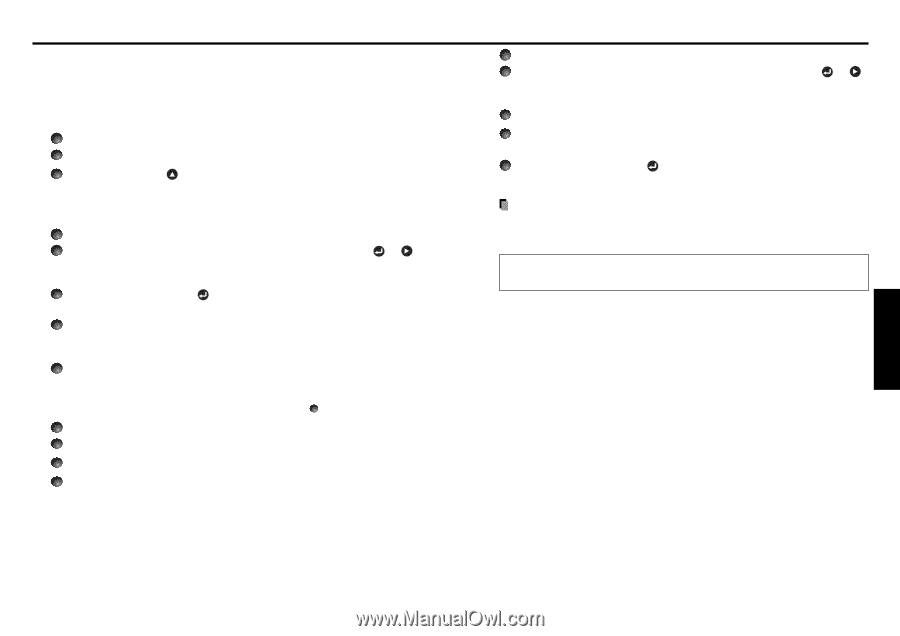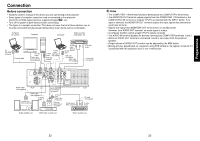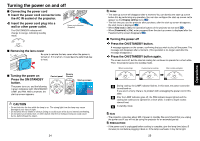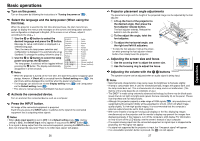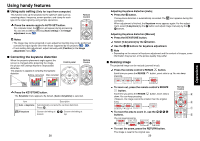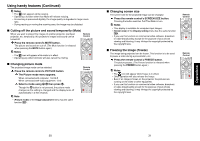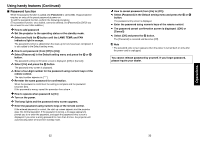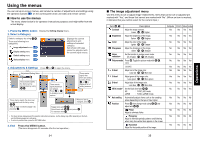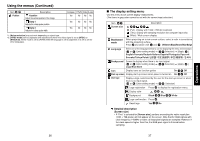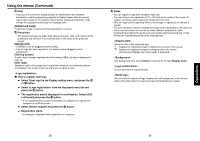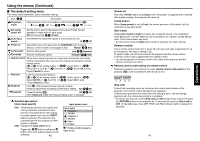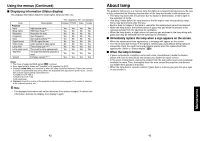Toshiba TDP-T95 User Manual - Page 17
Operations
 |
View all Toshiba TDP-T95 manuals
Add to My Manuals
Save this manual to your list of manuals |
Page 17 highlights
Using handy features (Continued) ■ Password function When the password function is added and [Password] is set to [On], image projection requires an entry of the preset password at power-on. To add the password function, perform the following procedure: (The password function, once added, cannot be deleted. Set [Password] to [Off] if you do not want to use it after addition.) How to add password 1 Set the projector to the operating status or the standby mode. 2 Select and hold the button until the LAMP, TEMP, and FAN indicators light in orange. The password function is added when the steps up to here have been completed. It is also added to the Default setting menu. How to set password (from [Off] to [On]) 1 Select [Password] in the Default setting menu and press the or button. The password setting confirmation screen is displayed. ([OK] or [Cancel]) 2 Select [On] and press the button. The password entry screen is displayed. 3 Enter a four-digit number for the password using numeric keys of the remote control. The input number appears as [****]. 4 Re-enter the same password for confirmation. When the password is confirmed, the setting is complete and the password becomes [On]. If the password is wrong, repeat the procedure from step 2 . How to operate when password is [On] 1 Turn on the power. 2 The lamp lights and the password entry screen appears. 3 Enter the password using numeric keys of the remote control. If the entered password is correct, the start-up screen appears and the projector goes into normal operation. If the password is wrong, a message appears to prompt you to re-enter the password, and again the password entry screen is displayed. If you enter a wrong password for more than 5 times, the projector will automatically power off and enter standby mode. 32 How to cancel password (from [On] to [Off]) 1 Select [Password] in the Default setting menu and press the or button. The password entry screen is displayed. 2 Enter the password using numeric keys of the remote control. 3 The password cancel confirmation screen is displayed. ([OK] or [Cancel]) 4 Select [OK] and press the button. The [Password] is canceled and becomes [Off]. Note • The password entry screen appears when the power is turned back on only after the power cord is unplugged. You cannot release password by yourself. If you forgot password, please inquire your dealer. 33 Operations