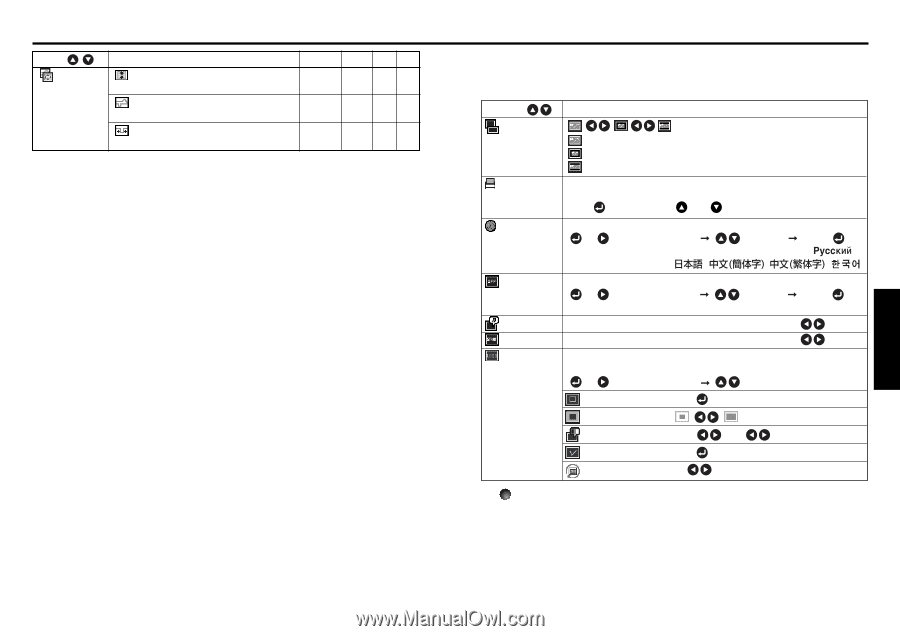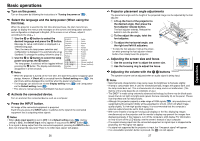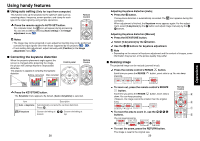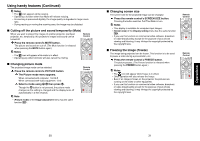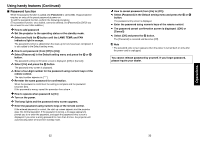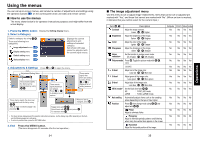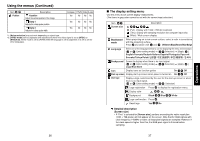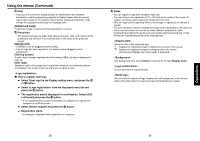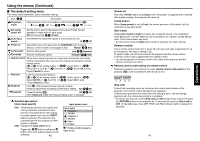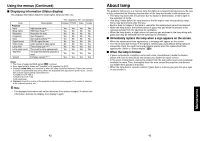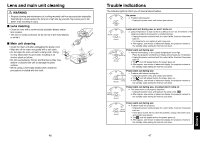Toshiba TDP-T95 User Manual - Page 19
Using the menus Continued
 |
View all Toshiba TDP-T95 manuals
Add to My Manuals
Save this manual to your list of manuals |
Page 19 highlights
Using the menus (Continued) Item Position Description V-position Adjust the vertical position of the image. Clamp 1 Adjusts the clamp pulse position. Clamp 2 Adjusts the clamp pulse width. Computer Y/PB/PR Video S-video Yes No No No Yes No No No Yes No No No *1: [Noise reduction] may not work depending on signal type. *2: [[NTSC mode] can be displayed and adjusted only when the video signal is set to [NTSC] or [NTSC4.43]. NTSC mode is set to JAPAN when the language is set to Japanese. It is set to US for other languages. 36 ■ The display setting menu Use this menu to set screen display-related items. (The items in gray color cannot be set with the current input selection.) Item Screen size Description (Full): Display with 1024 × 768 dot resolution (Thru): Display with sampling resolution (for computer input only) (Wide): Wide-screen display Blackboard mode When projecting on a non-screen surface, select a color in accordance with the projecting surface. Press and switch with and . Off/Green/Black/Brown/Blue/Beige Language Select one of the languages below to use for displaying the menu and messages [ or : Enter setting mode] [ :Selection] [Apply: ] English/Français/Deutsch/Italiano/Español/Português/ / Svenska/Türkçe/Polski/ / / / Background Screen to display when there is no input signal [ or : Enter setting mode] [ :Selection] [Apply: ] Logo/Blue/None Icon Display icons as function guides On Off Start-up screen Display start-up screen when power is turned on On Off User logo Display a logo customized by the user for the start-up screen or when there is no input signal. [ or : Enter setting mode] [ : Selection] Logo registration Press to display the registration menu. Display style Background Black Blue White Logo confirmation Press . Reset logo Yes No Detailed description [Screen size] • If "Thru" is selected for [Screen size], portions exceeding the native resolution (1024 × 768 pixels) will not appear on the screen. Note that for RGB signals with clock frequency 140MHz or lower, all input pixel signals are sampled. However, if the clock speed is higher than this, the RGB pixel signal is thinned before sampling. 37 Operations