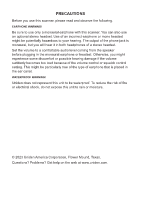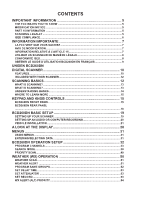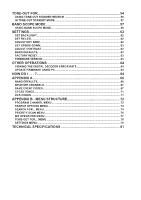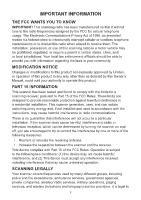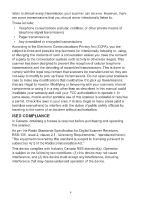Uniden BCD260DN English Owners Manual
Uniden BCD260DN Manual
 |
View all Uniden BCD260DN manuals
Add to My Manuals
Save this manual to your list of manuals |
Uniden BCD260DN manual content summary:
- Uniden BCD260DN | English Owners Manual - Page 1
BCD260DN Owner's Manual © 2023 Uniden America Corporation Flower Mound, Texas USA Printed in Vietnam U01UB389ZZZ(0) - Uniden BCD260DN | English Owners Manual - Page 2
volume control or squelch control setting. This might be particularly true of the type of earphone that is placed in the ear canal. WATERPROOF WARNING! Uniden does not represent this unit to be waterproof. To reduce the risk of fire or electrical shock, do not expose this unit to rain or - Uniden BCD260DN | English Owners Manual - Page 3
DE MODIFICATION...7 INFORMATION RELATIVE À L'ARTICLE 15 7 UTILISER UN SCANNEUR DE MANIÈRE LÉGALE 8 CONFORMITÉ ISED...8 OBTENIR LE GUIDE D'UTILISATION BCD260DN EN FRANÇAIS 9 UNIDEN BCD260DN DIGITAL SCANNER 10 FEATURES...10 INCLUDED WITH YOUR SCANNER 12 SCANNING BASICS 12 WHAT IS SCANNING?...13 - Uniden BCD260DN | English Owners Manual - Page 4
TONE-OUT FOR 54 USING TONE-OUT STANDBY/SEARCH 56 IN TONE-OUT STANDBY MODE 57 BAND SCOPE MODE 57 USING BAND SCOPE MODE 58 SETTINGS 62 SET BACKLIGHT...62 SET RX LED...62 ADJUST KEY BEEP...62 SET UPSIDE-DOWN...63 ADJUST CONTRAST...63 BAND DEFAULTS...63 FACTORY RESET...63 FIRMWARE VERSION...63 - Uniden BCD260DN | English Owners Manual - Page 5
Uniden, or operation of this product in any way other than as detailed by this Owner's Manual accordance with the instructions, may cause services, government agencies, private companies, amateur radio services, military operations, paging services, and wireline (telephone and telegraph) service - Uniden BCD260DN | English Owners Manual - Page 6
that are illegal to monitor. Modifying or tampering with your scanners internal components or using it in a way other than as described in this manual could invalidate your warranty and void your FCC authorization to operate it. In some areas, mobile and/or portable use of this scanner is unlawful - Uniden BCD260DN | English Owners Manual - Page 7
ément approuvés par Uniden, ou l'utilisation de cet appareil d'une manière autre que celle décrite dans ce Guide de l'utilisateur, peuvent radio et, s'il n'est pas installé et utilisé conformément aux instructions, peut causer des interférences nuisibles aux communications radio.Il n'y a aucune - Uniden BCD260DN | English Owners Manual - Page 8
d'ambulance, les agences gouvernementales, les entreprises privées, les services de radio amateurs, les opérations militaires, les services de téléavertisseurs et les fournisseurs de services filaires (téléphone et télégraphe). Il est légal d'écouter presque toutes les transmissions que votre - Uniden BCD260DN | English Owners Manual - Page 9
indésirable du dispositif. OBTENIR LE GUIDE D'UTILISATION BCD260DN EN FRANÇAIS Une version française de ce guide d'utilisation est disponible sur le site Web d'Uniden au : www.uniden.com. 1. Sur le site d'Uniden, sélectionnez " Support", puis " Owner's Manuals." 2. Au menu déroulant de sélection des - Uniden BCD260DN | English Owners Manual - Page 10
UNIDEN BCD260DN DIGITAL SCANNER FEATURES Backlight LCD and Keypads - makes it easy to use the scanner at night. 3 Search Keys - you can assign 3 of the number keys to start a search range, Weather Scan,Tone-Out search, Service search, or view the 'Band Scope' mode. 10 Channel Storage Banks - You can - Uniden BCD260DN | English Owners Manual - Page 11
the scanner can be easily mounted in most vehicles. DMR and NXDN Support - allows you to receive transmissions with these decoding protocols. Duplicate Frequency SS program software (available through the product page on www.uniden.com/products). Priority/Priority Plus Scan - priority channels let - Uniden BCD260DN | English Owners Manual - Page 12
Tagging - you can name each channel, custom search range, Tone-Out, Service list, and SAME group, using up to 16 characters per name. Tone- BCD260DN Scanner Telescoping Antenna AC Adapter Three-Wire Harness Vehicle Accessory Power Cord Printed Materials: Not Shown: USB cable • Owner's Manual - Uniden BCD260DN | English Owners Manual - Page 13
transmission continues. When the transmission ends, the scanning cycle resumes until the scanner receives another transmission. WHAT IS SCANNING? The BCD260DN can search for active frequencies. This is different from scanning because you are searching for frequencies that have not been programmed - Uniden BCD260DN | English Owners Manual - Page 14
Conventional Scanning Conventional scanning is a relatively simple concept. Each group of users in a conventional system is assigned a single frequency (for simplex systems) or two frequencies (for repeater systems). Any time one of them transmits, their transmission always goes out on the same - Uniden BCD260DN | English Owners Manual - Page 15
on and off. Service Search Banks This scanner itself, this manual only provides part supported radio system information. This web site is not affiliated with Uniden Corporation. For more information about Uniden and our other products, visit http://www. uniden.com. KEYPAD AND KNOB CONTROLS BCD260DN - Uniden BCD260DN | English Owners Manual - Page 16
WX (WEATHER) 5 Keypad Function Turn knob to access and adjust Squelch. Press knob to go to Tone-Out mode. The Select Service menu displays. Select a service and press E Yes. That service displays. Turns Priority mode on and off. Press to turn WX Priority mode on and off. In addition to entering - Uniden BCD260DN | English Owners Manual - Page 17
FUNC knob (if it is pressed). Turn the Scroll knob: • To change scan/search direction and to continue scanning/searching in Scan/Search modes. • To manually scroll through channels or frequencies in Scan/Search Hold modes. • To scroll to a menu item in Menu mode. • To select Tone-Outs in Tone-Out - Uniden BCD260DN | English Owners Manual - Page 18
corner of the screen. 14 LEDs • Press the knob to change the backlight level. • RX - Blue when transmission signals received. • ALERT - Red when alerts received. BCD260DN REAR PANEL 2 3 4 1 6 5 18 - Uniden BCD260DN | English Owners Manual - Page 19
Power Jack with dim control terminal for installation on vehicle 6 Accessory Screw Hole - Maximum Depth = 10mm * Audio output is monaural, not stereo. BCD260DN BASIC SETUP SETTING UP YOUR SCANNER These guidelines will help you install and set up your new scanner: The scanner can be placed on - Uniden BCD260DN | English Owners Manual - Page 20
Base Station This is the simplest approach to let you get started quickly. Decide on a location that is convenient to a nearby wall outlet, has desk space to let you complete your programming worksheets, will safely allow the indoor antenna to be extended, or near a window to use an outdoor antenna. - Uniden BCD260DN | English Owners Manual - Page 21
might have its own requirements as to the proper plug. Check the recorder's instructions to be sure. Connect the cable to an external or internal VOX control so can result. If in doubt, consult your vehicle dealer's service department or a qualified professional installer. Important: AVOID AIRBAG - Uniden BCD260DN | English Owners Manual - Page 22
3. Attach the Cigarette Lighter Power Cord to the rear of the scanner and plug the adapter end into a dash mounted 12V DC socket. 4. Attach a suitable mounted mobile antenna to the antenna jack on the back of the scanner. Mounting Using the DIN-E Sleeve (Optional, Part No. DIN-0001) If you are - Uniden BCD260DN | English Owners Manual - Page 23
the rear and off. Once the sleeve is removed, you will see threaded, metric machine screw holes on either side of the chassis cabinet. Uniden does not supply these screws. Their diameter, length, and screw type should be chosen by a qualified installer based on the internal vehicle bracket which - Uniden BCD260DN | English Owners Manual - Page 24
Removing the Display Sticker Before you use the scanner for the first time, remove the protective plastic film over the display. Connecting an Optional Antenna The scanner's BNC connector makes it easy to connect a variety of optional antennas, including an external mobile antenna or outdoor base - Uniden BCD260DN | English Owners Manual - Page 25
knob clockwise until the volume level is in the 6 - 8 range. The Uniden Welcome screen displays. NOTE: If the scanner has been used previously, it Squelch settings; next, press the SVC key and select a pre-programmed service. CONFIGURE SCANNER After you turn on the scanner for the first time, - Uniden BCD260DN | English Owners Manual - Page 26
), and press E Yes. The Set Backlight menu displays again. If the scanner is for home use and will NOT be mounted in an automobile, select MANUAL, choose between High, Middle, Low, and Off, and press E Yes. The Set Backlight menu displays again. 2. From the Set Backlight menu, scroll to Set Color - Uniden BCD260DN | English Owners Manual - Page 27
NOTE: The screen background changes color to the color selected as you scroll through the color options. 3. After selecting a color, press E Yes. The Set Backlight menu displays again. 4. Press MENU to return to the Settings menu. Set RX LED This menu allows the Alert LED to turn on when an alert is - Uniden BCD260DN | English Owners Manual - Page 28
all of the step and modulation settings default to "Auto," this allows you to skip those settings when programming. NOTE: These settings do not affect service searches. 1. From MENU/Settings/Band Defaults, scroll to the band you wish to edit and press E Yes. The Set Modulation menu for that band - Uniden BCD260DN | English Owners Manual - Page 29
following 3 screens are examples of different types of screens, showing how elements from the first graphic are displayed. Scan Screen Example Service Search Screen Quick Search Screen Example Example Item 1 2 3 BNK 4 Meaning Priority channel CTCSS/DCS/Color Code data (C67.0/DCS023/CC1, etc - Uniden BCD260DN | English Owners Manual - Page 30
• NX9. NXDN 9600 NEXEDGE • NXD. Unknown NXDN system • XPT. Hytera XPT site's voice and data in MotoTRBO system. • P25/DAT. APCO Project 25 is not supported, so the scanner skips P25 signals when searching or scanning. NOTE: These display in the same place as the DMR icon in the illustration and - Uniden BCD260DN | English Owners Manual - Page 31
Function Hold mode; the icon blinks and Function Hold mode does not time out after three seconds. MENUS Procedures in this manual refer to the BCD260DN's menus for programming channels, frequencies, banks, and other operations. Press MENU to display the main menu list: • Program Channel • Search - Uniden BCD260DN | English Owners Manual - Page 32
item you've chosen: • Press E Yes. • Press the FUNC knob NOTE: This manual uses "Press E Yes" but either method will take you to the appropriate menu level number to the nearest supported step. For example, if you enter 151.473 MHz, the scanner rounds it to 151.475. BCD260DN OPERATION SETUP You must - Uniden BCD260DN | English Owners Manual - Page 33
PROGRAM CHANNELS NOTE: See SEARCH MODE (page 38) if you want to continuously search all or specific ranges of frequencies or preprogrammed service frequencies instead of scanning programmed channels. Before scanning for transmissions, you need to set up channel banks and program frequencies into - Uniden BCD260DN | English Owners Manual - Page 34
renamed it to 1:Public Safety, you can see what services are scanning in BNK:1. After you have selected a bank rounds the entered number to the nearest supported frequency. For example, if you enter that can be received in your area. Uniden recommends visiting www.radioreference.com, which has - Uniden BCD260DN | English Owners Manual - Page 35
ALL: The radio will automatically detect the signal and receive it in the appropriate mode. Select ALL if you don't know what mode is being used for that frequency. IMPORTANT: In this mode for any signal, the radio outputs audio and stays on that frequency for as long as the received signal lasts. - Uniden BCD260DN | English Owners Manual - Page 36
, the radio will use the default mode for that selected frequency. If you want to intentionally change the mode and bandwidth, you can change it manually. Press the FUNC knob + 9 MOD during Scan Hold mode to override modulation. • Set Delay Time. Scroll to the desired delay time and press E Yes to - Uniden BCD260DN | English Owners Manual - Page 37
audio level may differ depending on the communication received. You can manually flatten the receiving audio level difference for each frequency. Volume offset at the end of the delay. This prevents "false decode" problems (digital noise at the beginning of transmissions). The default setting is - Uniden BCD260DN | English Owners Manual - Page 38
Set lower- and upper-frequency limits and other search criteria. • Quick Search. Start searching at the displayed frequency or at a specific entered frequency Service Search If you do not have a reference for frequencies in your area, use an internet search to find transmissions. You can search for - Uniden BCD260DN | English Owners Manual - Page 39
13 Custom 2 14 Custom 3 There are three ways to start a Service Search: • Press SVC to display a list of services. Select the service you want and press E Yes. • Press MENU/Search for .../Service Search to display a list of services. Select the service you want and press E Yes. • Assign a specific - Uniden BCD260DN | English Owners Manual - Page 40
Search Options on page 43 for Delay, CTCSS/DCS settings, and locking out/reviewing/unlocking frequencies. Set Service Lists 1. Go to MENU/Search For.../Set Service List (see page 74). A preset list of 11 services displays (Public Safety, Media, Ham radio, etc) plus 3 custom lists (blank). 2. Scroll - Uniden BCD260DN | English Owners Manual - Page 41
complete. 3. The new Bank name displays at the top of the screen while searching. Select Service Select up to 10 services to be included from a list of the available services for the service selected in Set Service List previously and assign them to a bank. 1. Scroll to the bank you want to change - Uniden BCD260DN | English Owners Manual - Page 42
. If a digital signal is not detected before the delay expires, the scanner opens squelch at the end of this delay. This prevents "false decode" problems (digital noise at the beginning of transmissions). The default setting is 400 ms. This setting only affects channels with an Audio Type set to ALL - Uniden BCD260DN | English Owners Manual - Page 43
• Custom 9 (SRC:9) 450.0000MHz to 469.9999MHz • Custom 10 (SRC:10) 806.0000MHz to 960.0000MHz Edit Custom Search Options 1. Select MENU/Search for.../Edit Custom. A list of the 10 search banks displays. 2. Scroll to the search bank you want to edit and press E Yes. A list of options to edit displays - Uniden BCD260DN | English Owners Manual - Page 44
2. Enter the new lower frequency on the keypad. The entered numbers display as you press them. • To move the cursor to the right one character, turn the Scroll knob clockwise. • To move the cursor to the left one character, turn the Scroll knob counterclockwise. • To clear a character, press . No. • - Uniden BCD260DN | English Owners Manual - Page 45
AUTO, the radio uses the default mode for that frequency. If you want to specifically change the mode and bandwidth, you can change it manually. Modulation options are: • Auto • AM • NFM • FM • WFM • FMB NOTE: Press the FUNC knob + 9 MOD in Search mode to override modulation. Set Attenuator Press - Uniden BCD260DN | English Owners Manual - Page 46
the scanner opens squelch at the end of this delay. This prevents "false decode" problems (digital noise at the beginning of transmissions). The default setting is 400 ms. This setting attenuation, digital recording access, and digital waiting). These settings are per service, not per frequency. 46 - Uniden BCD260DN | English Owners Manual - Page 47
. If a digital signal is not detected before the delay expires, the scanner opens squelch at the end of this delay. This prevents "false decode" problems (digital noise at the beginning of transmissions). The default setting is 400 ms. This setting only affects channels with an Audio Type set to All - Uniden BCD260DN | English Owners Manual - Page 48
The search keys are set to number keys 1, 2, and 3. This allows you to start a custom search, weather channel scan, tone-out search, or band scope service search without having to go into the menus. 1. To program a Search key, press MENU. 2. Scroll to Search for... and press E Yes. 3. Scroll to Set - Uniden BCD260DN | English Owners Manual - Page 49
Priority channel. Priority Scan works in both Scan and Scan Hold mode. Based on the priority check interval setting (see page 50), the BCD260DN interrupts scanning banks to check priority channels for activity. The more priority channels, the longer the interruption. The scanner cannot scan over 100 - Uniden BCD260DN | English Owners Manual - Page 50
BANK 2 SCAN ↑ PRI BNK: 1 2 3 4 5 6 7 8 9 0 • DND: The scanner inhibits priority checking when receiving. During Scan, press the PRI key to change modes in the following order: DND → ON → Plus → OFF →DND → Set Interval Set how often the scanner checks priority channels. 1. From MENU/Priority - Uniden BCD260DN | English Owners Manual - Page 51
1. To edit Weather Options, begin by pressing MENU. Scroll to WX Operation and press E Yes. The following options display: Weather Scan Set Delay Time WX Alt Priority Weather Alert Program SAME Set Attenuator Set Record 2. Scroll through the options and press E Yes to select one. 3. Press SCAN/ - Uniden BCD260DN | English Owners Manual - Page 52
Area Messaging System) is a system developed by the National Weather Service (NWS) to reduce the number of alerts received by consumers your scanner, call the NWS toll free at 1-888-697-7263 and follow the instructions you hear. FIPS codes are in the format nSSCCC: n: A special subcounty designator - Uniden BCD260DN | English Owners Manual - Page 53
2. At Select SAME, scroll to a SAME group (1-5) and press E Yes. 3. Select Edit Name to change the default SAME name from SAME X to another name. Press E Yes. 4. Select Edit County and press E Yes. Code number selections display. 5. Select a code number (No. 1 - No. 8) and press E Yes. 6. At Edit - Uniden BCD260DN | English Owners Manual - Page 54
WX ALERT (ALT) PRIORITY Turning on weather alert priority allows the scanner to check weather channels every 5 seconds for a 1050 Hz weather alert signal and still scan or search. If you receive an alert, you will hear a loud warbling sound and then the weather channel audio. WX displays when - Uniden BCD260DN | English Owners Manual - Page 55
4. Scroll to Edit Name and press E Yes. Enter the tone-out name and press E Yes. 5. Scroll to Set Frequency and press E Yes. The Set Frequency menu displays 3 options: Edit Frequency, Set Modulation, and Set Attenuator. 6. At Edit Frequency, press E Yes. Enter the frequency to monitor for ToneOut - Uniden BCD260DN | English Owners Manual - Page 56
11. At Set Alert Level, scroll to Level 1 - Level 15 to hear volume levels or Auto (the scanner sets the alert beep to the master volume level) and press E Yes. Set Alert displays again. 12.Scroll to Set Alert Light and press E Yes. The Set Pattern menu displays. 13.Scroll to Off, On, Slow Blink, or - Uniden BCD260DN | English Owners Manual - Page 57
3. The Tone-Out name, channel number (1-10), and tone settings display. Any transmission received on that frequency will not be heard but you will still see signal strength bars. All Tone-Outs (channels) that have the same frequency (and modulation/ attenuation) as the one you select will also (and - Uniden BCD260DN | English Owners Manual - Page 58
most recent signal strength) or Max Hold mode (the bars update only if there is a stronger signal than one previously stored for the current position). This feature allows you to get a "picture" of spectrum activity across the selected range, identify intermittently active frequencies, check antenna - Uniden BCD260DN | English Owners Manual - Page 59
The center frequency marker flashes during Searching and Max Hold Searching. When you move the marker with the Scroll knob, the frequency of the signal strength bar displays above the marker. When you turn the Scroll knob, the marker usually moves according to the preset step (STP). (See page 61 to - Uniden BCD260DN | English Owners Manual - Page 60
HOLD Mode (HOLD) HOLD Mode "HOLD" displays and allows you hold the sweep then scroll to and listen to that frequency. You can use the Scroll knob to move the frequency marker to other locations, including the center frequency, and listen to that frequency. To toggle between Hold mode and Search/Max - Uniden BCD260DN | English Owners Manual - Page 61
Set Current Frequency Marker Position to Center Frequency 1. Press . No until CF blinks. 2. To set the frequency at the frequency marker position as the center frequency, press E Yes. The Edit Center Freq menu displays. 3. Use the keypad to enter the center frequency; press L/O to exit if there are - Uniden BCD260DN | English Owners Manual - Page 62
displays. 2. Scroll to Set Dimmer and press E Yes to select it. The Set Dimmer screen displays. 3. Select Auto (to set positive or negative polarity) or Manual (to set backlight intensity to High, Middle, Low, or Off). Press E Yes to select it, and then press MENU to return to the Settings menu - Uniden BCD260DN | English Owners Manual - Page 63
On is selected, the BCD260DN inverts the display's text when programming. NOTE: These settings do not affect service searches. See page 28 for detailed procedures. firmware version, the serial number, and the checksum. Uniden recommends that you download and install the latest firmware upgrade - Uniden BCD260DN | English Owners Manual - Page 64
is available for download through the BCD260DN's product page at www.uniden.com, Customer Support. BC_VUP connects to the internet Go to: MENU/Program Channel. Select the bank you want to use for the custom service and name it. Select Edit Channel. The next menu selections let you assign a frequency - Uniden BCD260DN | English Owners Manual - Page 65
(1 - 10) and enter the lower and upper limits. Go to: MENU/Search For.../ Service Search. Scroll through the service types and select one to search. These service frequencies are preloaded into the BCD260DN. Go to: MENU/Program Channel. Select a bank to program your specific search frequencies into - Uniden BCD260DN | English Owners Manual - Page 66
NFM NFM NFM NFM NFM NFM Band VHF TV 1.25 Meter Ham UHF Air Military Miscellaneous Federal 70 cm Ham UHF Standard UHF TV Public Service Public Service Public Service Public Service Public Service 23 cm Amateur Band 66 - Uniden BCD260DN | English Owners Manual - Page 67
Frequency Step Mode Range (kHz) Band Frequency Range Step (kHz) Mode Band NOTE: When you select AUTO for a channel or mode's modulation or step, these values are used UNLESS you have edited the Band Defaults. Although television bands are listed, the scanner does not decode digital TV audio. - Uniden BCD260DN | English Owners Manual - Page 68
Standard DEW DMO DSW EAN EAT EQW EVA EVI EWW FCW FFA FFS FFW FLA FLS FLW FRW FSW FZW HLS HMW HUA HUW HWA HWW IBW IFW Event Code Warning Watch Advisory Description Contagious Disease Warning O Contagious Practice/Demo O System Demo Dust Storm Warning O Dust Storm Emergency Action - Uniden BCD260DN | English Owners Manual - Page 69
Standard LAE LEW LSW NAT NIC NMN NPT NST NUW POS RHW RMT RWT SMW SPS SPW SSA SSW SVA SVR SVS Event Code Warning Watch Advisory Description Local Area Emergency O Local EMG Law Enforcement Warning O Law Enforce. Land Slide Warning O Land Slide National Audible Test O National Audible - Uniden BCD260DN | English Owners Manual - Page 70
Standard TOA TOE TOR TRA TRW TSA TSW TXB TXF TXO TXP VOW WFA WFW WSA WSW **A **E **S **W Event Code Warning Watch Advisory Description Tornado Watch O Tornado 911 Telephone Outage Emergency O 911 Phone Outage Tornado Warning O Tornado Tropical Strom Watch O Tropical Storm Tropical - Uniden BCD260DN | English Owners Manual - Page 71
of a radio transmission. A receiver with coded squelch only activates when the received signal has the correct code. This lets many users share a single frequency, and decreases interference caused by distant transmitters on the same channel. In all major metropolitan areas of the United States, - Uniden BCD260DN | English Owners Manual - Page 72
APPENDIX B - MENU STRUCTURE PROGRAM CHANNEL MENU The Program Channel menu series allows you to set up channel banks, assign frequencies to channels, and set channel characteristics. Select Bank (Bank 1 Bank 10) From MENU/Program Channel/Select Bank Edit Name Text entry screen Edit Channel, - Uniden BCD260DN | English Owners Manual - Page 73
From MENU/Program Channel/Select Bank Edit Channel, then Select Channel Set Delay Time -10, -5, -2, 0, 1, 2, 5, 10, 30 seconds (Cont.) Set On, Off Attenuator Set Priority On, Off Set Alert Set Alert Tone: Off Alert 1 - 9 Set Alert Level: Auto Level 1 - 15 Set Alert Light: Off On Slow - Uniden BCD260DN | English Owners Manual - Page 74
Band 1 - 10 Set Upper Limit Set Lower Limit Off CTCSS Color/Ran/Area SEARCH FOR... MENU This menu lets you establish characteristics for different searches. • Service Search • Set Service List • Edit Service • Custom Search • Edit Custom • Quick Search • Set Quick Search • Set SR1-3 Keys 74 - Uniden BCD260DN | English Owners Manual - Page 75
Public Safety Media Ham Radio Railroad NOTE: Each option allows you to edit the name and to select an option/bank from that service category. Air Band CB Radio FRM/GMRD/MURS Racing FM Broadcast Military Air Custom 1 - 3 Delay Time Attenuator Record Digital Waiting Searches established - Uniden BCD260DN | English Owners Manual - Page 76
Quick Search Set Quick Search Set SR1 - 3 Keys From MENU/Search For. . . Enter Start Freqnency Enter End Frequency Set Delay Time Set Attenuator Digital Waiting Select an SR key Set charactistic to edit/set. Not Assign Custom Search Weather Channel Tone Out Band Scope Public Safety - Uniden BCD260DN | English Owners Manual - Page 77
WX OPERATION MENU See page 49 for details about weather operation. WX Operation establishes weather scanning settings. • Weather Scan • Weather Alert • Program SAME • Set Delay Time • Set Attenuator • Set Record • WX Alt Priority Weather Scan Weather Alert Program SAME Set Delay Time From MENU/WX - Uniden BCD260DN | English Owners Manual - Page 78
TONE-OUT FOR... MENU See page 56 for details about Tone-Out operations. Tone-Out refers to an emergency signal indicating that the emergency requires more personnel than are on duty. This menu sets parameters for the actual physical tone-out tone. • Tone-out Standby • Tone-Out Setup Tone-Out - Uniden BCD260DN | English Owners Manual - Page 79
Version Set Backlight From MENU/Settings Set Dimmer Auto (If Auto selected, Set Polarity menu displays to set positive or negative polarity.) Manual - (If Manual selected, Select Dimmer menu displays to set the dimmer brightness level to High, Middle, Low, or Off.) Set Color Select one of - Uniden BCD260DN | English Owners Manual - Page 80
Adjust Contrast Band Defaults Factory Reset Firmware Version From MENU/Settings Contrast 1 - 15 Select a band from list of bands and their defaults. Next, set modulation: AM NFM FM VFM FMB Cancel OK Displays firmware version, SN, and CHECKSUM. Set Step 80 - Uniden BCD260DN | English Owners Manual - Page 81
TECHNICAL SPECIFICATIONS Band Coverage: 31 Bands Certified in accordance with FCC Rules and Regulations Part 15 Sub-part C as of date of manufacture Antenna Impedence: 50 Ω Power Requirements: DC 11.0V ~ 16.6V (Ext. DC Power Jack or DC Power Jack) Size (without antenna, knob, brackets, and - Uniden BCD260DN | English Owners Manual - Page 82
.050 MHz (AM) 272.950 MHz (AM) 315.050 MHz UHF Band (AM) 325.050 MHz (NFM) 406.875 MHz (NFM) 511.9125 MHz Public Service Band (NFM) 758.0125 MHz (NFM) 806.000 MHz (NFM) 857.150 MHz (NFM) 954.9125 MHz 1200MHz Band (NFM) 1299.925 MHz Hum & Noise - Uniden BCD260DN | English Owners Manual - Page 83
dB VHF High Band 2 (AM) 272.950 MHz 44 dB UHF Band (AM) 325.050 MHz 45 dB (NFM) 406.875 MHz 44 dB Public Service Band (NFM) 758.0125 MHz 44 dB (NFM) 857.150 MHz 44 dB 1200 MHz Band (NFM) 1299.925 MHz 43 dB Audio Output Power - Uniden BCD260DN | English Owners Manual - Page 84
than an authorized Uniden service center for a defect or malfunction covered by this warranty, (E) used in any conjunction with equipment or parts or as part of any system not manufactured by Uniden, or (F) installed or programmed by anyone other than as detailed by the Operating Guide for this - Uniden BCD260DN | English Owners Manual - Page 85
PROCEDURE FOR OBTAINING PERFORMANCE OF WARRANTY: If, after following the instructions in this Operating Guide you are certain that the Product is defective, pack the means, or delivered, to warrantor at: Uniden America Corporation 301 International Parkway, Suite 460 Flower Mound, Texas 75022 85 - Uniden BCD260DN | English Owners Manual - Page 86
- Uniden BCD260DN | English Owners Manual - Page 87
- Uniden BCD260DN | English Owners Manual - Page 88
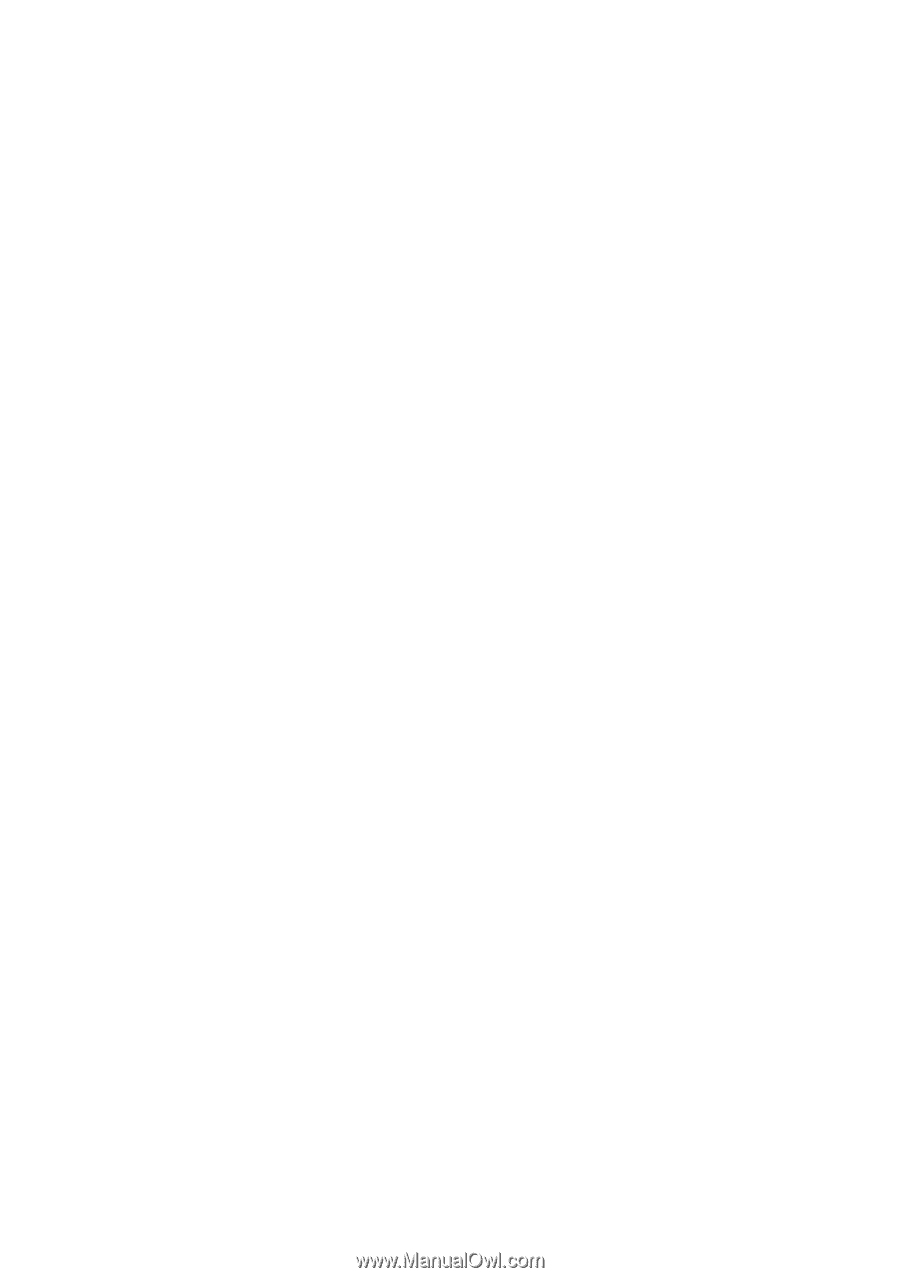
BCD260DN
Owner’s Manual
© 2023 Uniden America Corporation
Printed in Vietnam
Flower Mound, Texas USA
U01UB389ZZZ(0)