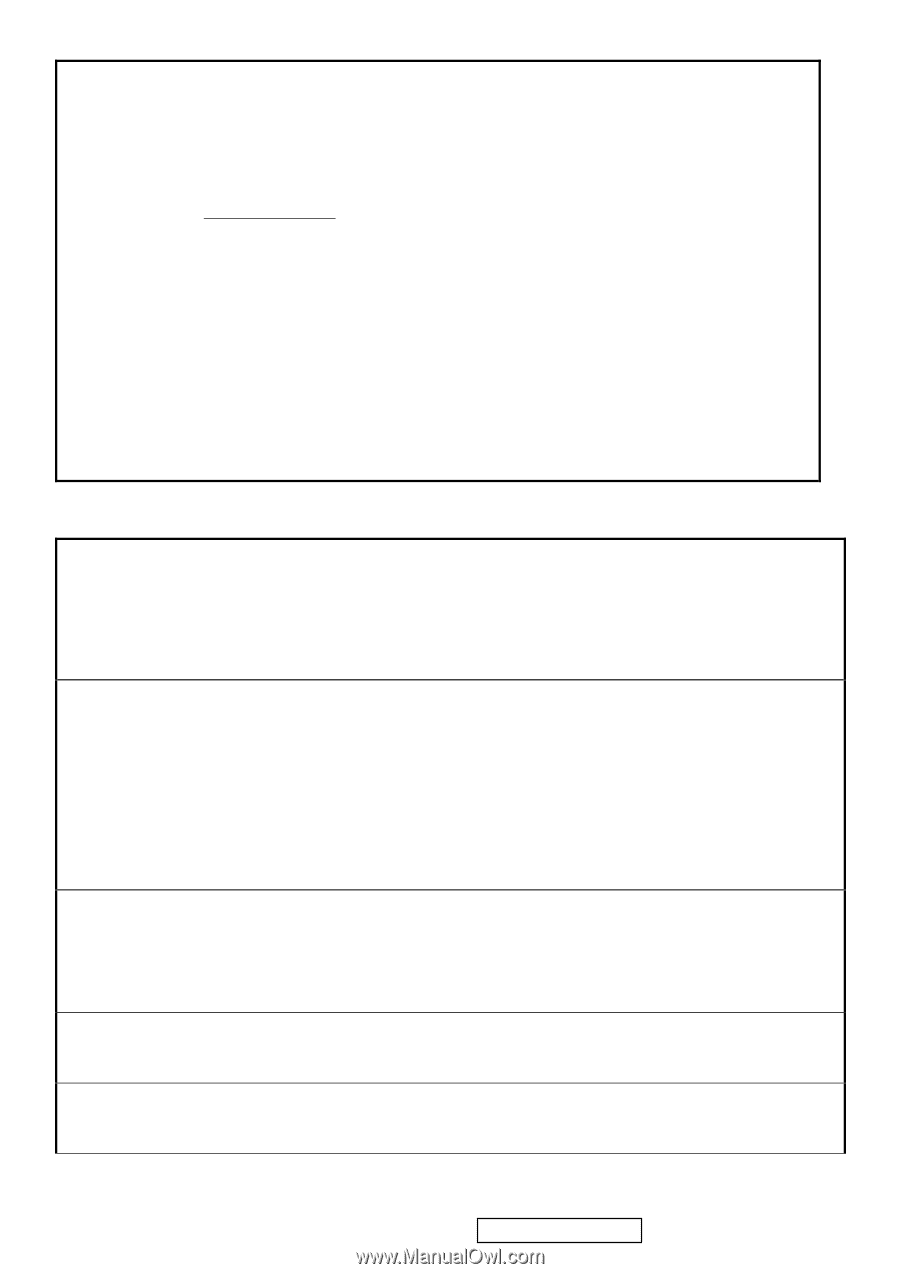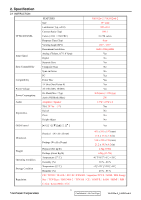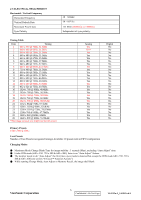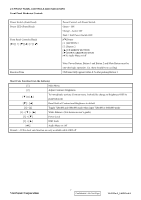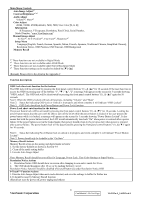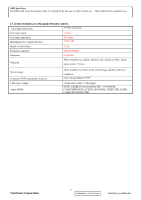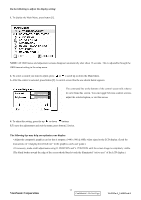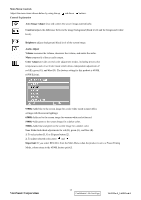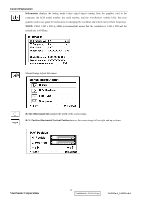ViewSonic VA1912W Service Manual - Page 11
Memory Recall Actions - manual
 |
UPC - 766907167313
View all ViewSonic VA1912W manuals
Add to My Manuals
Save this manual to your list of manuals |
Page 11 highlights
Main Menu Controls Auto Image Adjust*1 Contrast/Brightness*2*4 Audio Adjust Volume*4, Mute*4 Color Adjust sRGB, 9300K, 6500K(default), 5400, 5000, User Color [R, G, B] Information H Frequency, V Frequency, Resolution, Pixel Clock, Serial Number, Model Number, "www.ViewSonic.com" Manual Image Adjust H. Size*1, H./V. Position*1, Fine Tune*1, Sharpness*3 Setup Menu Language [English, French, German, Spanish, Italian, Finnish, Japanese, Traditional Chinese, Simplified Chinese], Resolution Notice, OSD Position, OSD Timeout, OSD Background Memory Recall *1 These functions are not available in Digital Mode *2 These functions are not available under sRGB Mode *3 These functions are not available under Native Resolution Mode *4 These functions setting can be recalled to default by [▼]+[▲] [Remark] Please refer to the detail in the Appendix C Function descriptions OSD Lock short cuts function for the buttons The OSD lock will be activated by pressing the front panel control buttons "(1), & (▲)" for 10 seconds. If the user then tries to access the OSD by pressing any of the buttons "1 2" a message will appear on the screen for 3 seconds showing "OSD Locked". The OSD lock will be deactivated by pressing the front panel control buttons "(1), & (▲)" again for 10 seconds. Note1: When the OSD is locked will lock all functions, including "Volume" and "Mute" Note 2: Status bar indicating OSD Lock or Unlock is in progress and when complete it will indicate "OSD Locked" Note 3: OSD Lock should not lock Power Button and Power Lock function Power Lock short cuts function for the buttons The power button lock will be activated by pressing the front panel control buttons "(1), & (▼)" for 10 seconds. Locking the power button means that the user won't be able to turn off the LCD while the power button is locked. If the user presses the power button while it is locked, a message will appear on the screen for 3 seconds showing "Power Button Locked". It also means that with the power button locked, the LCD would automatically turn back "On" when power is restored after a power failure. If the power button is not in the locked mode, then power should return to it's previous state when power is restored after a power failure. The power button lock will be deactivated by pressing the front panel control buttons "(1), & (▼)" again for 10 seconds. Note 1: Status bar indicating Power Button lock or unlock is in progress and when complete it will indicate "Power Button Locked" Note 2: Power should only be lockable in the "On State" Memory Recall Actions Memory Recall action on the analog and digital mode as below 1. Set the factory defaults as shown in Section 4-8 2. Clean all the mode setting buffer 3. Execute Auto Image Adjust Note: Memory Recall should have no effect for Language, Power Lock, User Color Settings or Input Priority Resolution Notice Actions 1. Resolution Notice OSD should show on screen after changing to non-native mode for 30 sec 2. The OSD should disappear after 10 sec or by pushing button [1] or [2] Resolution Notice function should be disabled when push button [2] under Resolution Notice OSD 0-Touch™ Function Actions 1. Execute Auto Image Adjust when new mode detected, and save the settings to buffer for further use 2. It should be reset by Memory Recall function (Should not reset by power off, power unplug and others) ViewSonic Corporation 8 Confidential - Do Not Copy VA1912w-2_VA1912wb-2