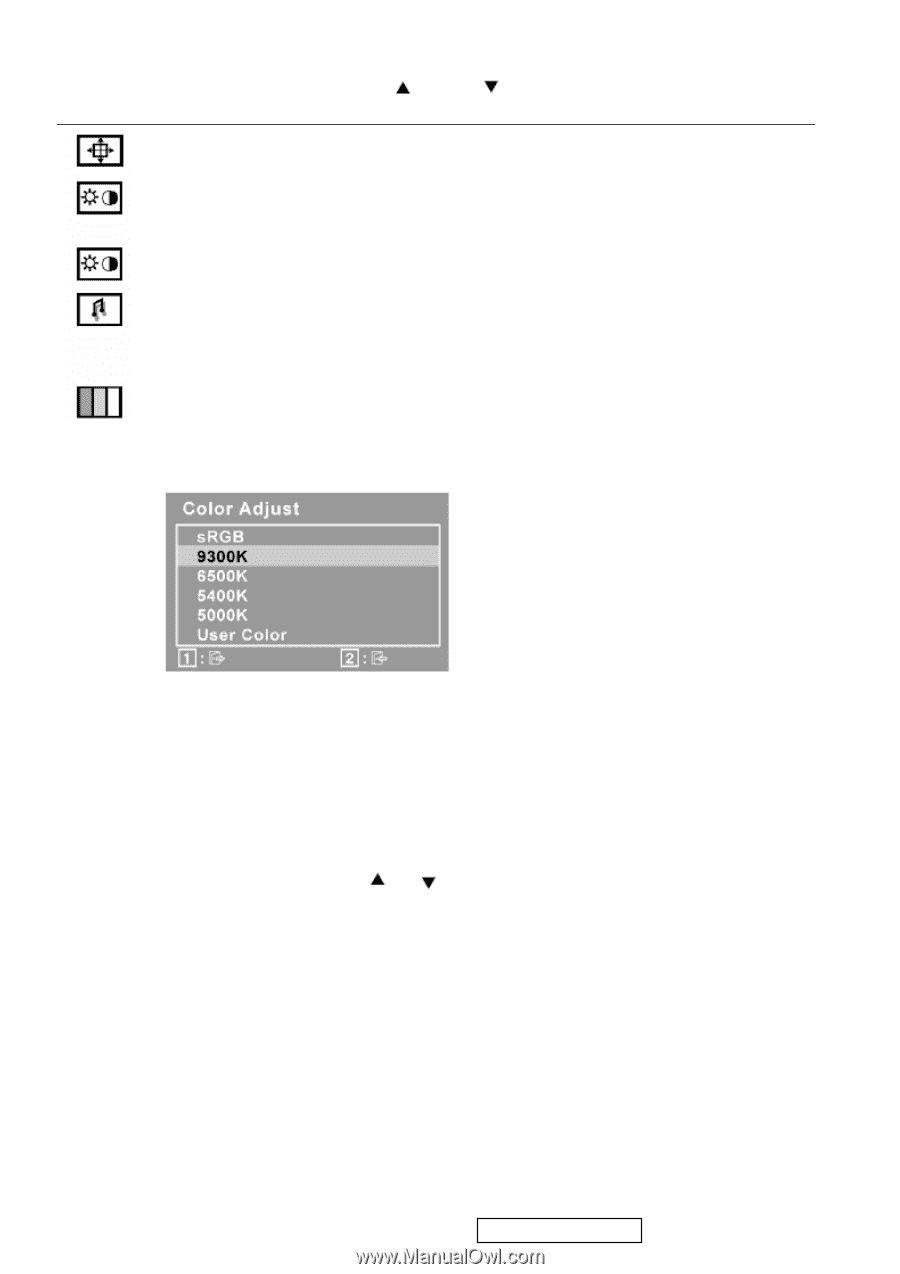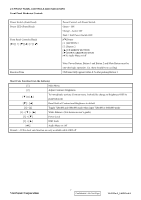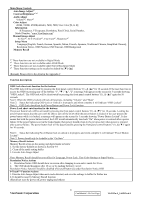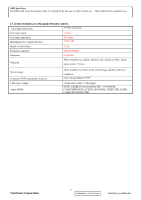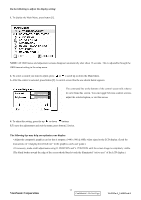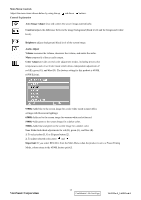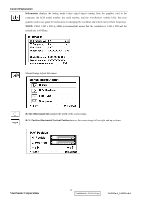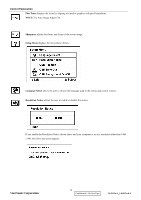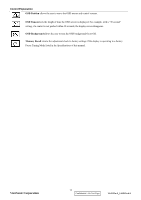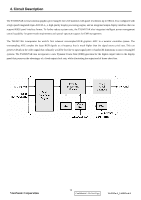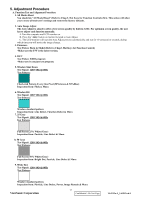ViewSonic VA1912W Service Manual - Page 15
Auto Image Adjust
 |
UPC - 766907167313
View all ViewSonic VA1912W manuals
Add to My Manuals
Save this manual to your list of manuals |
Page 15 highlights
Main Menu Controls Adjust the menu items shown below by using the up Control Explanation and down buttons. Auto Image Adjust sizes and centers the screen image automatically. Contrast adjusts the difference between the image background (black level) and the foreground (white level). Brightness adjusts background black level of the screen image. Audio Adjust Volume increases the volume, decreases the volume, and mutes the audio. Mute temporarily silences audio output. Color Adjust provides several color adjustment modes, including preset color temperatures and a User Color mode which allows independent adjustment of red (R), green (G), and blue (B). The factory setting for this product is 6500K (6500 Kelvin). 9300K-Adds blue to the screen image for cooler white (used in most office settings with fluorescent lighting). 6500K-Adds red to the screen image for warmer white and richer red. 5400K-Adds green to the screen image for a darker color. 5000K-Adds blue and green to the screen image for a darker color. User Color Individual adjustments for red (R), green (G), and blue (B). 1. To select color (R, G or B) press button [2]. 2. To adjust selected color, press and . . Important: If you select RECALL from the Main Menu when the product is set to a Preset Timing Mode, colors return to the 6500K factory preset. ViewSonic Corporation 12 Confidential - Do Not Copy VA1912w-2_VA1912wb-2