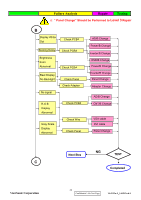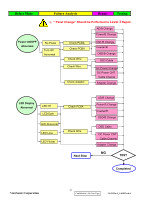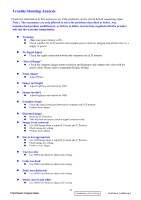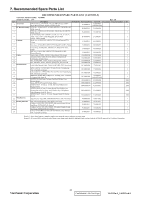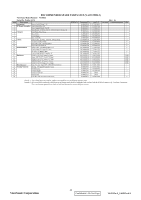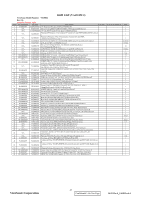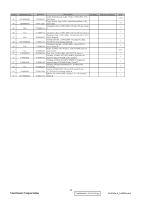ViewSonic VA1912W Service Manual - Page 47
Trouble Shooting Analysis - problem
 |
UPC - 766907167313
View all ViewSonic VA1912W manuals
Add to My Manuals
Save this manual to your list of manuals |
Page 47 highlights
Trouble Shooting Analysis Check the information in this section to see if the problems can be solved before requesting repair. Note:The consumers are only allowed to solve the problems described as below. Any unauthorized product modification, or failure to follow instructions supplied with the product will end the warranty immediately. z No image ‹ Make sure power button is ON. ‹ Check whether the LCD monitor and computer power cords are plugged and whether there is a supply of power. z No Signal Input ‹ Check the signal connection between the computer and LCD monitor. z "Out of Range" ‹ Check the computer image output resolution and frequency and compare the value with the preset values (Please refer to [Appendix-Display Mode]). z Fuzzy Image ‹ Adjust Phase. z Image too bright ‹ Adjust brightness and contrast by OSD. z Image too dark ‹ Adjust brightness and contrast by OSD. z Irregular image ‹ Check the signal connection between the computer and LCD monitor. ‹ Perform Auto Adjust. z Distorted image ‹ Reset the LCD monitor ‹ Take off extra accessories (such as signal extension cord). z Image is not centered ‹ Use OSD Image Menu to adjust H_Position and V_Position. ‹ Check image size setting. ‹ Perform Auto Adjust. z Size is not appropriate ‹ Use OSD Image Menu to adjust H_Position and V_Position. ‹ Check image size setting. ‹ Perform Auto Adjust. z Uneven color ‹ Use OSD Color Menu to adjust color setting. z Color too dark ‹ Use OSD Color Menu to adjust color setting. z Dark area distorted ‹ Use OSD Color Menu to adjust color setting. z White color is not white ‹ Use OSD Color Menu to adjust color setting. ViewSonic Corporation 44 Confidential - Do Not Copy VA1912w-2_VA1912wb-2