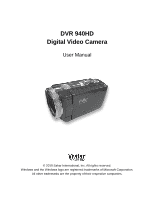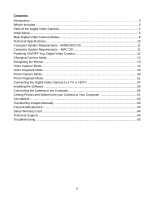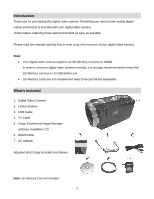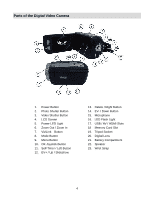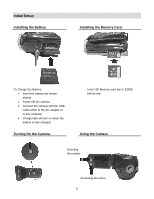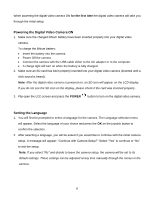Vivitar DVR 940XHD DVR 940HD Camera Manual
Vivitar DVR 940XHD Manual
 |
View all Vivitar DVR 940XHD manuals
Add to My Manuals
Save this manual to your list of manuals |
Vivitar DVR 940XHD manual content summary:
- Vivitar DVR 940XHD | DVR 940HD Camera Manual - Page 1
DVR 940HD Digital Video Camera User Manual © 2010 Sakar International, Inc. All rights reserved. Windows and the Windows logo are registered trademarks of Microsoft Corporation. All other trademarks are the property of their respective companies. - Vivitar DVR 940XHD | DVR 940HD Camera Manual - Page 2
Digital Video Camera to a TV or HDTV 57 Installing the Software ...59 Connecting the Camera to the Computer 60 Getting Photos and Videos from your Camera to Your Computer 61 Get started! ...62 Transferring Images Manually 63 Camera Maintenance ...63 Sakar Warranty Card ...64 Technical Support - Vivitar DVR 940XHD | DVR 940HD Camera Manual - Page 3
to take quality digital videos and photos is included with your digital video camera. Vivitar makes capturing those special moments as easy as possible. Please read this manual carefully first in order to get the most out of your digital video camera. Note: Your digital video camera supports an SD - Vivitar DVR 940XHD | DVR 940HD Camera Manual - Page 4
Parts of the Digital Video Camera 1. Power Button 2. Photo Shutter Button 3. Video Shutter Button 4. LCD Screen 5. Power LED Light 6. Zoom Out / Zoom In 7. ViviLink Button 8. Mode Button 9. Menu Button 10. OK Joystick Button 11. Self-Timer / Left - Vivitar DVR 940XHD | DVR 940HD Camera Manual - Page 5
Initial Setup Installing the Battery Installing the Memory Card To Charge the Battery: Insert the battery (as shown above). Power Off the camera. Connect the camera with the USB cable either to the AC adapter or to the computer. Charge light will turn on when the battery is fully charged. - Vivitar DVR 940XHD | DVR 940HD Camera Manual - Page 6
2. Make sure an SD card has been properly inserted into your digital video camera (inserted until a click sound is heard). Note: After the digital video camera is powered on, an SD icon will appear on the LCD . These settings can be adjusted at any time manually through the menus in the camera. 6 - Vivitar DVR 940XHD | DVR 940HD Camera Manual - Page 7
allows you to quickly and easily upload your camera‟s photos and videos to the social networks of your choice with the accompanying software you will be asked to choose the default ViviLink social network for Videos. Highlight the desired default social network and press the OK button on the joystick - Vivitar DVR 940XHD | DVR 940HD Camera Manual - Page 8
Mode Use this mode to capture videos with your digital video camera. This is the default mode when the digital video camera is powered ON. To take a video, aim your digital video camera as desired and press the Video Shutter button to start the record. A red record indicator will appear on the LCD - Vivitar DVR 940XHD | DVR 940HD Camera Manual - Page 9
) Use this mode to view and manage the videos and photos on your digital video camera. After turning on your digital video camera, press the MODE button twice to open the Playback mode for videos and photos. You can scroll through the videos and photos that you‟ve previously taken to view, edit - Vivitar DVR 940XHD | DVR 940HD Camera Manual - Page 10
Speaker Self-Timer Smile Capture Print Photos Face Detect Interface Auto Power Off System Requirements Language Battery Working Temperature Digital video camera Dimensions (mm) CMOS Sensor 3264x2448(8MP)4:3, 3648x2048 (7MP) 16:9 HD, 2592x1944 (5MP) 4:3, 2048x1536 (3MP) 4:3, 1920x1080 (2MP) 16:9 HD - Vivitar DVR 940XHD | DVR 940HD Camera Manual - Page 11
Computer System Requirements - WINDOWS OS To be able to download photos and videos to your PC, you will need the following minimum configuration: Pentium 4 processor or above with Windows XP service pack 2, Windows Vista or Windows 7 512 MB RAM, with 150MB of free disk space 1024 x 768 - Vivitar DVR 940XHD | DVR 940HD Camera Manual - Page 12
Camera ON Press the Power button , located on the inside wall, to turn your digital video camera ON. The digital video camera will be in Video Capture mode to start. Powering the Digital Video Camera OFF While the digital video camera is on, you can press the Power button again at any point to turn - Vivitar DVR 940XHD | DVR 940HD Camera Manual - Page 13
these options will remain until you change them again at a later time. 6. Some menu options are single-use functions that are not remembered by the digital video camera and do not display the selection icon when selected. 7. At any time you can press the MODE button, located on the LCD panel, to - Vivitar DVR 940XHD | DVR 940HD Camera Manual - Page 14
top of the LCD indicating that the record is in progress. 5. To STOP the video record, press the Video Shutter button again. 6. The video will automatically be saved to the SD Memory card. Video Capture Mode Quick Function Buttons Your digital video camera has Quick Function buttons controlled by - Vivitar DVR 940XHD | DVR 940HD Camera Manual - Page 15
digital video camera) allows you to easily and quickly define which social network your captured video will be uploaded to when using the software application. 1. While in Video before capturing a video. A ViviLink destination will only be assigned to a photo or video if you manually set it from - Vivitar DVR 940XHD | DVR 940HD Camera Manual - Page 16
Video Capture Mode Menus The following are the menus that appear in your digital video camera‟s Video Capture Mode: 16 - Vivitar DVR 940XHD | DVR 940HD Camera Manual - Page 17
mode. 8. An icon reflecting your selection will display on the LCD screen. 9. Remember that this setting will be saved by your digital video camera until you manually change the setting or restore the camera‟s default factory settings. Image Size Menu The Image Size menu allows you to choose the - Vivitar DVR 940XHD | DVR 940HD Camera Manual - Page 18
An icon reflecting your selection will display on the LCD screen. 9. Remember that this setting will be saved by your digital video camera until you manually change the setting or restore the camera‟s default factory settings. Anti-Shake Menu The Anti-Shake feature reduces image corruption that - Vivitar DVR 940XHD | DVR 940HD Camera Manual - Page 19
mode. 8. An icon reflecting your selection will display on the LCD screen. 9. Remember that this setting will be saved by your digital video camera until you manually change the setting or restore the camera‟s default factory settings. Color Effect Menu You can choose to add a color effect to - Vivitar DVR 940XHD | DVR 940HD Camera Manual - Page 20
MODE button to exit the menu and return to your previous mode. 8. Remember that this setting will be saved by your digital video camera until you manually change the setting or restore the camera‟s default factory settings. Image Sharpness Menu Image Sharpness sets the level of sharpness in the - Vivitar DVR 940XHD | DVR 940HD Camera Manual - Page 21
mode. 8. An icon reflecting your selection will display on the LCD screen. 9. Remember that this setting will be saved by your digital video camera until you manually change the setting or restore the camera‟s default factory settings. ISO Menu The ISO menu allows you to set the level of - Vivitar DVR 940XHD | DVR 940HD Camera Manual - Page 22
An icon reflecting your selection will display on the LCD screen. 9. Remember that this setting will be saved by your digital video camera until you manually change the setting or restore the camera‟s default factory settings. Metering Menu The Metering setting will affect how your camera focuses - Vivitar DVR 940XHD | DVR 940HD Camera Manual - Page 23
Press the MODE button to exit the menu and return to your previous mode. 8. Remember that this setting will be saved by your digital video camera until you manually change the setting or restore the camera‟s default factory settings. Date/Time Menu When you capture an image with your camera, the - Vivitar DVR 940XHD | DVR 940HD Camera Manual - Page 24
8. Remember that this setting will be saved by your digital video camera until you manually change the setting or restore the camera‟s default factory control the camera‟s ability to record audio in the video clips recorded with your camera in addition to the video record. Note: The Audio menu may - Vivitar DVR 940XHD | DVR 940HD Camera Manual - Page 25
mode. 8. An icon reflecting your selection will display on the LCD screen. 9. Remember that this setting will be saved by your digital video camera until you manually change the setting or restore the camera‟s default factory settings. Auto Power Off Menu You can use the Auto Power Off feature - Vivitar DVR 940XHD | DVR 940HD Camera Manual - Page 26
the MODE button to exit the menu and return to your previous mode. 8. Remember that this setting will be saved by your digital video camera until you manually change the setting or restore the camera‟s default factory settings. TV Mode Menu TV Mode allows you to select the TV option appropriate - Vivitar DVR 940XHD | DVR 940HD Camera Manual - Page 27
the MODE button to exit the menu and return to your previous mode. 8. Remember that this setting will be saved by your digital video camera until you manually change the setting or restore the camera‟s default factory settings. Format Memory Menu You can use the Format Memory menu to delete all - Vivitar DVR 940XHD | DVR 940HD Camera Manual - Page 28
and a message will appear indicating that the settings have been reset. You will automatically exit the menu and return to the previous mode with the digital video camera settings set to the Factory Default Settings. If you would like to exit the format, select „No‟ and press the OK button on the - Vivitar DVR 940XHD | DVR 940HD Camera Manual - Page 29
twice to open the Playback Mode. The Playback mode will allow you to review photos and videos that you‟ve already taken with you camera. Playing Videos on Your Digital Video Camera 1. Select your Video: Once in Playback mode, press the joystick button LEFT or RIGHT to scroll through the images - Vivitar DVR 940XHD | DVR 940HD Camera Manual - Page 30
Press the OK button on the joystick to enlarge the selected image full size. 4. Once the video is full size you can play and view the video. Video Playback Mode Quick Function Buttons Your digital video camera has Quick Function buttons controlled by the OK joystick button. Button Function Right - Vivitar DVR 940XHD | DVR 940HD Camera Manual - Page 31
upload your camera‟s photos and videos to the social networks of your choice with the accompanying Vivitar Experience Image Manager application. 1. Press ViviLink destination will only be assigned to a photo or video if you manually set it from this menu. Changing the ViviLink destination site - Vivitar DVR 940XHD | DVR 940HD Camera Manual - Page 32
that are not locked will not display the lock symbol. Remember: Locked videos cannot be deleted. Delete Menu While in the Playback mode, you can delete videos and photos from your digital video camera using the Delete menu. 1. Press the MENU button to open the menus for the current mode. 2. Press - Vivitar DVR 940XHD | DVR 940HD Camera Manual - Page 33
button to take the picture. 4. The picture will automatically be saved to the SD Memory card. Photo Capture Mode Quick Function Buttons Your digital video camera has Quick Function buttons controlled by the OK joystick button. Button Function Right Left EV + Up EV- Down OK Delete Opens the - Vivitar DVR 940XHD | DVR 940HD Camera Manual - Page 34
The ViviLink button (located on the inside wall of your digital video camera) allows you to easily and quickly define which social photo. A ViviLink destination will only be assigned to a photo or video if you manually set it from the ViviLink menu. Changing the ViviLink destination site will also - Vivitar DVR 940XHD | DVR 940HD Camera Manual - Page 35
Photo Capture Mode Menus The following are the menus that appear in your digital video camera‟s Photo Capture Mode: 35 - Vivitar DVR 940XHD | DVR 940HD Camera Manual - Page 36
8. An icon reflecting your selection will display on the LCD screen. 9. Remember that this setting will be saved by your digital video camera until you manually change the setting or restore the camera‟s default factory settings. Image Resolution Menu The Image Resolution menu allows you to choose - Vivitar DVR 940XHD | DVR 940HD Camera Manual - Page 37
mode. 8. An icon reflecting your selection will display on the LCD screen. 9. Remember that this setting will be saved by your digital video camera until you manually change the setting or restore the camera‟s default factory settings. Self-Timer Menu The Self-Timer menu allows you to set - Vivitar DVR 940XHD | DVR 940HD Camera Manual - Page 38
Beeping sounds will indicate the countdown until the photo is taken - according to the time you have selected: 2 seconds, 5 seconds, or 10 seconds. NOTE: The Self-Timer can also be quickly activated by simply pressing the joystick button LEFT. 1. Press the MENU button to open the menus for the - Vivitar DVR 940XHD | DVR 940HD Camera Manual - Page 39
9. Remember that this setting will be saved by your digital video camera until you manually change the setting or restore the camera‟s default factory settings. Face Detect Menu The Face Detect feature when set to „On‟ allows the camera to - Vivitar DVR 940XHD | DVR 940HD Camera Manual - Page 40
return to your previous mode. 8. An icon reflecting your selection will display on the LCD screen. 9. Remember that this setting will be saved by your digital video camera until you manually change the setting or restore the camera‟s default factory settings. 40 - Vivitar DVR 940XHD | DVR 940HD Camera Manual - Page 41
mode. 8. An icon reflecting your selection will display on the LCD screen. 9. Remember that this setting will be saved by your digital video camera until you manually change the setting or restore the camera‟s default factory settings. Color Effect Menu You can choose to add a color effect to - Vivitar DVR 940XHD | DVR 940HD Camera Manual - Page 42
8. An icon reflecting your selection will display on the LCD screen. 9. Remember that this setting will be saved by your digital video camera until you manually change the setting or restore the camera‟s default factory settings. Image Sharpness Menu Image Sharpness sets the level of sharpness in - Vivitar DVR 940XHD | DVR 940HD Camera Manual - Page 43
return to your previous mode. 8. An icon reflecting your selection will display on the LCD screen. 9. Remember that this setting will be saved by your digital video camera until you manually change the setting or restore the camera‟s default factory settings. 43 - Vivitar DVR 940XHD | DVR 940HD Camera Manual - Page 44
An icon reflecting your selection will display on the LCD screen. 9. Remember that this setting will be saved by your digital video camera until you manually change the setting or restore the camera‟s default factory settings. Metering Menu The Metering setting will affect how your camera focuses - Vivitar DVR 940XHD | DVR 940HD Camera Manual - Page 45
return to your previous mode. 8. An icon reflecting your selection will display on the LCD screen. 9. Remember that this setting will be saved by your digital video camera until you manually change the setting or restore the camera‟s default factory settings. Language Menu You can select your - Vivitar DVR 940XHD | DVR 940HD Camera Manual - Page 46
the MODE button to exit the menu and return to your previous mode. 8. Remember that this setting will be saved by your digital video camera until you manually change the setting or restore the camera‟s default factory settings. To Set the Date and Time: 1. Highlight the "Date Setup" menu option - Vivitar DVR 940XHD | DVR 940HD Camera Manual - Page 47
Press the MODE button to exit the menu and return to your previous mode. 8. Remember that this setting will be saved by your digital video camera until you manually change the setting or restore the camera‟s default factory settings. Auto Power Off Menu You can use the Auto Power Off feature in - Vivitar DVR 940XHD | DVR 940HD Camera Manual - Page 48
MODE button to exit the menu and return to your previous mode. 8. Remember that this setting will be saved by your digital video camera until you manually change the setting or restore the camera‟s default factory settings. Frequency Menu The options in the Frequency menu represent the frequency - Vivitar DVR 940XHD | DVR 940HD Camera Manual - Page 49
the MODE button to exit the menu and return to your previous mode. 8. Remember that this setting will be saved by your digital video camera until you manually change the setting or restore the camera‟s default factory settings. Format Memory Menu You can use the Format Memory menu to delete all - Vivitar DVR 940XHD | DVR 940HD Camera Manual - Page 50
and a message will appear indicating that the settings have been reset. You will automatically exit the menu and return to the previous mode with the digital video camera settings set to the Factory Default Settings. If you would like to exit the format, select „No‟ and press the OK button on the - Vivitar DVR 940XHD | DVR 940HD Camera Manual - Page 51
twice to open the Playback Mode. The Playback mode will allow you to review and edit photos and videos that you‟ve already taken with you digital video camera. Viewing Photos on Your Digital Video Camera Once in the Playback mode, press the LEFT or RIGHT buttons on the joystick to scroll through - Vivitar DVR 940XHD | DVR 940HD Camera Manual - Page 52
to view. 3. Press the OK button on the joystick to enlarge the selected image full size. Photo Playback Mode Quick Function Buttons Your digital video camera has Quick Function buttons controlled by the OK joystick button. Button Function Right - Displays the NEXT image - Navigates in Thumbnail - Vivitar DVR 940XHD | DVR 940HD Camera Manual - Page 53
digital video camera‟s Photo Playback Mode: Note: The order of the menus options may vary. ViviLink Menu The ViviLink technology allows you to quickly and easily upload your camera‟s photos and videos to the social networks of your choice with the accompanying Vivitar or video if you manually set - Vivitar DVR 940XHD | DVR 940HD Camera Manual - Page 54
Changing the ViviLink destination site will also make the selected site the new default ViviLink option. A new default can be selected at any time using this menu. Rotate Menu Use this menu to rotate the pictures that you have taken 90, 180, or 270. 1. Press the MENU button to open the menus for - Vivitar DVR 940XHD | DVR 940HD Camera Manual - Page 55
that are not locked will not display the lock symbol. Remember: Locked videos cannot be deleted. Delete Menu While in the Playback mode, you can delete videos and photos from your digital video camera using the Delete menu. 1. Press the MENU button to open the menus for the current mode. 2. Press - Vivitar DVR 940XHD | DVR 940HD Camera Manual - Page 56
the Print Photos menu to print the photos that are on your digital video camera directly to a Pictbridge compatible printer. 1. Scroll through your pictures the Pictbridge port of the printer. 7. Once connected, follow the instructions on the printer to proceed with the printing process. 8. Select - Vivitar DVR 940XHD | DVR 940HD Camera Manual - Page 57
return to your previous mode. 8. While in Playback mode, press the "Up" Quick Function button to initiate the slideshow. Connecting the Digital Video Camera to a TV or HDTV The digital video camera has an AV/HD port to use your larger TV screen in place of the camera‟s LCD screen. On plugging the - Vivitar DVR 940XHD | DVR 940HD Camera Manual - Page 58
TV Mode Menu to select the appropriate TV format. 4. When the digital video camera is set to Video or Photo Capture mode, you can preview what you would like to record on the TV screen and view the recording on the TV. 5. When the digital video camera is set to Playback mode, you can review all the - Vivitar DVR 940XHD | DVR 940HD Camera Manual - Page 59
The installation screen should automatically open. 2. On PC: The Vivitar Experience Image Manager Installer window appears. If the window does not On Macintosh: Click the icon that appears on the desktop to install the Vivitar Experience Image Manager. 4. If you do not have internet access at the - Vivitar DVR 940XHD | DVR 940HD Camera Manual - Page 60
camera. Click the "How to transfer photos and videos from my camera to my computer" button for instructions. 5. If you have internet access, the "Choose then click "Next" to continue. 10. On PC only: Let the "Vivitar Experience Image Manager" installer create the folder to where the program will be - Vivitar DVR 940XHD | DVR 940HD Camera Manual - Page 61
Computer The SD card must be inserted in the digital video camera. Do not disconnect the cable during transfer. menu. 2. The "Get Images from device" window opens. 3. You can select to download photos, videos or both. 4. Select your camera (removable disk) from the device window. If your camera is - Vivitar DVR 940XHD | DVR 940HD Camera Manual - Page 62
transfer photos and videos from one social network to another Organize your images by creating offline and online albums Edit images using automatic and manual tools Use automatic "Geotagging" with built in Google Maps For more details on how to use the Vivitar Experience Image Manager - Vivitar DVR 940XHD | DVR 940HD Camera Manual - Page 63
Videos/My Videos folder. 7. Do not disconnect the cable during transfer. Doing so will cancel the transfer of any files on their way to your computer. Transferring Images from my Camcorder to my Computer Manually to your computer. Camera Maintenance The digital camera is a delicate device. Please - Vivitar DVR 940XHD | DVR 940HD Camera Manual - Page 64
include: 1. Copy of original bill of sale 2. A detailed written description of the problem. 3. Your return address and telephone number (Daytime) MAIL TO ADDRESS BELOW: Sakar US Sakar International Attention: Service Department 195 Carter Drive Edison, NJ 08817 Sakar UK/Europe Sakar Australia - Vivitar DVR 940XHD | DVR 940HD Camera Manual - Page 65
will answer your questions. For phone support in the US please call 1-800-592-9541, in the UK call 0800 917 4831, in Australia call 1800-006-614. If you would like to call from anywhere else, please visit www.vivitar.com for your local toll free number. Troubleshooting Q: I have taken photos and
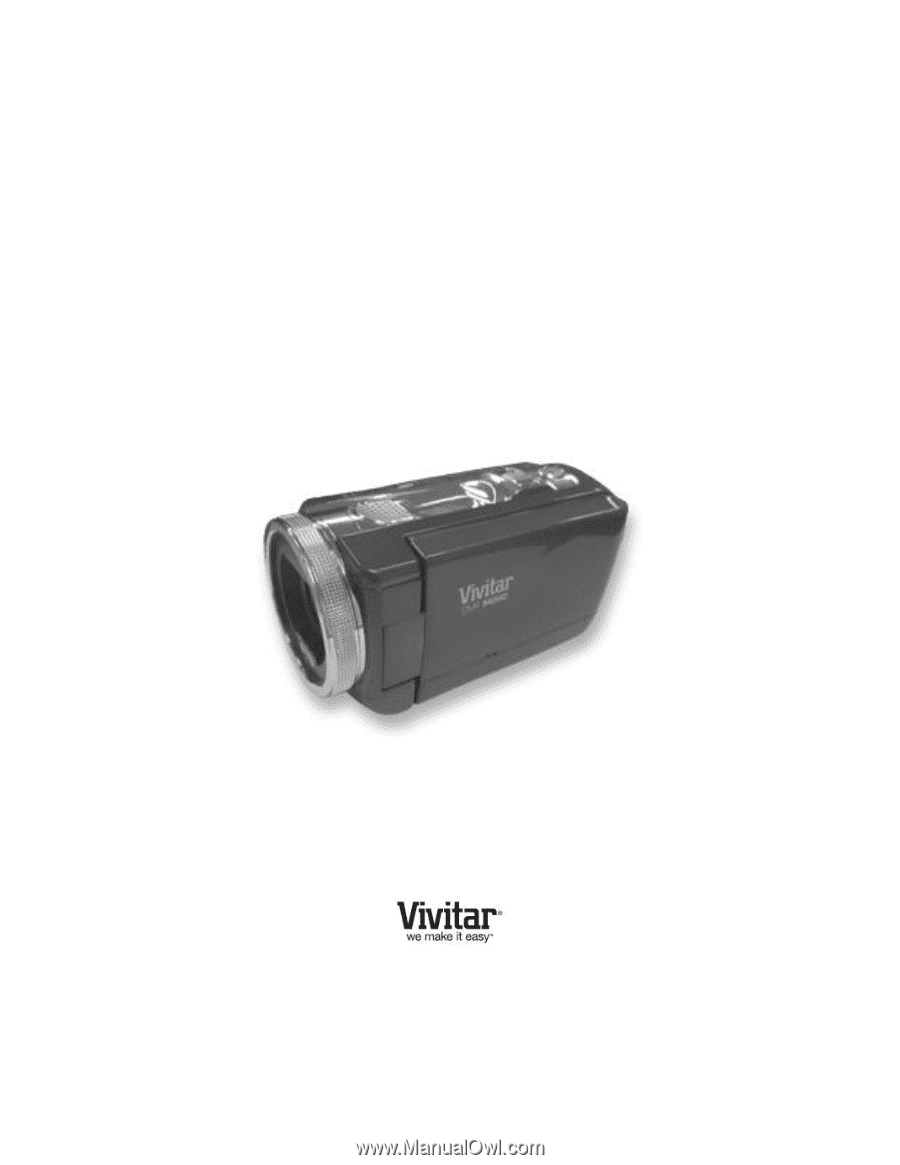
DVR 940HD
Digital Video Camera
User Manual
© 2010 Sakar International, Inc. All rights reserved.
Windows and the Windows logo are registered trademarks of Microsoft Corporation.
All other trademarks are the property of their respective companies.