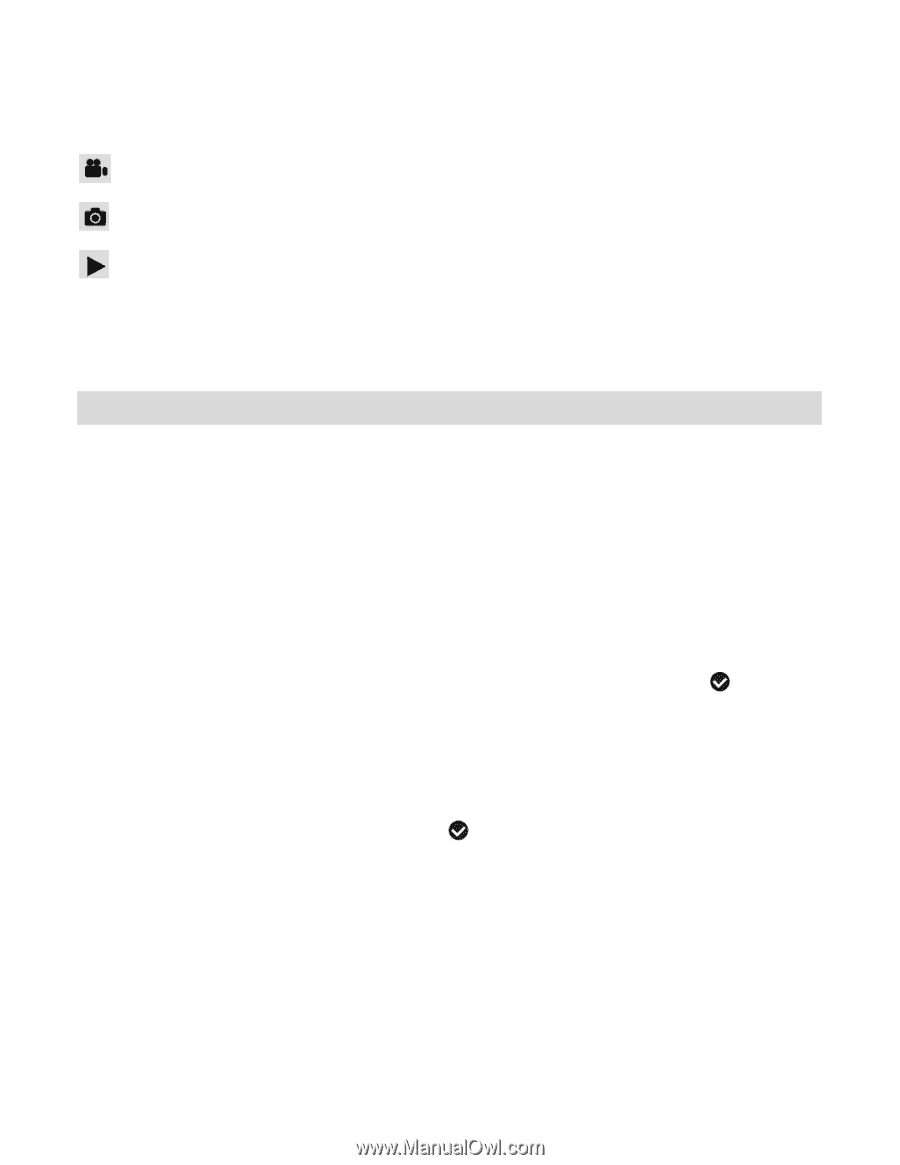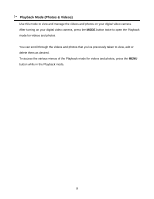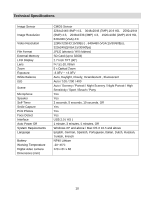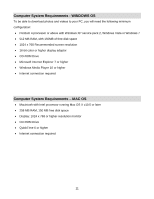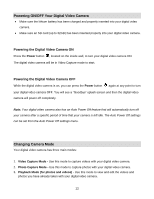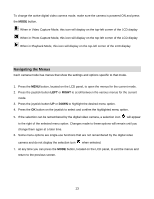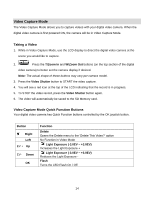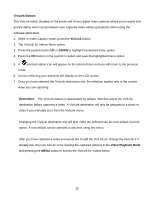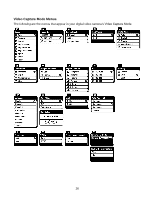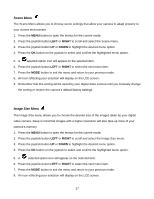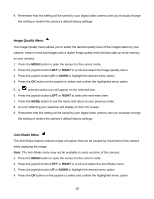Vivitar DVR 940XHD DVR 940HD Camera Manual - Page 13
Navigating the Menus
 |
View all Vivitar DVR 940XHD manuals
Add to My Manuals
Save this manual to your list of manuals |
Page 13 highlights
To change the active digital video camera mode, make sure the camera is powered ON and press the MODE button. When in Video Capture Mode, this icon will display on the top-left corner of the LCD display When in Photo Capture Mode, this icon will display on the top-left corner of the LCD display When in Playback Mode, this icon will display on the top-left corner of the LCD display Navigating the Menus Each camera mode has menus that show the settings and options specific to that mode. 1. Press the MENU button, located on the LCD panel, to open the menus for the current mode. 2. Press the joystick button LEFT or RIGHT to scroll between the various menus for the current mode. 3. Press the joystick button UP or DOWN to highlight the desired menu option. 4. Press the OK button on the joystick to select and confirm the highlighted menu option. 5. If the selection can be remembered by the digital video camera, a selection icon will appear to the right of the selected menu option. Changes made to these options will remain until you change them again at a later time. 6. Some menu options are single-use functions that are not remembered by the digital video camera and do not display the selection icon when selected. 7. At any time you can press the MODE button, located on the LCD panel, to exit the menus and return to the previous screen. 13