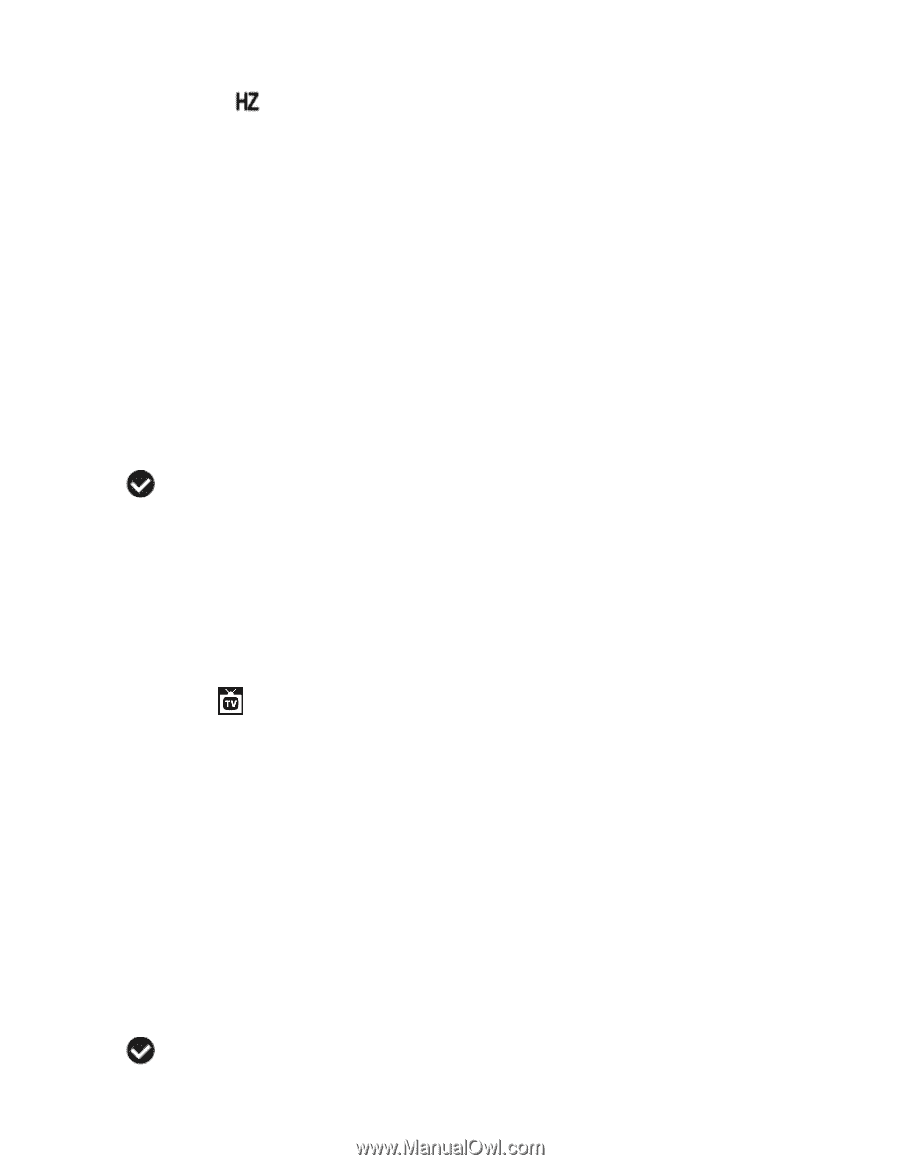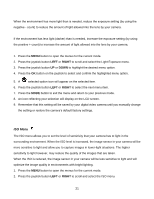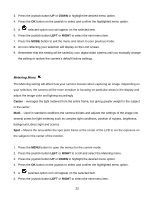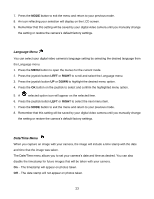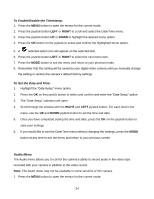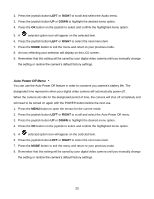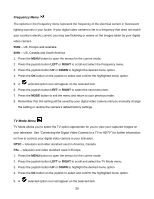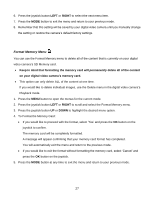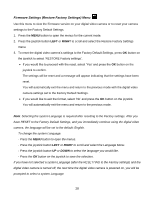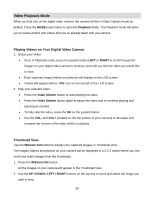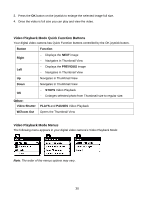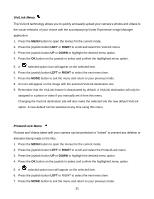Vivitar DVR 940XHD DVR 940HD Camera Manual - Page 26
Frequency Menu, TV Mode Menu
 |
View all Vivitar DVR 940XHD manuals
Add to My Manuals
Save this manual to your list of manuals |
Page 26 highlights
Frequency Menu The options in the Frequency menu represent the frequency of the electrical current in fluorescent lighting sources in your locale. If your digital video camera is set to a frequency that does not match your country‟s electric current, you may see flickering or waves on the images taken by your digital video camera. 50Hz - UK, Europe and Australia 60Hz - US, Canada and South America 1. Press the MENU button to open the menus for the current mode. 2. Press the joystick button LEFT or RIGHT to scroll and select the Frequency menu. 3. Press the joystick button UP or DOWN to highlight the desired menu option. 4. Press the OK button on the joystick to select and confirm the highlighted menu option. 5. A selected option icon will appear on the selected item. 6. Press the joystick button LEFT or RIGHT to select the next menu item. 7. Press the MODE button to exit the menu and return to your previous mode. 8. Remember that this setting will be saved by your digital video camera until you manually change the setting or restore the camera‟s default factory settings. TV Mode Menu TV Mode allows you to select the TV option appropriate for you to view your captured images on your television. See "Connecting the Digital Video Camera to a TV or HDTV" for further information on how to connect your digital video camera to your television. NTSC - television and video standard used in America, Canada PAL - television and video standard used in Europe 1. Press the MENU button to open the menus for the current mode. 2. Press the joystick button LEFT or RIGHT to scroll and select the TV Mode menu. 3. Press the joystick button UP or DOWN to highlight the desired menu option. 4. Press the OK button on the joystick to select and confirm the highlighted menu option. 5. A selected option icon will appear on the selected item. 26