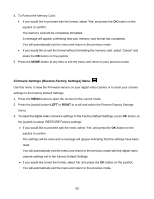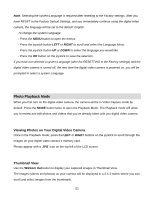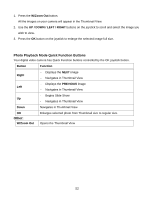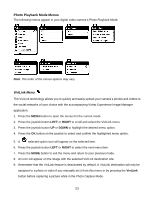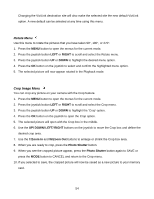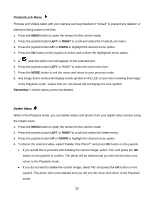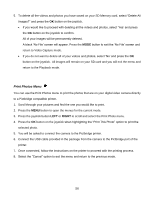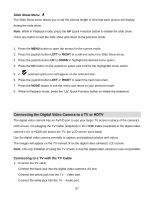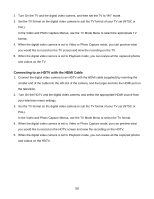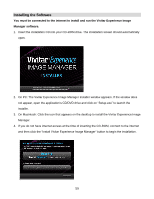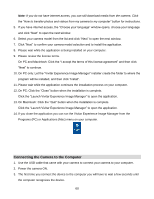Vivitar DVR 940XHD DVR 940HD Camera Manual - Page 55
Protect/Lock Menu, Delete Menu
 |
View all Vivitar DVR 940XHD manuals
Add to My Manuals
Save this manual to your list of manuals |
Page 55 highlights
Protect/Lock Menu Pictures and Videos taken with your camera can be protected or "locked" to prevent any deletion or alteration being made to the files. 1. Press the MENU button to open the menus for the current mode. 2. Press the joystick button LEFT or RIGHT to scroll and select the Protect/Lock menu. 3. Press the joystick button UP or DOWN to highlight the desired menu option. 4. Press the OK button on the joystick to select and confirm the highlighted menu option. 5. A selected option icon will appear on the selected item. 6. Press the joystick button LEFT or RIGHT to select the next menu item. 7. Press the MODE button to exit the menu and return to your previous mode. 8. Any image that is locked will display a lock symbol on the LCD screen when viewing that image in the Playback mode. Videos that are not locked will not display the lock symbol. Remember: Locked videos cannot be deleted. Delete Menu While in the Playback mode, you can delete videos and photos from your digital video camera using the Delete menu. 1. Press the MENU button to open the menus for the current mode. 2. Press the joystick button LEFT or RIGHT to scroll and select the Delete menu. 3. Press the joystick button UP or DOWN to highlight the desired menu option. 4. To delete the selected video, select "Delete This Photo?" and press OK button on the joystick. If you would like to proceed with deleting the current image: select „Yes‟ and press the OK button on the joystick to confirm. The photo will be deleted and you will exit the menu and return to the Playback mode. If you do not want to delete the current image, select „No‟ and press the OK button on the joystick. The photo will not be deleted and you will exit the menu and return to the Playback mode. 55