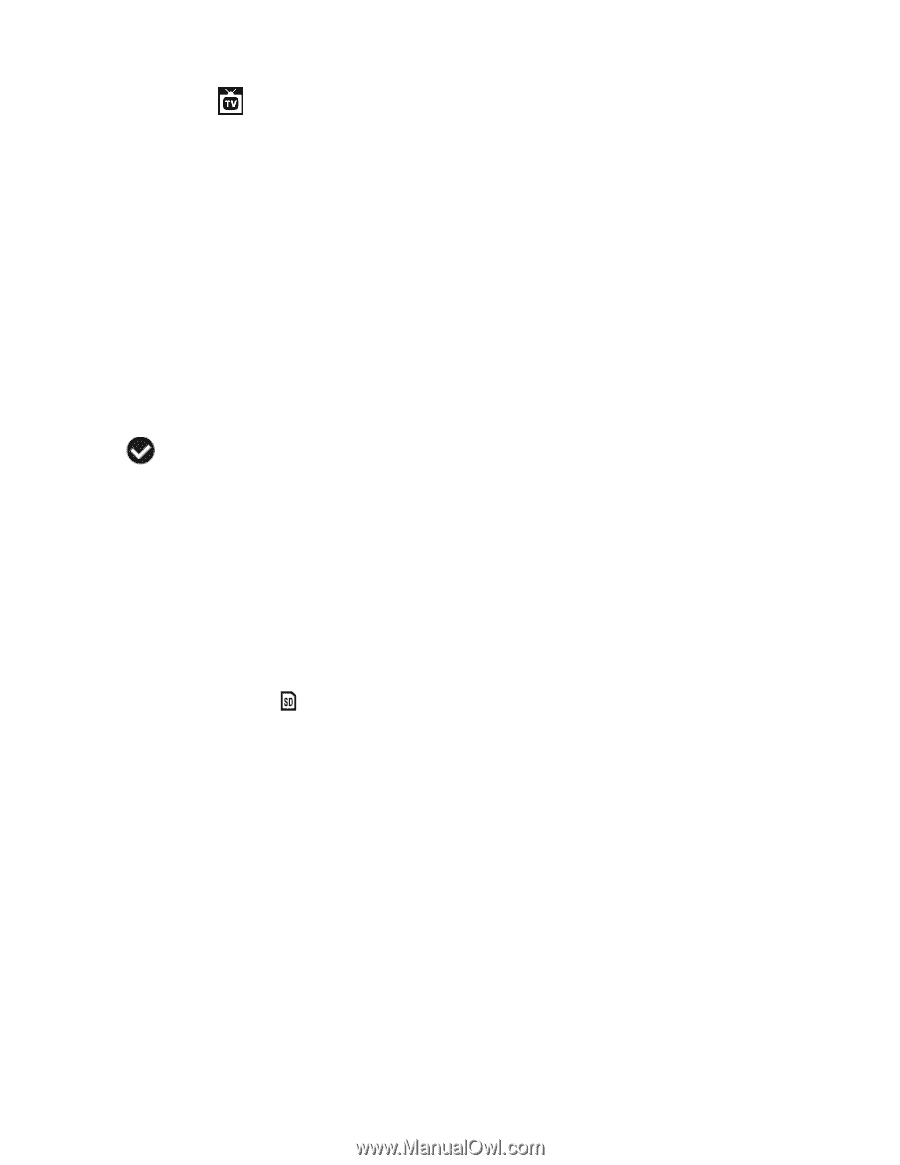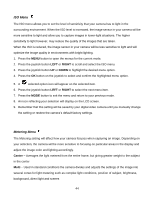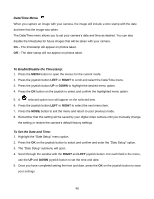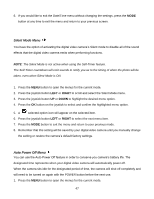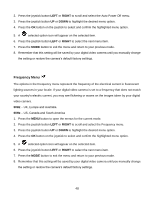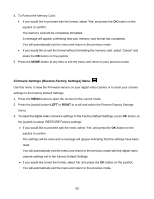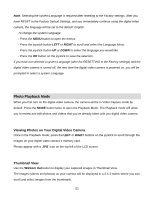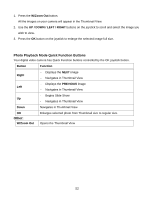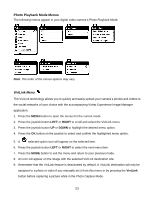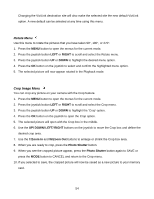Vivitar DVR 940XHD DVR 940HD Camera Manual - Page 49
TV Mode Menu, Format Memory Menu
 |
View all Vivitar DVR 940XHD manuals
Add to My Manuals
Save this manual to your list of manuals |
Page 49 highlights
TV Mode Menu TV Mode allows you to select the TV option appropriate for you to view your captured images on your television. See "Connecting the Digital Video Camera to a TV or HDTV" section of your manual for further information on how to connect your digital video camera to your television. NTSC - television and video standard used in America, Canada PAL - television and video standard used in Europe 1. Press the MENU button to open the menus for the current mode. 2. Press the joystick button LEFT or RIGHT to scroll and select the TV Mode menu. 3. Press the joystick button UP or DOWN to highlight the desired menu option. 4. Press the OK button on the joystick to select and confirm the highlighted menu option. 5. A selected option icon will appear on the selected item. 6. Press the joystick button LEFT or RIGHT to select the next menu item. 7. Press the MODE button to exit the menu and return to your previous mode. 8. Remember that this setting will be saved by your digital video camera until you manually change the setting or restore the camera‟s default factory settings. Format Memory Menu You can use the Format Memory menu to delete all of the content that is currently on your digital video camera‟s SD Memory card. Keep in mind that formatting the memory card will permanently delete all of the content on your digital video camera's memory card. This option can only delete ALL of the content at one time. If you would like to delete individual images, use the Delete menu in the digital video camera‟s Playback mode. 1. Press the MENU button to open the menus for the current mode. 2. Press the joystick button LEFT or RIGHT to scroll and select the Format Memory menu. 3. Press the joystick button UP or DOWN to highlight the desired menu option. 49