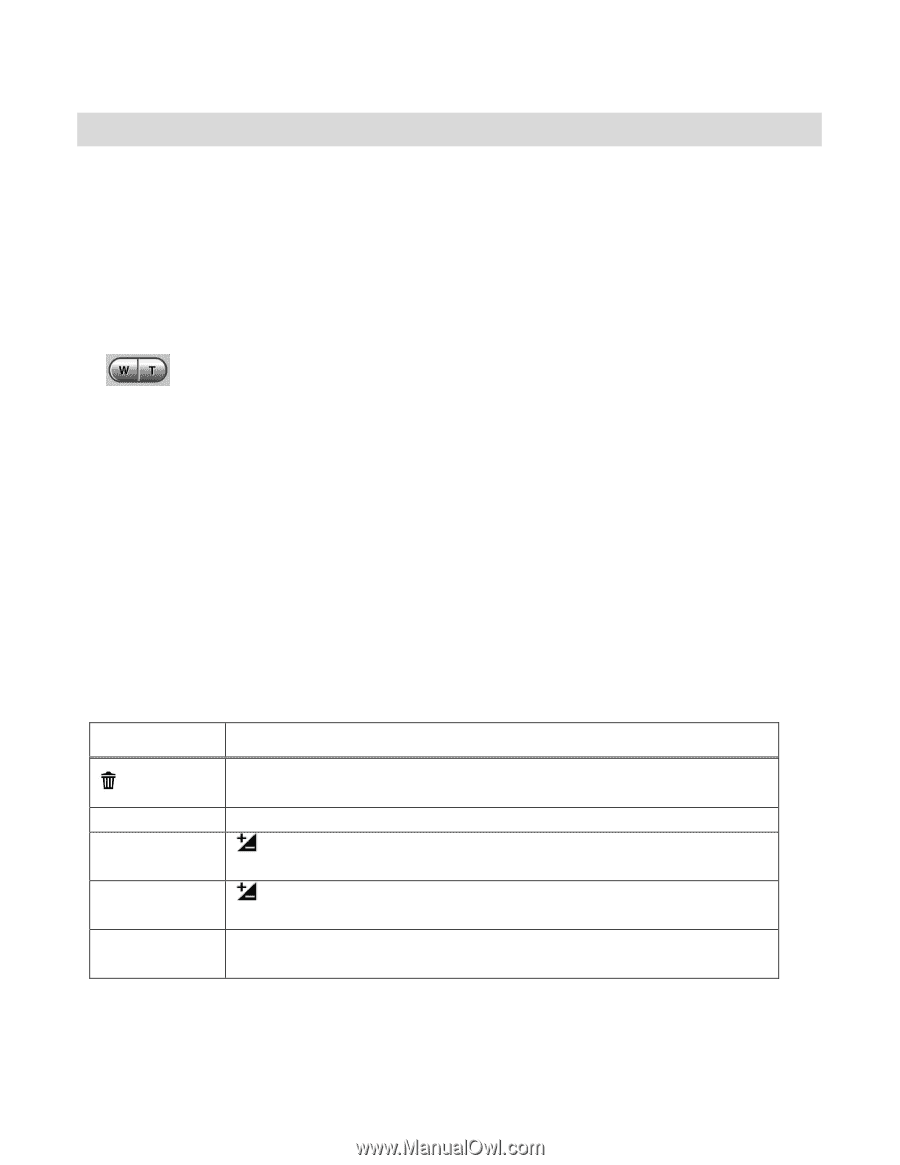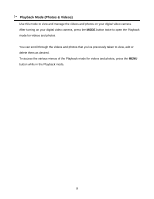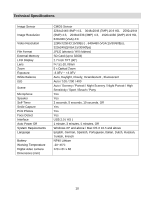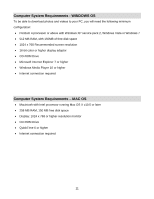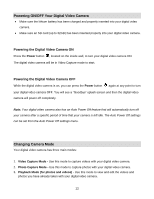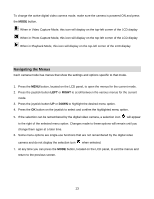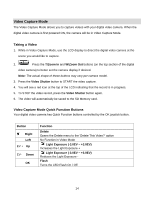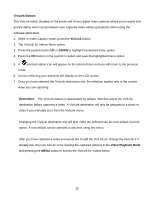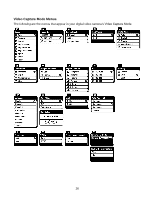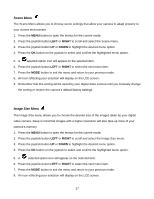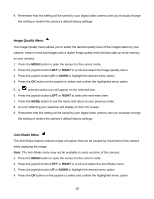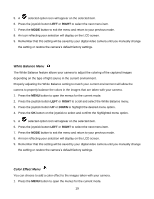Vivitar DVR 940XHD DVR 940HD Camera Manual - Page 14
Video Capture Mode
 |
View all Vivitar DVR 940XHD manuals
Add to My Manuals
Save this manual to your list of manuals |
Page 14 highlights
Video Capture Mode The Video Capture Mode allows you to capture videos with your digital video camera. When the digital video camera is first powered ON, the camera will be in Video Capture Mode. Taking a Video 1. While in Video Capture Mode, use the LCD display to direct the digital video camera at the scene you would like to capture. 2. Press the T/Zoom In and W/Zoom Out buttons (on the top section of the digital video camera) to better set the camera display if desired. Note: The actual shape of these buttons may vary per camera model. 3. Press the Video Shutter button to START the video capture. 4. You will see a red icon at the top of the LCD indicating that the record is in progress. 5. To STOP the video record, press the Video Shutter button again. 6. The video will automatically be saved to the SD Memory card. Video Capture Mode Quick Function Buttons Your digital video camera has Quick Function buttons controlled by the OK joystick button. Button Right Left EV + Up EV- Down OK Function Delete Opens the Delete menu to the „Delete This Video?‟ option No Function in Video Mode Light Exposure (-3.0EV ~ +3.0EV) Increases the Light Exposure + Light Exposure (-3.0EV ~ +3.0EV) Reduces the Light Exposure Flash Turns the LED Flash On / Off 14