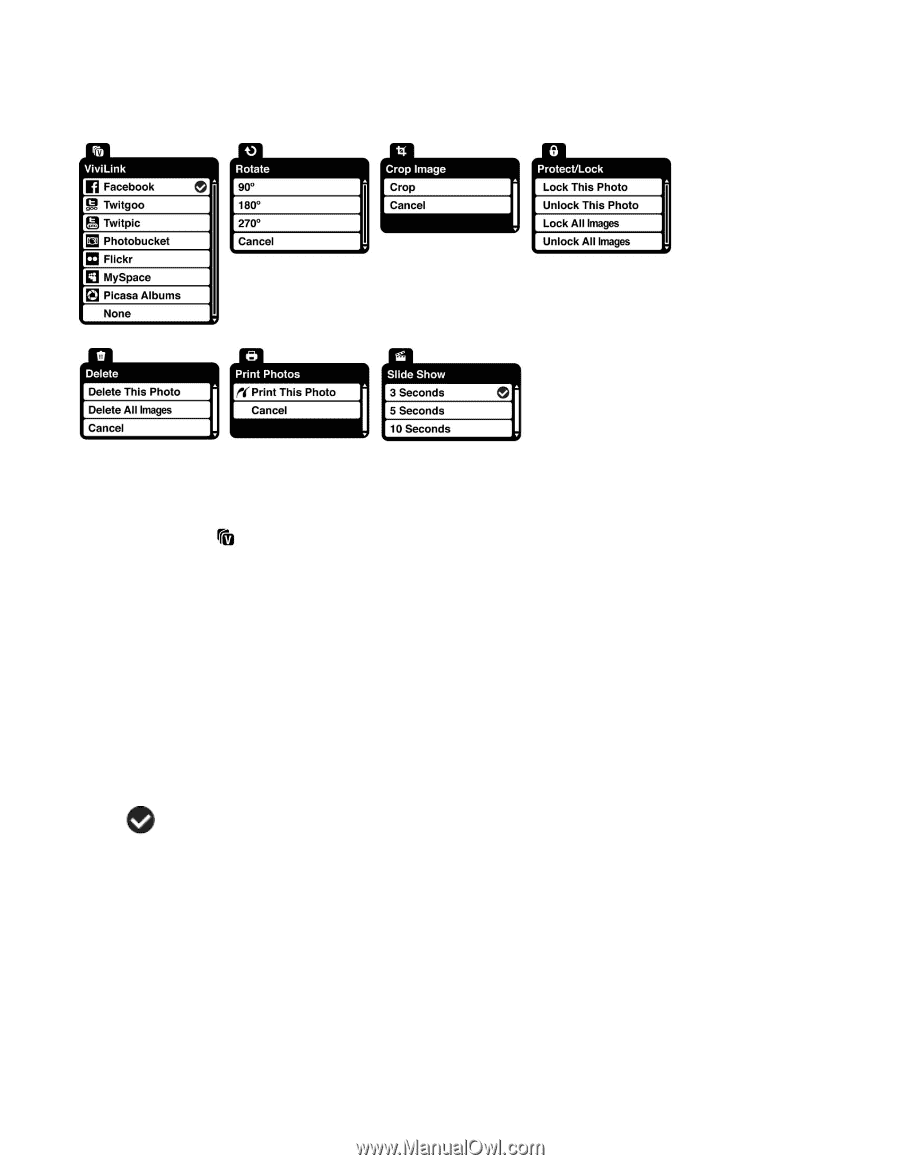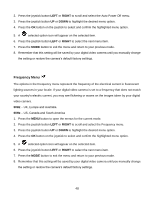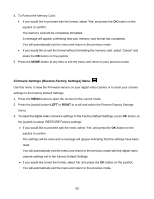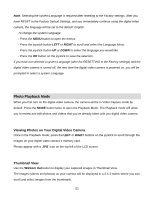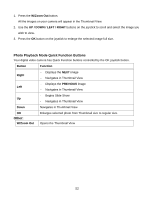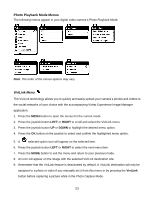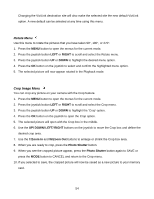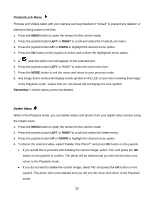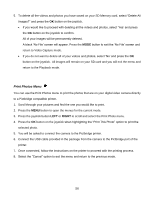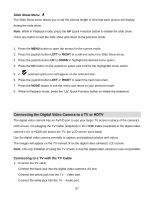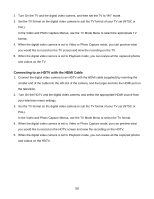Vivitar DVR 940XHD DVR 940HD Camera Manual - Page 53
Photo Playback Mode Menus
 |
View all Vivitar DVR 940XHD manuals
Add to My Manuals
Save this manual to your list of manuals |
Page 53 highlights
Photo Playback Mode Menus The following menus appear in your digital video camera‟s Photo Playback Mode: Note: The order of the menus options may vary. ViviLink Menu The ViviLink technology allows you to quickly and easily upload your camera‟s photos and videos to the social networks of your choice with the accompanying Vivitar Experience Image Manager application. 1. Press the MENU button to open the menus for the current mode. 2. Press the joystick button LEFT or RIGHT to scroll and select the ViviLink menu. 3. Press the joystick button UP or DOWN to highlight the desired menu option. 4. Press the OK button on the joystick to select and confirm the highlighted menu option. 5. A selected option icon will appear on the selected item. 6. Press the joystick button LEFT or RIGHT to select the next menu item. 7. Press the MODE button to exit the menu and return to your previous mode. 8. An icon will appear on the image with the selected ViviLink destination site. 9. Remember that the ViviLink feature is deactivated by default. A ViviLink destination will only be assigned to a photo or video if you manually set it from this menu or by pressing the ViviLink button before capturing a picture while in the Photo Capture Mode. 53