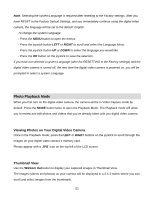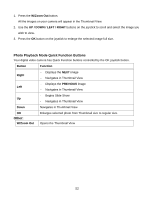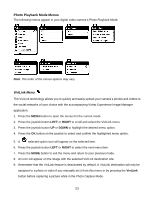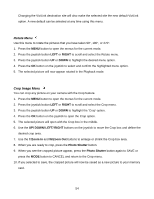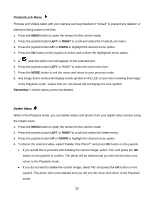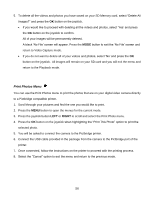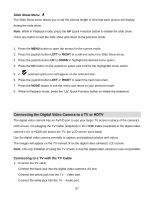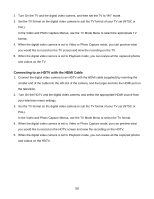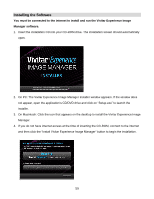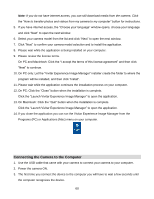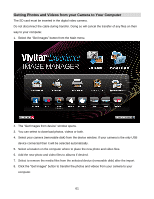Vivitar DVR 940XHD DVR 940HD Camera Manual - Page 56
Print Photos Menu
 |
View all Vivitar DVR 940XHD manuals
Add to My Manuals
Save this manual to your list of manuals |
Page 56 highlights
5. To delete all the videos and photos you have saved on your SD Memory card, select "Delete All Images?" and press the OK button on the joystick. If you would like to proceed with deleting all the videos and photos, select „Yes‟ and press the OK button on the joystick to confirm. All of your images will be permanently deleted. A black „No File‟ screen will appear. Press the MODE button to exit the „No File‟ screen and return to Video Capture mode. If you do not want to delete all of your videos and photos, select „No‟ and press the OK button on the joystick . All images will remain on your SD card and you will exit the menu and return to the Playback mode. Print Photos Menu You can use the Print Photos menu to print the photos that are on your digital video camera directly to a Pictbridge compatible printer. 1. Scroll through your pictures and find the one you would like to print. 2. Press the MENU button to open the menus for the current mode. 3. Press the joystick button LEFT or RIGHT to scroll and select the Print Photo menu. 4. Press the OK button on the joystick when highlighting the "Print This Photo" option to print the selected photo. 5. You will be asked to connect the camera to the Pictbridge printer. 6. Connect the USB cable provided in the package from the camera to the Pictbridge port of the printer. 7. Once connected, follow the instructions on the printer to proceed with the printing process. 8. Select the "Cancel" option to exit the menu and return to the previous mode. 56