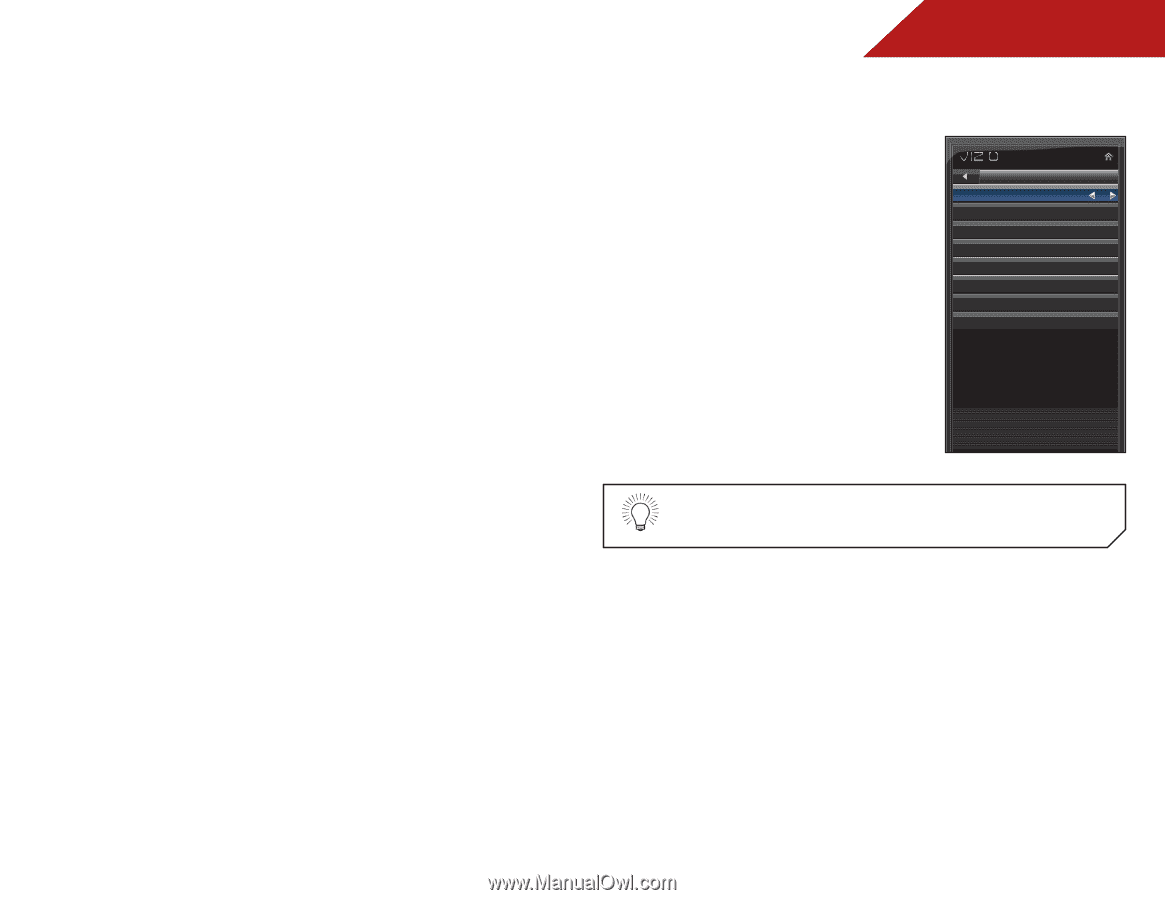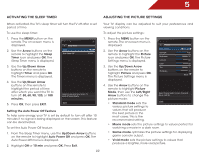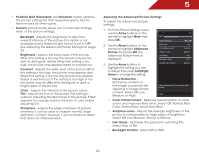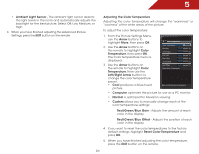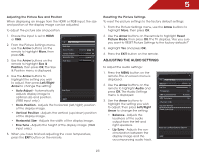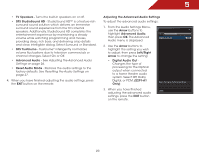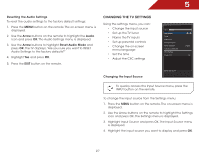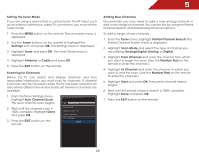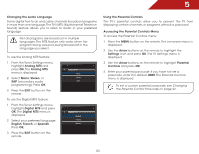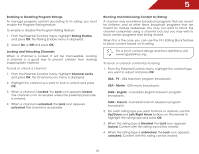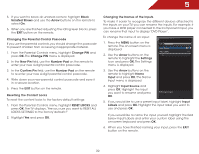Vizio E241-A1 E241-A1 User Manual - Page 33
Resetting the Audio Settings, Changing the TV Settings, Changing the Input Source, Arrow, Audio - led tv
 |
View all Vizio E241-A1 manuals
Add to My Manuals
Save this manual to your list of manuals |
Page 33 highlights
5 Resetting the Audio Settings To reset the audio settings to the factory default settings: 1. Press the MENU button on the remote. The on-screen menu is displayed. 2. Use the Arrow buttons on the remote to highlight the Audio icon and press OK. The Audio Settings menu is displayed. 3. Use the Arrow buttons to highlight Reset Audio Mode and press OK. The TV displays, "Are you sure you want to RESET Audio Settings to the factory defaults?" 4. Highlight Yes and press OK. 5. Press the EXIT button on the remote. Changing the TV Settings Using the settings menu, you can: • Change the input source • Set up the TV tuner • Name the TV inputs • Set up parental controls • Change the on-screen menu language • Set the time • Adjust the CEC settings Settings Input Source Tuner Name Input Parental Controls Menu Language Time & Local Settings CEC Settings Power LED TV English On Changing the Input Source Select input source EXIT To quickly access the Input Source menu, press the INPUT button on the remote. To change the input source from the Settings menu: 1. Press the MENU button on the remote. The on-screen menu is displayed. 2. Use the Arrow buttons on the remote to highlight the Settings icon and press OK. The Settings menu is displayed. 3. Highlight Input Source and press OK. The Input Source menu is displayed. 4. Highlight the input source you want to display and press OK. 27