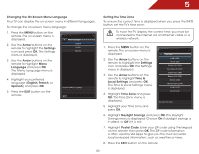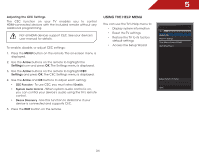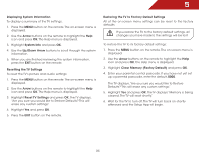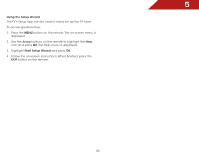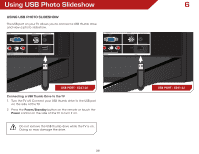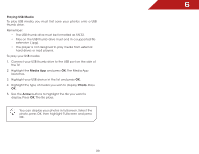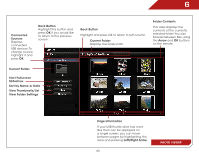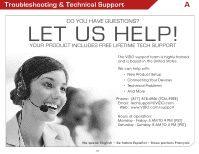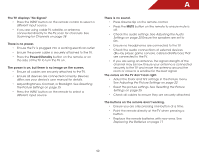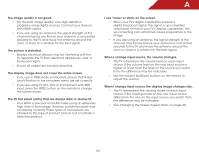Vizio E241-A1 E241-A1 User Manual - Page 44
Using USB Photo Slideshow, Using USB photo slideshow, Connecting a USB Thumb Drive to the TV
 |
View all Vizio E241-A1 manuals
Add to My Manuals
Save this manual to your list of manuals |
Page 44 highlights
Using USB Photo Slideshow 6 Using USB photo slideshow The USB port on your TV allows you to connect a USB thumb drive and view a photo slideshow. USB PORT - E241-A1 Connecting a USB Thumb Drive to the TV 1. Turn the TV off. Connect your USB thumb drive to the USB port on the side of the TV. 2. Press the Power/Standby button on the remote or touch the Power control on the side of the TV to turn it on. Do not remove the USB thumb drive while the TV is on. Doing so may damage the drive. 38 USB PORT - E291-A1
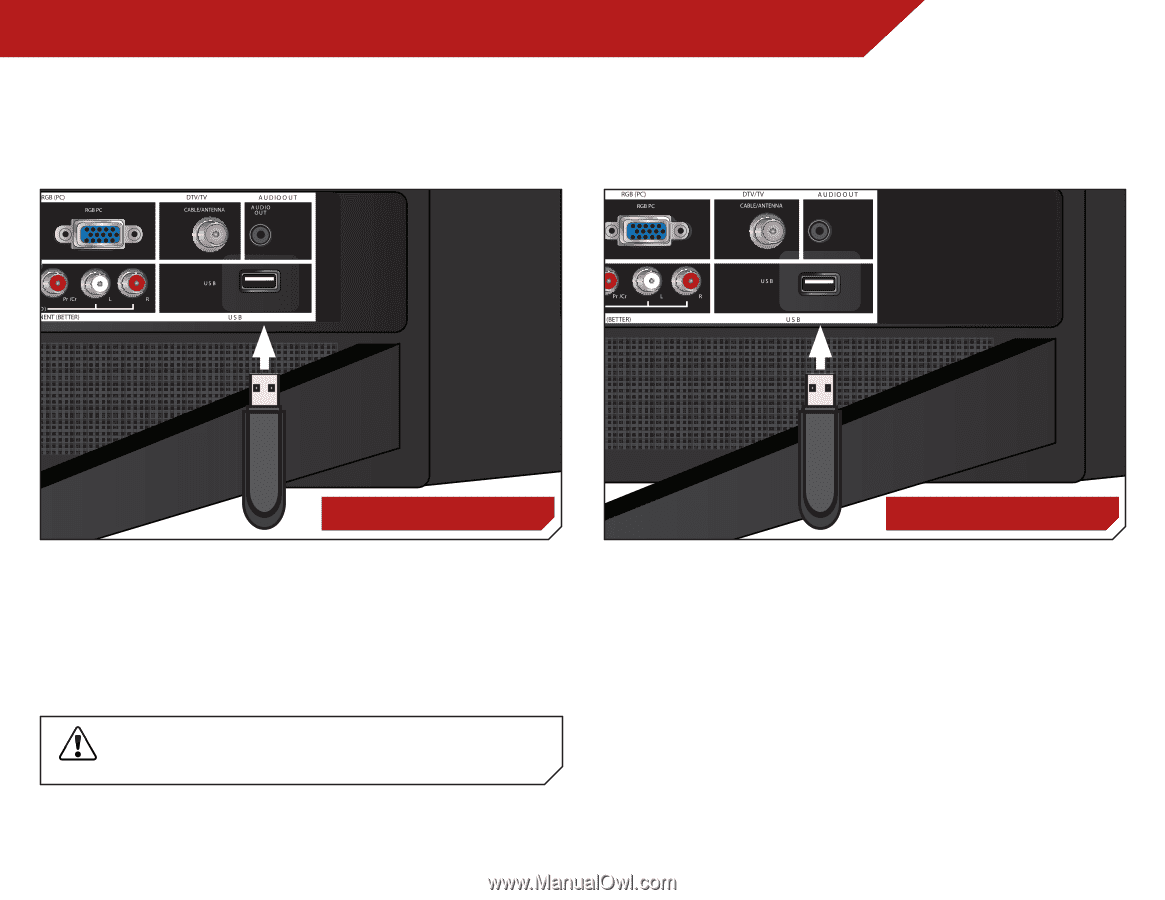
6
38
Using USB Photo Slideshow
USING USB PHOTO SLIDESHOW
The USB port on your TV allows you to connect a USB thumb drive
and view a photo slideshow.
Connecting a USB Thumb Drive to the TV
1.
Turn the TV off. Connect your USB thumb drive to the USB port
on the side of the TV.
2. Press the
Power/Standby
button on the remote or touch the
Power
control on the side of the TV to turn it on.
Do not remove the USB thumb drive while the TV is on.
Doing so may damage the drive.
USB PORT - E241-A1
USB PORT - E291-A1