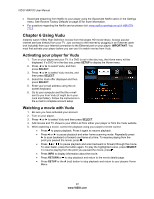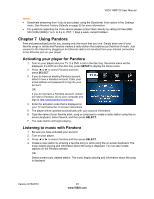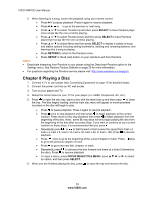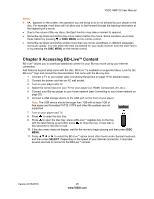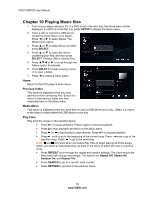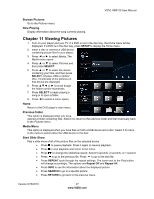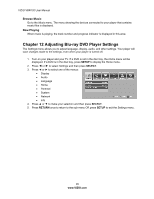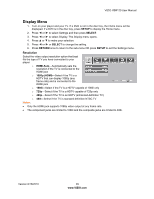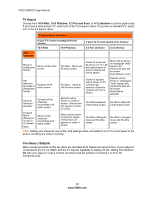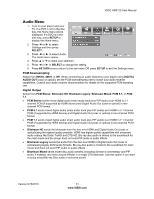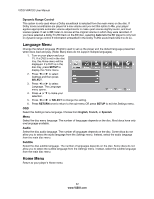Vizio VBR120 VBR120 User Manual: - Page 27
Viewing Pictures - no picture
 |
UPC - 845226004070
View all Vizio VBR120 manuals
Add to My Manuals
Save this manual to your list of manuals |
Page 27 highlights
VIZIO VBR120 User Manual Browse Pictures Go to the Pictures menu. Now Playing Display information about the song currently playing. Chapter 11 Viewing Pictures 1. Turn on your player and your TV. If a DVD is not in the disc tray, the Home menu will be displayed. If a DVD is in the disc tray, press SETUP to display the Home menu. 2. Insert a disc or connect a USB device containing picture files to your player. 3. Press ◄ or ► to select Media. The Media menu opens. 4. Press ▲ or ▼ to select Pictures and then press SELECT. 5. Press ▲ or ▼ to select the device containing your files, and then press SELECT. Choose USB or Optical Disc. Thumbnails of the pictures on that device are displayed. 6. Press ▲▼◄ or ► to scroll trough the folders and/or thumbnails. 7. Press SELECT to begin playing a song or to open a folder. 8. Press ◄ to select a menu option. Home Return to the DVD player's main menu. Previous folder This option is displayed when you have opened a folder containing files. Select it to return to the previous folder and then eventually back to the Pictures menu. Media Menu This option is displayed when you have files on both a USB device and a disc. Select it to return to the menu to select either the USB device or the disc. Start Slide Show Play a slide show of all of the picture files on the selected device. Press to pause playback. Press it again to resume playback. Press to stop playback and return to the menu. Press to change the slideshow speed. Select 5 seconds, 2 seconds, or 1 second. Press to go to the previous file. Press to go to the next file. Press REPEAT cycle through the repeat settings. The icons next to the Play button will change accordingly. The options are Repeat Off and Repeat All. Press INFO to see file information about the displayed picture. Press SEARCH to go to a specific picture. Press RETURN to go back to the previous menu. Version 8/16/2010 27 www.VIZIO.com