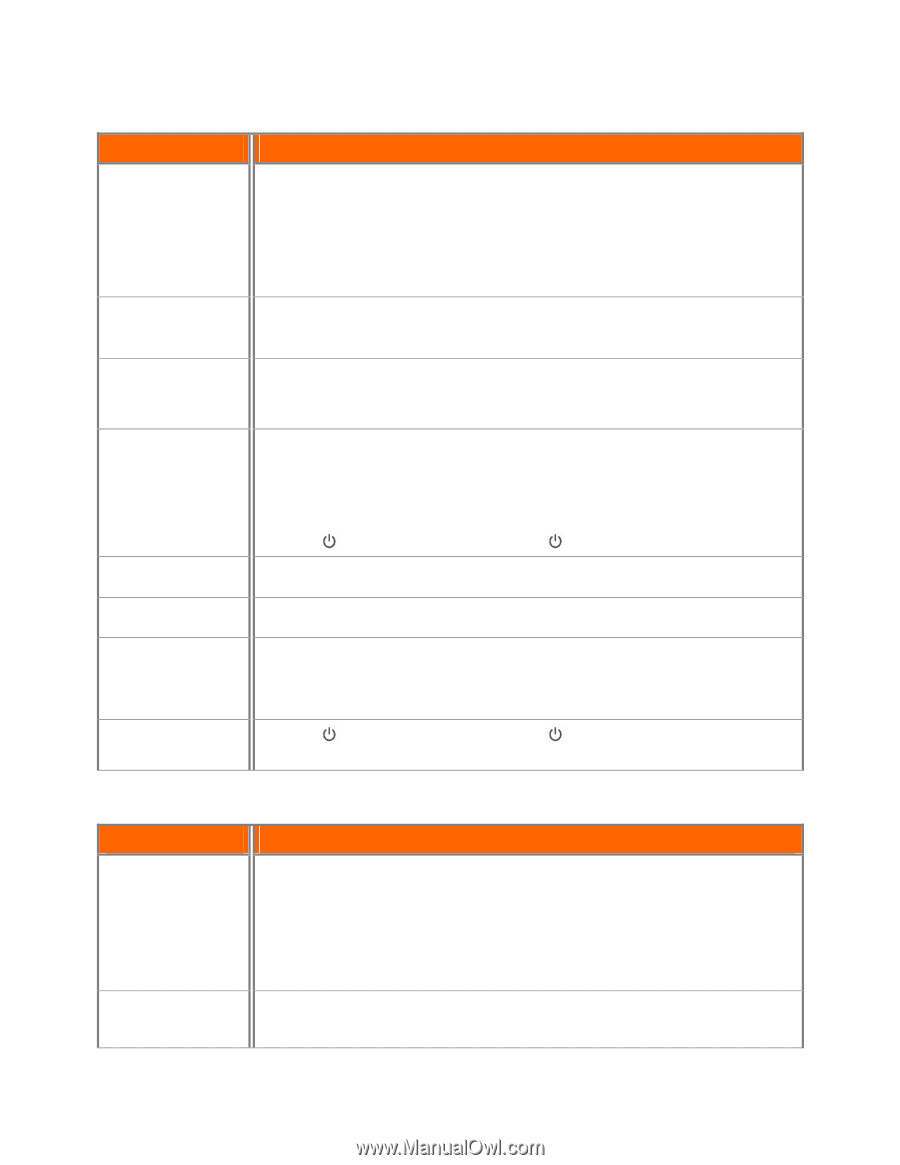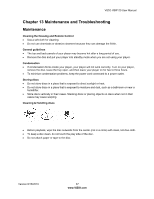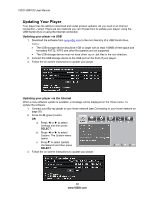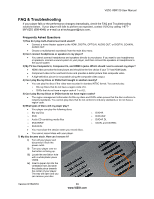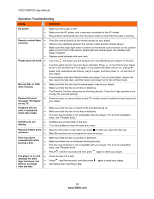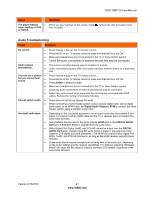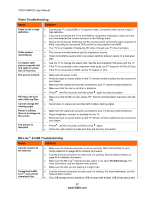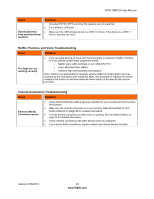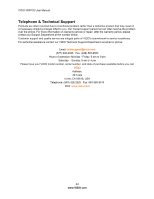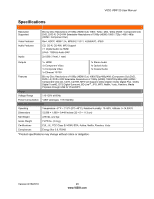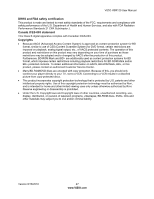Vizio VBR120 VBR120 User Manual: - Page 42
Video Troubleshooting, Issue, Solution, BD-Live, & USB Troubleshooting
 |
UPC - 845226004070
View all Vizio VBR120 manuals
Add to My Manuals
Save this manual to your list of manuals |
Page 42 highlights
VIZIO VBR120 User Manual Video Troubleshooting Issue Solution Video is not in highdefinition. Video pauses momentarily. Connect the TV using HDMI or Component video. Composite video cannot output in high-definition. If you have connected the TV to the HDMI or component video jacks, make sure that you have selected the correct resolution in the Settings menu. Almost all commercial DVDs (but not Blu-ray discs) limit component video resolution to 480p. Upscaling of commercial DVD content is only possible over HDMI. Your TV is not capable of displaying HD video. Consult your TV documentation. This occurs normally between play list chapters or scenes. Video momentarily pauses when your player switches between layers on a dual-layer disc. 4:3 aspect ratio picture expands left and right or screen size is incorrect. Use the TV to change the aspect ratio. See the documentation that came with the TV. If the TV is connected to the component video jacks, set TV Aspect to 4:3 Pan & Scan. If the TV is connected to HDMI, set the TV Aspect to 16:9. The screen is black. PIP does not work with a Blu-ray Disc. Cannot change the viewing angle. Make sure the power is ON. Press the input or source button on the TV remote control to select the input source for your player. Make sure the cables are securely connected to your TV and any external devices. Make sure that the disc is not dirty or defective. Press , wait five seconds, and then press again to reset your player. Make sure that the Blu-ray disc allows PIP. See the documentation that came with the disc. Not all discs or scenes are recorded with multiple viewing angles. Power is ON but there is no image on the screen. Make sure the cables are securely connected to your TV and any external devices. Adjust brightness, contrast, or backlight on the TV. Press the input or source button on the TV remote control to select the input source for your player. The picture is distorted. Press , wait five seconds, and then press again. Check the video cables to make sure they are securely connected. BD-LiveTM & USB Troubleshooting Issue Solution Cannot connect to the Internet. Connected to BDLiveTM, but cannot download files. Make sure the Internet connection is set up correctly. See Connecting to your home network on page 20 for detailed information. Test the Internet connection to make sure it is working. See the Network Menu on page 35 for detailed information. Make sure the BD-LiveTM Internet Access option is not set to Prohibit Access. For more information, see the System menu section. Make sure the disc you are playing is a legal copy. Test the Internet connection to make sure it is working. For more information, see the Network Menu section. The USB storage device should be 1GB or larger with at least 1GB of free space and 42 www.VIZIO.com