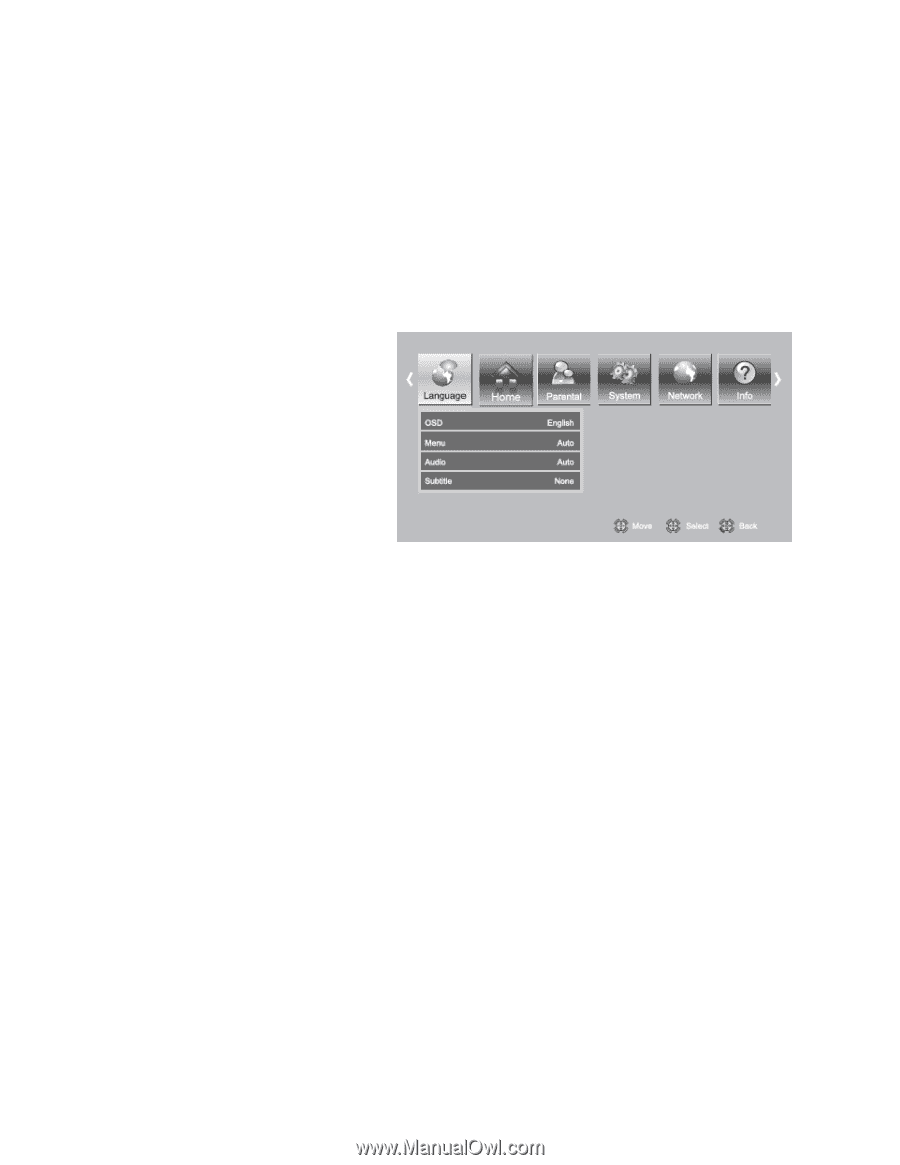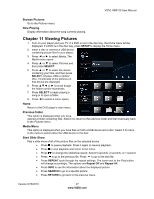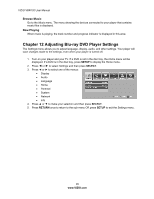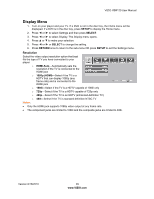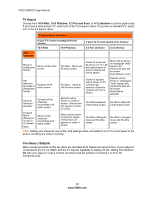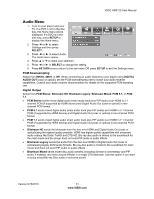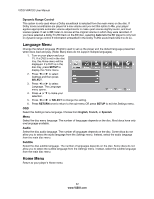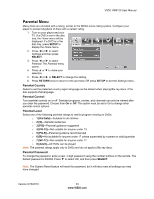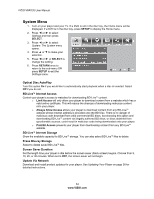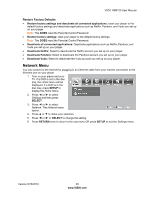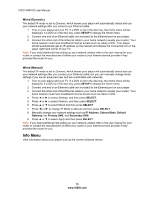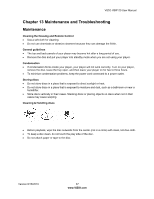Vizio VBR120 VBR120 User Manual: - Page 32
Language Menu, Home Menu
 |
UPC - 845226004070
View all Vizio VBR120 manuals
Add to My Manuals
Save this manual to your list of manuals |
Page 32 highlights
VIZIO VBR120 User Manual Dynamic Range Control This option is only used when a Dolby soundtrack is selected from the main menu on the disc. If Dolby movie soundtracks are played at a low volume and you set this option to On, your player applies appropriate automatic volume adjustments to make quiet scenes slightly louder, and loud scenes quieter. If set to Off, listen to movies at the original volume in which they were recorded. If you have selected a Dolby TruHD track on the BD disc, selecting Auto tells the BD player to only turn on dynamic range control if information embedded in the Dolby TruHD sound track tells it to do so. Language Menu Change the default language (English) used to set up the player and the default language presented when discs load and play. (Note: Many discs do not support multiple languages). 1. Turn on your player and your TV. If a DVD is not in the disc tray, the Home menu will be displayed. If a DVD is in the disc tray, press SETUP to display the Home menu. 2. Press ◄ or ► to select Settings and then press SELECT. 3. Press ◄ or ► to select Language. The Language menu opens. 4. Press ▲ or ▼ to make your selection. 5. Press ◄ or ► or SELECT to change the setting. 6. Press RETURN once to return to the sub-menu OR press SETUP to exit the Settings menu. OSD Select the Settings menu language. Choose from English, French, or Spanish. Menu Select the disc menu language. The number of languages depends on the disc. Most discs have only one language available. Audio Select the disc audio language. The number of languages depends on the disc. Some discs do not allow you to select the audio language from the Settings menu. Instead, select the audio language from the main disc menu. Subtitle Select the disc subtitle language. The number of languages depends on the disc. Some discs do not allow you to select the subtitle language from the Settings menu. Instead, select the subtitle language from the main disc menu. Home Menu Return to your player's Home menu. 32 www.VIZIO.com