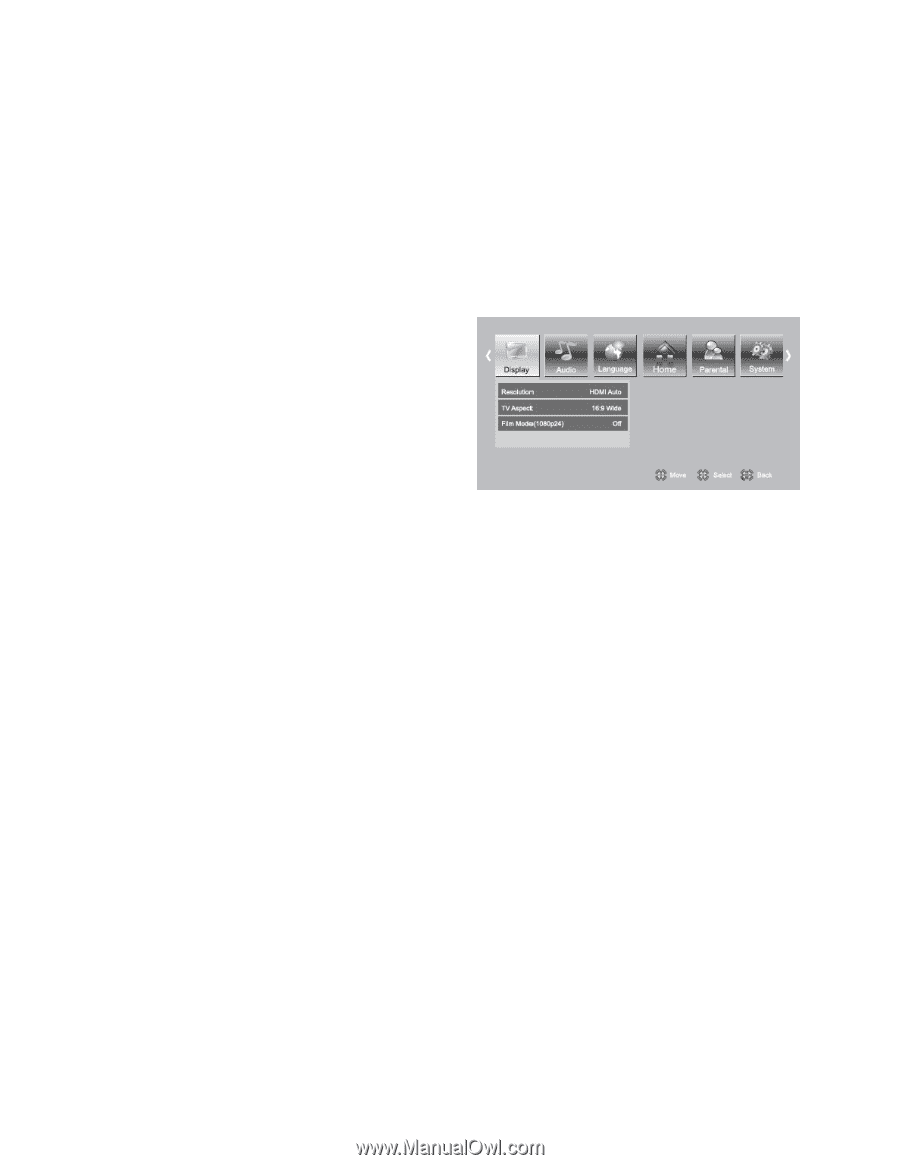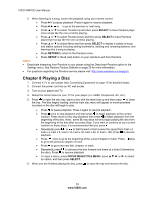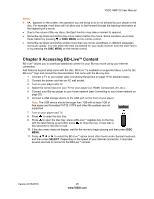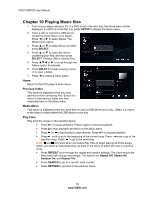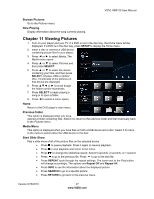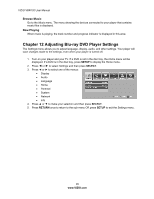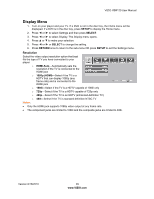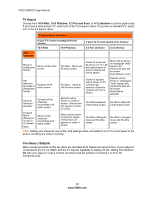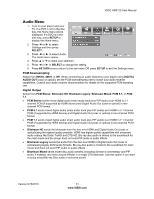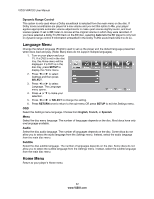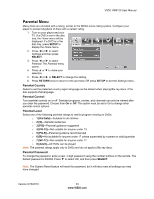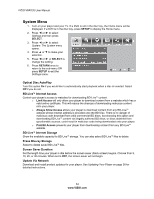Vizio VBR120 VBR120 User Manual: - Page 29
Display Menu - support
 |
UPC - 845226004070
View all Vizio VBR120 manuals
Add to My Manuals
Save this manual to your list of manuals |
Page 29 highlights
VIZIO VBR120 User Manual Display Menu 1. Turn on your player and your TV. If a DVD is not in the disc tray, the Home menu will be displayed. If a DVD is in the disc tray, press SETUP to display the Home menu. 2. Press ◄ or ► to select Settings and then press SELECT. 3. Press ◄ or ► to select Display. The Display menu opens. 4. Press ▲ or ▼ to make your selection. 5. Press ◄ or ► or SELECT to change the setting. 6. Press RETURN once to return to the sub-menu OR press SETUP to exit the Settings menu. Resolution Select the video output resolution option that best fits the type of TV you have connected to your player: o HDMI Auto-Automatically sets the resolution if the TV is connected to the HDMI jack o 1080p (HDMI)-Select if the TV is a HDTV that can display 1080p (any frame rate) and is connected to the HDMI jack o 1080i-Select if the TV is a HDTV capable of 1080i only o 720p-Select if the TV is a HDTV capable of 720p only o 480p-Select if the TV is an EDTV (enhanced-definition TV) o 480i-Select if the TV is standard definition NTSC TV Notes: Only the HDMI jack supports 1080p video output at any frame rate. The component jacks are limited to 1080i and the composite jacks are limited to 480i. Version 8/16/2010 29 www.VIZIO.com