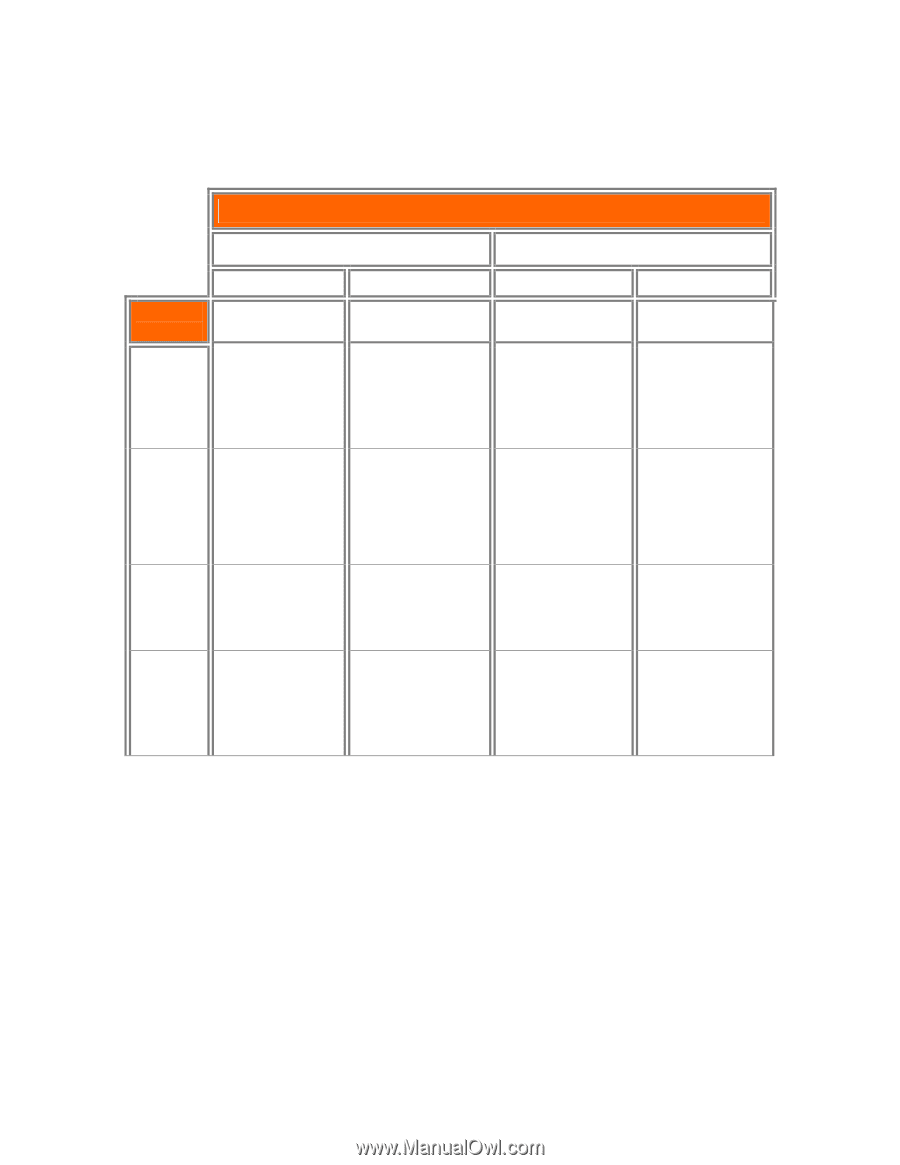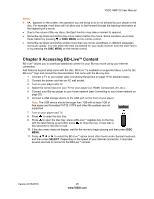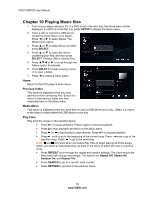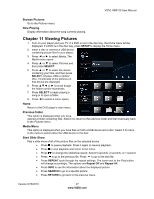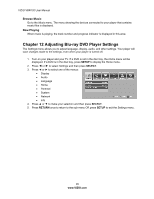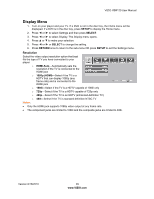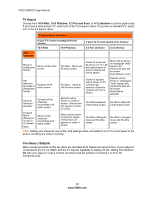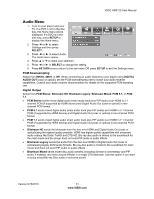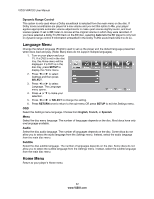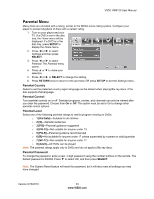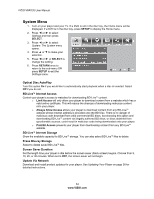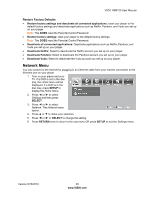Vizio VBR120 VBR120 User Manual: - Page 30
TV Aspect, Film Mode 1080p24
 |
UPC - 845226004070
View all Vizio VBR120 manuals
Add to My Manuals
Save this manual to your list of manuals |
Page 30 highlights
VIZIO VBR120 User Manual TV Aspect Choose from 16:9 Wide, 16:9 Pillarbox, 4:3 Pan and Scan, or 4:3 Letterbox to set the picture size. If you have a wide-screen TV, select one of the 16:9 aspect ratios. If you have a standard TV, select one of the 4:3 aspect ratios. TV Aspect Menu Selection If your TV is more rectangular (16:9), choose: 16:9 Wide 16:9 Pillarbox If your TV is more square (4:3), choose: 4:3 Pan and Scan 4:3 Letterbox Disc Contents Movie in widescreen format Movie will fill entire screen No effect - Movie will fill entire screen Center of movie will be shown on TV. Left and right portions of movie contents will not be shown Movie will be shown in rectangular "wide" aspect ratio (Horizontal bars will be shown above/below movie) HD television episodes in widescreen format Episode will fill entire screen No effect - Episode will fill entire screen Center of episode will be shown on TV. Left and right portions of episode contents will not be shown Episode will be shown in rectangular "wide" aspect ratio (Horizontal bars will be shown above/below episode) SD (4:3) television episodes Episode will be stretched horizontally to fit entire screen Episode will be shown in center of screen. Vertical bars will appear on sides of screen No effect-Episode will fill entire screen No effect-Episode will fill entire screen Cropped Movie (Movie put on disc in 4:3 aspect ratio) Movie will be stretched Horizontally to fit entire screen Movie will be shown in center of screen. Vertical bars will appear on sides of screen No effect-Cropped movie will fill entire screen No effect-Cropped movie will fill entire screen Note: Setting your player for one of the 16:9 settings when connected to a 4:3 TV could result in the picture not filling the screen correctly. Film Mode (1080p24) Many movies recorded on Blu-ray discs are recorded at 24 frames per second (fps). If your player is connected to the TV via HDMI, and the TV has the capability to display 24 fps, setting Film Mode to On tells your player to output content recorded at 24 fps (without converting it to 30 or 60 frames/second). 30 www.VIZIO.com