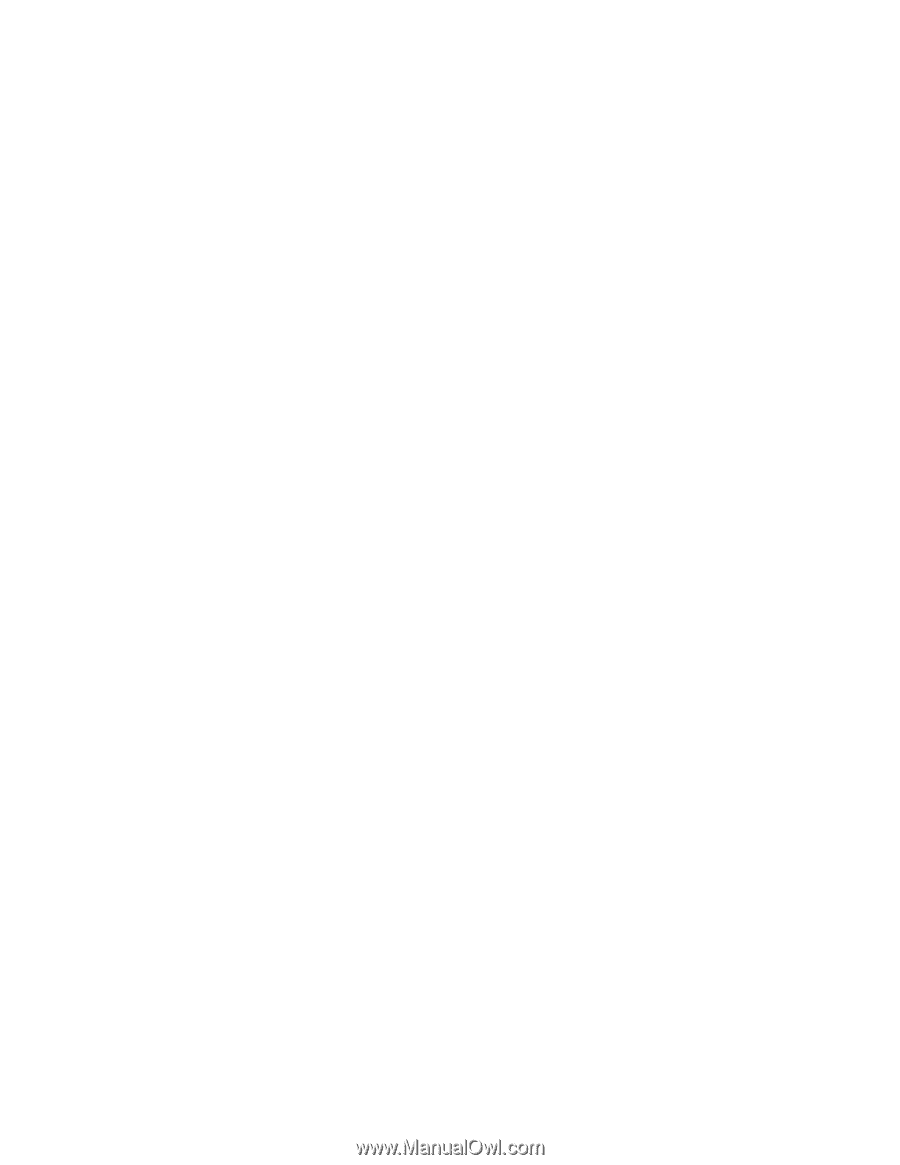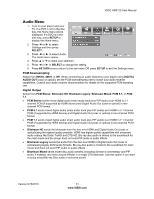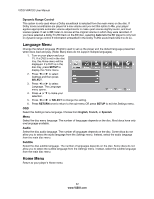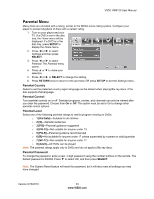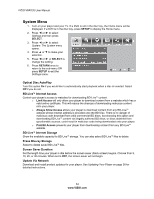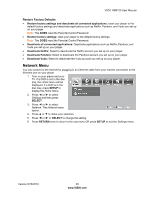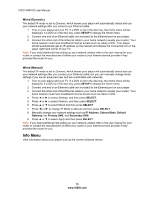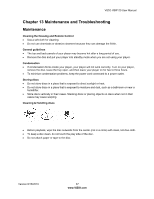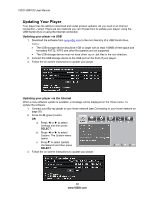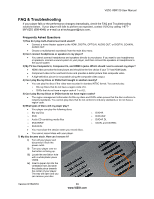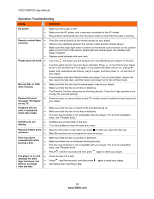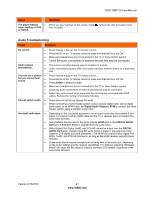Vizio VBR120 VBR120 User Manual: - Page 36
Info Menu
 |
UPC - 845226004070
View all Vizio VBR120 manuals
Add to My Manuals
Save this manual to your list of manuals |
Page 36 highlights
VIZIO VBR120 User Manual Wired (Dynamic) The default IP mode is set to Dynamic, which means your player will automatically detect and use your network settings after you connect your Ethernet cable. 1. Turn on your player and your TV. If a DVD is not in the disc tray, the Home menu will be displayed. If a DVD is in the disc tray, press SETUP to display the Home menu. 2. Connect one end of an Ethernet cable (not included) to the Ethernet port on your player. 3. Connect the other end of the Ethernet cable to your home network (usually your router). Your home network must have broadband Internet access such as cable or DSL. Your player should automatically get an IP address on the network and display the Connected icon in the upper right hand corner of your TV. Note: If you need additional help setting up your network, please refer to the user manual for your router or contact the manufacturer of either your router or your Internet service provider if they provided the router for you. Wired (Manual) The default IP mode is set to Dynamic, which means your player will automatically detect and use your network settings after you connect your Ethernet cable, but you can manually change those settings if you are an advanced user and are comfortable with networks. 1. Turn on your player and your TV. If a DVD is not in the disc tray, the Home menu will be displayed. If a DVD is in the disc tray, press SETUP to display the Home menu. 2. Connect one end of an Ethernet cable (not included) to the Ethernet port on your player. 3. Connect the other end of the Ethernet cable to your home network (usually your router). Your home network must have broadband Internet access such as cable or DSL. 4. Press ◄ or ► to select Settings, and then press SELECT. 5. Press ◄ or ► to select Network, and then press SELECT. 6. Press ▲ or ▼ to select Wired and then press SELECT. 7. Press ◄ or ► to change IP Mode to Manual and then press SELECT. 8. Manually change your network settings such as IP Address, Subnet Mask, Default Gateway, the Primary DNS, and Secondary DNS. 9. Press ▲ or ▼ to select Apply and then press SELECT. Note: If you need additional help setting up your network, please refer to the user manual for your router or contact the manufacturer of either your router or your Internet service provider if they provided the router for you. Info Menu View information about your player such as the current software version. 36 www.VIZIO.com