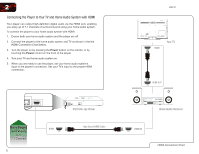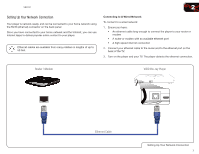Vizio VBR121 VBR121 User Manual - Page 15
Basic Operation - screen
 |
View all Vizio VBR121 manuals
Add to My Manuals
Save this manual to your list of manuals |
Page 15 highlights
3 In this chapter, you will learn how to: • Navigate the On-Screen Menu • Play a Disc • View USB Media Navigating the On-Screen Menu Basic Operation Playing a Disc Your player can play several kinds of discs. Use this table to ensure your disc is compatible with the player: Type of Disc Logo Blu-ray Use Arrow and OK Buttons On-Screen Menu To highlight an icon or menu setting, press the Arrow buttons on the remote. The highlighted icon or menu setting will glow light blue. To select an icon or menu setting, highlight the icon or menu setting and press OK button on the remote. To go back to a previous screen, press the RETURN button. DVD Video Audio CD DVD-R DVD+R DVD-RW DVD+RW 8

3
8
In this chapter, you will learn how to:
•
Navigate the On-Screen Menu
•
Play a Disc
•
View USB Media
Navigating the On-Screen Menu
Use
Arrow
and
OK
Buttons
On-Screen Menu
To highlight an icon or menu setting, press the
Arrow
buttons on the remote. The
highlighted icon or menu setting will glow light blue.
To select an icon or menu setting, highlight the icon or menu setting and press
OK
button on the remote.
To go back to a previous screen, press the
RETURN
button.
Playing a Disc
Your player can play several kinds of discs. Use this table to ensure your disc is
compatible with the player:
Type of Disc
Logo
Blu-ray
DVD Video
Audio CD
DVD-R
DVD+R
DVD-RW
DVD+RW
Basic Operation