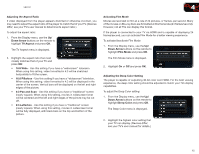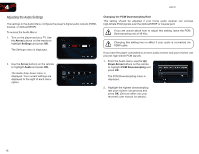Vizio VBR121 VBR121 User Manual - Page 27
Changing the BD-Live Settings
 |
View all Vizio VBR121 manuals
Add to My Manuals
Save this manual to your list of manuals |
Page 27 highlights
4 VBR121 Changing the BD-Live Settings The BD-Live menu can be used to change BD-Live network access, or to allocate memory for the service. To enjoy BD Live, a USB thumb drive with at least 1GB of free memory must be connected to the player's USB port. To access the BD-Live menu: 1. Turn on the player and your TV. Use the Arrow buttons on the remote to highlight Settings and press OK. The Settings menu is displayed. 2. Use the Arrow buttons on the remote to highlight Language and press OK. The Language drop-down menu is displayed. Your current settings are displayed to the right of each menu option. Changing BD-Live Access This setting allows you to set limitations on the player's ability to access BD-Live content on the internet. To change BD-Live access: 1. From the BD-Live menu, use the Up/ Down Arrow buttons on the remote to highlight BD-Live Internet Access and press OK. 2. Highlight one of the following options and press OK: • Limit Access - This setting only allows the player to download content from validated BD-Live websites. This reduces the chances of malicious content being downloaded to the player. • Always Allow Access - This setting allows the player to download content from any BD-Live internet sites. There is little danger of downloading malicious content from commercial Blu-ray discs, but playing illegally-authored or pirated discs may carry an increased risk. • Prohibit Access - This setting blocks the player from accessing any BD-Live content over the internet. 20