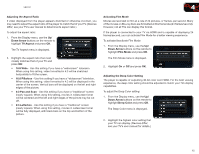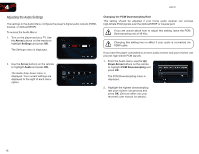Vizio VBR121 VBR121 User Manual - Page 24
To activate or deactivate Dynamic Range Control
 |
View all Vizio VBR121 manuals
Add to My Manuals
Save this manual to your list of manuals |
Page 24 highlights
VBR121 4 Adjusting the Digital Audio Output This setting changes the type of digital audio data the player outputs over HDMI, Optical/SPDIF, or Coaxial ports. Depending on your setup, you may need to try several settings. 1. From the Audio menu, use the Up/ Down Arrow buttons on the remote to highlight Digital Output and press OK. The Digital Output menu is displayed. 2. Highlight the digital audio format best suited to your home audio receiver and press OK: • PCM Stereo - Use this setting if you do not have a receiver connected to the player, or if you have an "old-fashioned" stereo receiver. • Bitstream HD - Use this setting if you have an HDMI-connected reciever capable of decoding DTS-HD Master Audio and Dolby TrueHD digital audio. When using this setting, you can only listen to the primary audio track on a disc (this is usually the movie's soundtrack). • Bitstream Legacy - If you are unsure about which setting to use, select this setting. Use this setting if you have an Optical/SPDIFconnected receiver capable of decoding DTS, Dolby Digital, or Dolby Digital Plus audio. • Bitstream Mixed - Use this setting if you have an Optical/SPDIF- or HDMI-connected receiver capable of decoding DTS, Dolby Digital, or Dolby Digital Plus audio and you would like to be able to hear secondary audio tracks on your discs (directors' commentaries, etc).v Activating or Deactivating Dynamic Range Control When activated, this setting normalizes the volume of a disc's audio track. The loudest parts of the soundtrack will be quieter, and the quietest parts will be louder. This effect can be useful when viewing movies late at night, when others might be sleeping. To use this setting, your player's audio must be connected with HDMI or Optical/SPDIF, and digital output must be set to Bitstream Mixed or PCM. To activate or deactivate Dynamic Range Control: 1. From the Audio menu, use the Up/ Down Arrow buttons on the remote to highlight Dynamic Range Control and press OK. The Dynamic Range Control menu is displayed. 2. Use the Arrow buttons on the remote to highlight On, Off, or Auto and press OK. Selecting Auto for this setting turns on Dynamic Range Control for all Blu-ray soundtracks except Dolby TruHD. 17