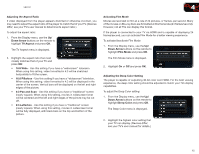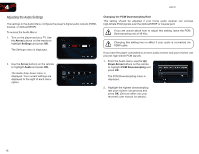Vizio VBR121 VBR121 User Manual - Page 26
Changing the Disc's Menu Language, Down Arrow, Arrow, English, French, Spanish, Changing the Audio
 |
View all Vizio VBR121 manuals
Add to My Manuals
Save this manual to your list of manuals |
Page 26 highlights
VBR121 4 Changing the Disc's Menu Language Using this setting, you can change the language that is displayed when a disc's main menu is displayed. Not all languages are available on all discs. Most discs have only one menu language available. To change the disc's menu language: 1. From the Language menu, use the Up/ Down Arrow buttons on the remote to highlight Menu and press OK. Changing the Audio Language This setting changes the spoken language on a played disc. Not all languages are available on all discs. Most discs have only one or two audio languages available. To change the disc's audio language: 1. From the Language menu, use the Up/ Down Arrow buttons on the remote to highlight Audio and press OK. 2. Use the Arrow buttons on the remote to highlight Auto, English, French, or Spanish and press OK. Selecting Auto for this setting will result in the default menu language being displayed. This is determined by the setting on the disc. 2. Use the Arrow buttons on the remote to highlight Auto, English, French, or Spanish and press OK. Selecting Auto for this setting will result in the default audio language being played. This is determined by the setting on the disc. Changing the Subtitle Language This setting changes the default subtitle language when playing a disc. To change the subtitle language: 1. From the Language menu, use the Up/ Down Arrow buttons on the remote to highlight Subtitle and press OK. The Subtitle menu is displayed. 2. Use the Arrow buttons on the remote to highlight None, English, French, or Spanish and press OK. 19