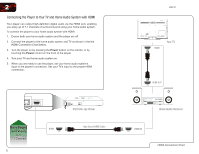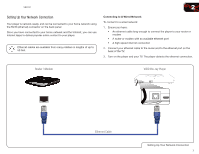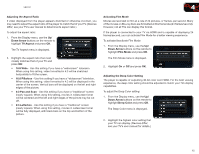Vizio VBR121 VBR121 User Manual - Page 17
Viewing BD-Live Content, Viewing USB Media - Video and Audio
 |
View all Vizio VBR121 manuals
Add to My Manuals
Save this manual to your list of manuals |
Page 17 highlights
3 Advanced Playback Functions Your player also features advanced playback functions. PIP Info TV Res Angle Subtitle Audio Repeat A-B Advanced Playback PIP: Enable picture-in-picture (Supported discs only.) Info: Display the Info Bar. Press again to close the Info Bar. TV Res: Change the output resolution. Press repeatedly to cycle through available resolutions. Angle: Some video discs are recorded using multiple camera angles. Press to change viewing angle. (Supported discs only.) Subtitle: Open subtitle menu. Press again to close. See Changing the Subtitle Language on page 19. (Supported discs only.) Audio: Open audio menu. Press again to close. See Adjusting the Audio Settings on page 16. (Supported discs only.) A-B: Loop a segment of audio or video. Press at the beginning of the desired segment, and again at the end. Segment will loop until the REPEAT button is pressed. (Supported discs only.) Repeat: Change repeat mode (Supported discs only): • All - Repeat all tracks in order. • Random - Repeat all tracks randomly. • Track - Repeat the currently playing track. • Off - Resume normal playback. VBR121 Viewing BD-Live Content Your player can access special content from discs that support BD-Live. This special content varies, but sometimes includes games, movie trailers, and director commentaries. To use BD-Live, you need: • A working internet connection. See Setting Up Your Network Connection on page 7. • A Blu-ray disc that contains BD-Live content. • A USB thumb drive with 1GB of available memory connected to the player's USB port. For more details on viewing BD-Live content, see Changing the BD-Live Settings on page 20. Viewing USB Media - Video and Audio Your player features a USB port where you can connect and share a USB thumb drive containing your photos and music. The player supports the following file types: Media Type File Types Audio .mp3 .aac Images .jpeg .png 10