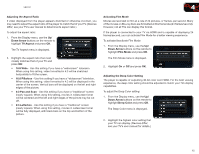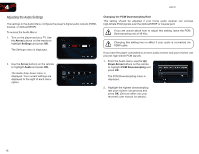Vizio VBR121 VBR121 User Manual - Page 20
Adjusting the Slide Show Settings
 |
View all Vizio VBR121 manuals
Add to My Manuals
Save this manual to your list of manuals |
Page 20 highlights
VBR121 3. Press the Power button on the remote or press the Power button on the front of the player to turn it on. 4. Use the Arrow buttons on the remote to highlight Media, then press SELECT. 5. Use the Up/Down Arrow buttons to highlight Pictures, then press SELECT. 6. Use the Arrow and SELECT buttons on the remote to locate your photo folder in the file browser. Highlight Start Slide Show and press SELECT. The slide show begins to play. Power Power 3 Adjusting the Slide Show Settings The slide show settings can be adjusted to make your presentations more exciting. To adjust the settings: 1. Highlight Settings in the Pictures file browser screen and press SELECT. 2. Adjust the settings: • Slide Show Effects - Change the transition between slides. Choose from Horizontal Scroll, Fade, Shutter, and None. • Slide Show Delay - This setting adjusts the amount of time each slide is displayed. Choose from 1, 2, 5, 10, 15, and 30 seconds. If you want no delay between slides, choose No Delay. 3. When you have adjusted the settings, highlight OK and press SELECT. The Settings menu closes. 4. Start your slide show by highlighting Start Slide Show and press SELECT. 13