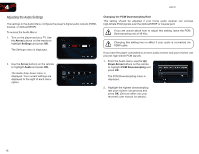Vizio VBR121 VBR121 User Manual - Page 28
Setting the Parental Controls
 |
View all Vizio VBR121 manuals
Add to My Manuals
Save this manual to your list of manuals |
Page 28 highlights
VBR121 4 Viewing BD-Live Storage Settings When a USB thumb drive is connected to the USB port, the player can use its memory for BD-Live storage. To view the available BD-Live storage: 1. From the BD-Live menu, use the Up/ Down Arrow buttons on the remote to highlight BD-Live Storage and press OK. Setting the Parental Controls The player's parental controls allow you to prevent the player from displaying certain rated content without a password. To access the Parental Controls menu: 1. Turn on the player and your TV. Use the Arrow buttons on the remote to highlight Settings and press OK. The Parental Controls menu is displayed. Erasing Blu-ray Memory Storage Selecting this menu option clears the portion of the player's internal memory used to store BD-Live content and disc bookmarks. Disc bookmarks are used by the player to resume playback at the point the disc was halted. You cannot "undo" a memory erase, but it will not damage the player in any way. To erase the player's memory storage: 1. From the BD-Live menu, use the Up/ Down Arrow buttons on the remote to highlight Erase Blu-ray Storage and press OK. A confirmation message is displayed. 2. To proceed and clear the player's memory, highlight OK and press OK. 2. Use the Arrow buttons on the remote to highlight Parental and press OK. The Parental drop-down menu is displayed. Your current settings are displayed to the right of each menu option. 21