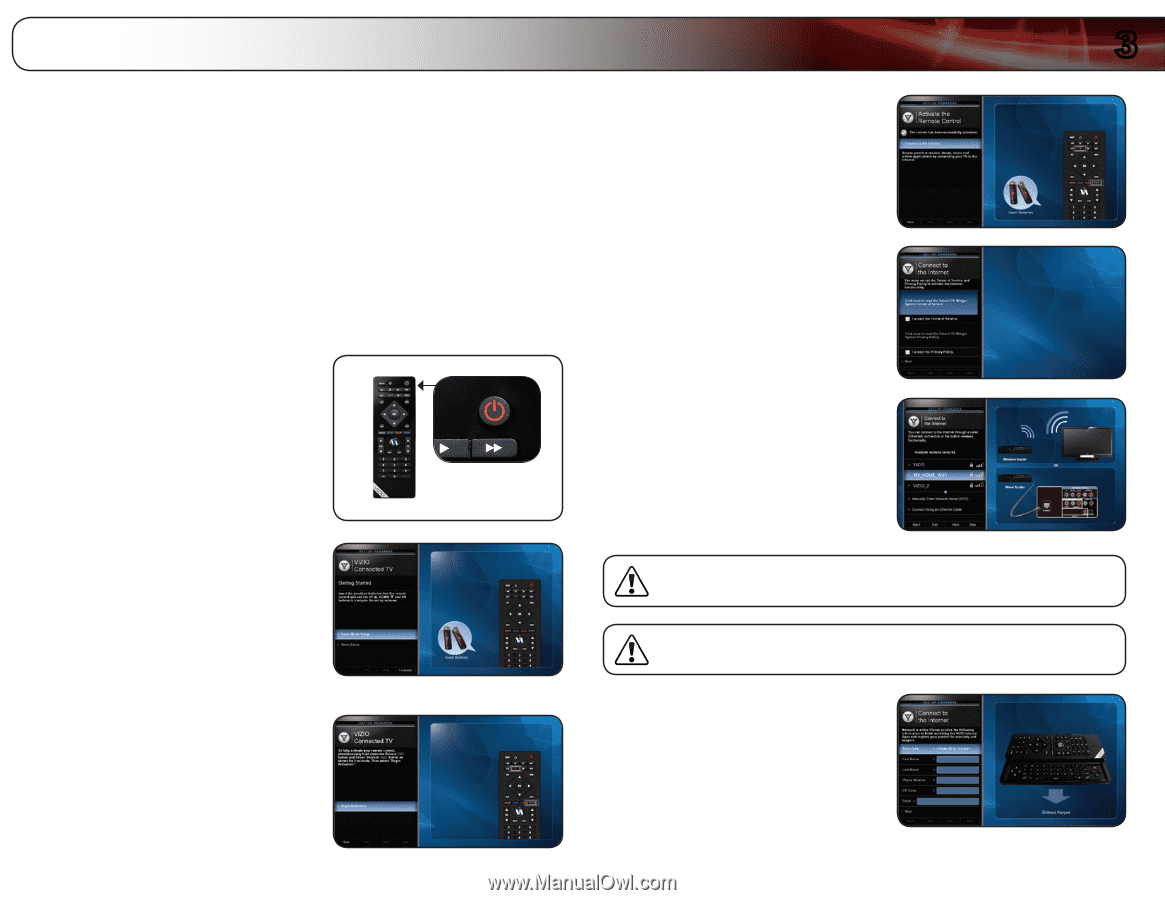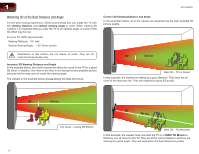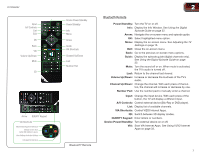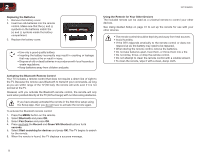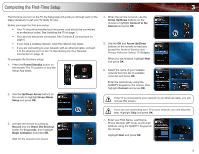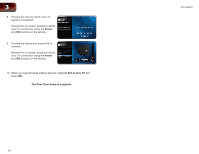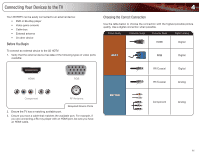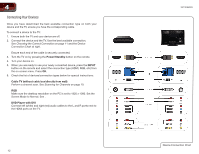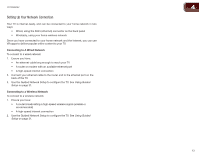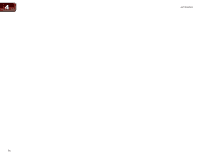Vizio XVT3D650SV XVT3D650SV User Manual - Page 17
Completing the First-Time Setup - remote control
 |
UPC - 845226004834
View all Vizio XVT3D650SV manuals
Add to My Manuals
Save this manual to your list of manuals |
Page 17 highlights
Completing the First-Time Setup 3 The first time you turn on the TV, the Setup App will guide you through each of the steps necessary to get your TV ready for use. Before you begin the first-time setup: • Your TV should be installed and the power cord should be connected to an electrical outlet. See Installing the TV on page 1. • Your devices should be connected. See Controls & Connections on page 5. • If you have a wireless network, have the network key ready. • If you are connecting to your network with an ethernet cable, connect it to the ethernet port on the TV. See Setting Up Your Network Connection on page 13. To complete the first-time setup: 1. Press the Power/Standby button on the remote. The TV powers on and the Setup App starts. 2. Use the Up/Down Arrow buttons on the remote to highlight Home Mode Setup and press OK. 4. When the remote is found, use the Arrow Up/Down buttons on the remote to highlight Connect to the Internet and press OK. 5. Use the OK and Arrow Up/Down buttons on the remote to read and accept the Terms of Service and Privacy Policy for Yahoo! TV Widgets. When you are finished, highlight Next and press OK. 6. Select the name of your wireless network from the list of available networks and press OK. Enter the network key using the QUERTY Keypad on the remote, then highlight Connect and press OK. If the TV is connected to your network via an ethernet cable, you will not see this screen. 3. Activate the remote by pressing Record and the Green VIA Shortcut button for 5 seconds, then highlight Begin Activation and press OK. Wait for the remote to be found. If you are not connecting your TV to your network, you can skip this step. Highlight Skip and press OK. 7. Enter your First Name, Last Name, Phone Number, ZIP Code, and E-mail Address using the QUERTY Keypad on the remote. Highlight Next and press OK. 9