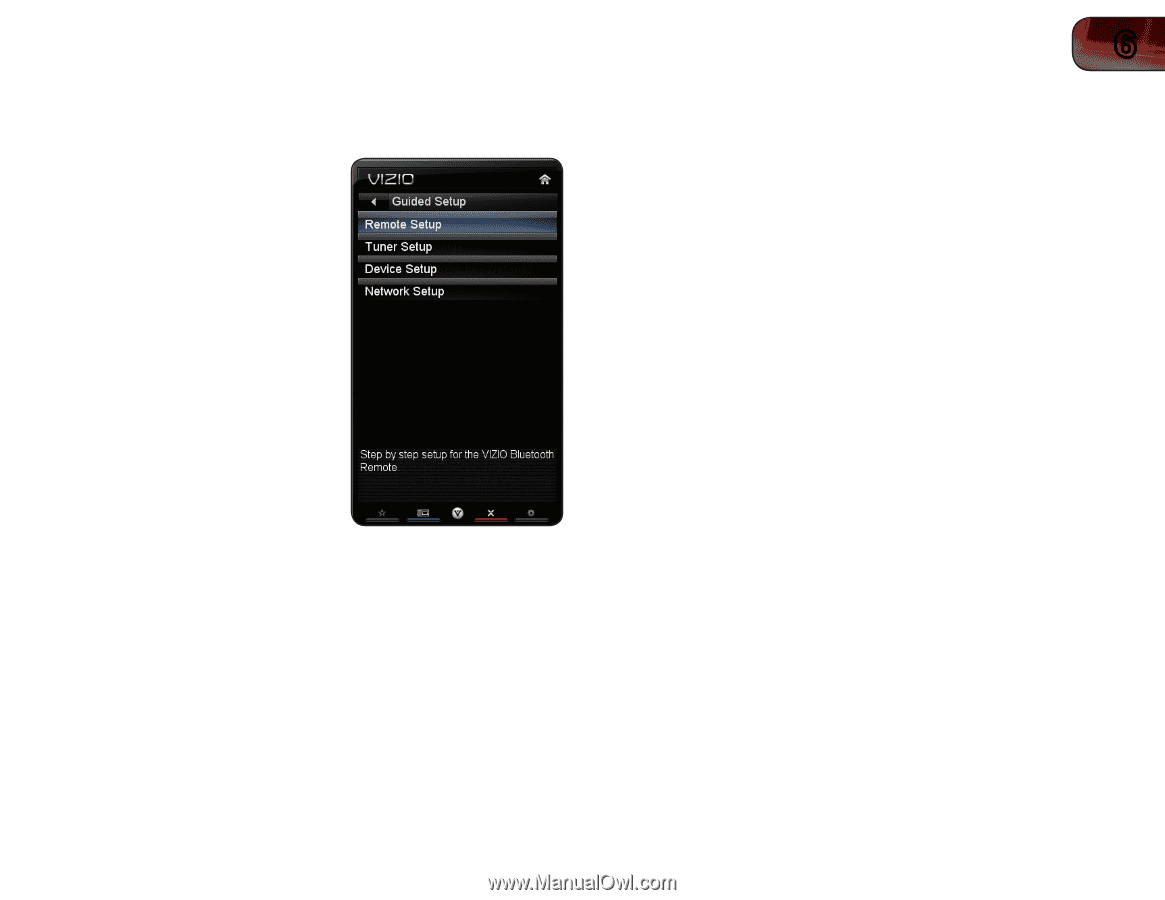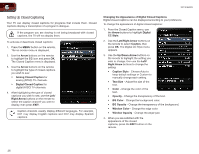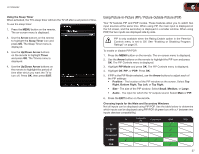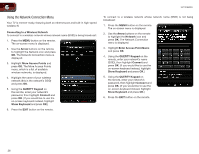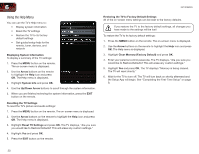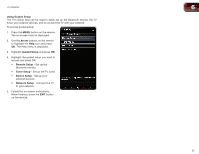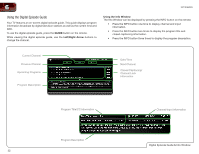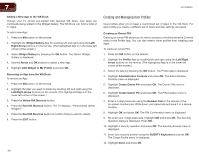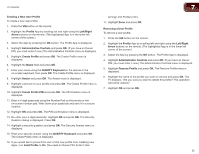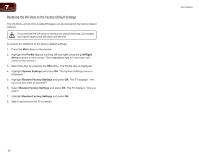Vizio XVT3D650SV XVT3D650SV User Manual - Page 39
Arrow, Guided Setup
 |
UPC - 845226004834
View all Vizio XVT3D650SV manuals
Add to My Manuals
Save this manual to your list of manuals |
Page 39 highlights
XVT3D650SV 6 Using Guided Setup The TV's Setup App can be used to easily set up the Bluetooth remote, the TV tuner, your external devices, and to connect the TV with your network. To access guided setup: 1. Press the MENU button on the remote. The on-screen menu is displayed. 2. Use the Arrow buttons on the remote to highlight the Help icon and press OK. The Help menu is displayed. 3. Highlight Guided Setup and press OK. 4. Highlight the guided setup you want to access and press OK: • Remote Setup - Set up the Bluetooth remote. • Tuner Setup - Set up the TV tuner. • Device Setup - Set up your external devices. • Network Setup - Connect the TV to your network. 5. Follow the on-screen instructions. When finished, press the EXIT button on the remote. 31