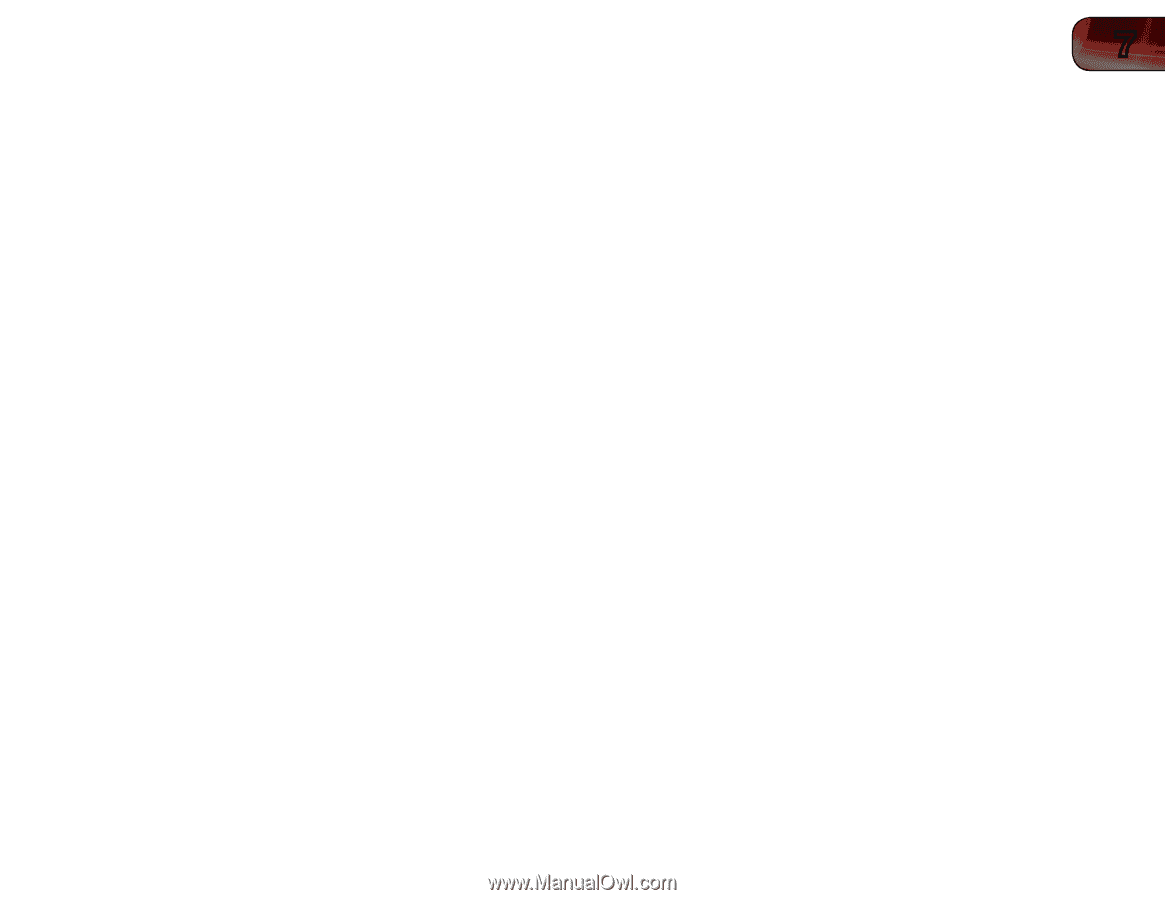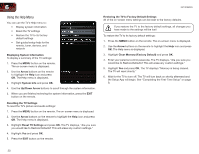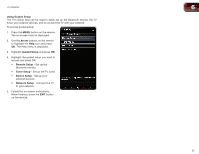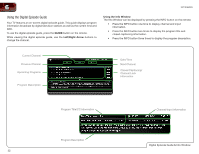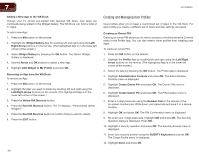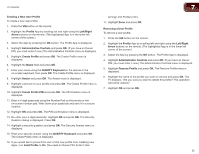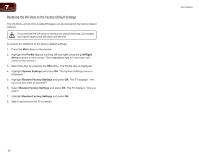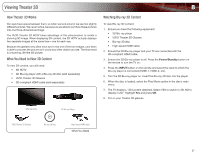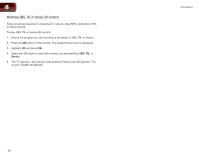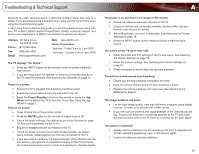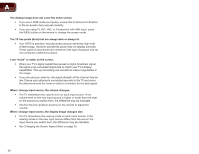Vizio XVT3D650SV XVT3D650SV User Manual - Page 43
Profile, Left/Right, Arrow, Administrative Controls, Create Profile, QUERTY Keyboard, Avatar, Create
 |
UPC - 845226004834
View all Vizio XVT3D650SV manuals
Add to My Manuals
Save this manual to your list of manuals |
Page 43 highlights
XVT3D650SV Creating a New User Profile To create a new user profile: 1. Press the VIA button on the remote. 2. Highlight the Profile App by scrolling left and right using the Left/Right Arrow buttons on the remote. (The highlighted App is in the lower left corner of the screen.) 3. Select the App by pressing the OK button. The Profile App is displayed. 4. Highlight Administrative Controls and press OK. (If you have an Owner PIN, you must enter it now.) The Administrative Controls menu is displayed. 5. Highlight Create Profile and press OK. The Create Profile menu is displayed. 6. Highlight the Name field and press OK. 7. Enter your name using the QUERTY Keyboard on the remote or the on-screen keyboard, then press OK. The Create Profile menu is displayed. 8. Highlight Avatar and press OK. The Avatar menu is displayed. 9. Highlight a picture for your profile and press OK. The Create Profile menu is displayed. 10. Highlight Create Profile PIN and press OK. The PIN Creation menu is displayed. 11. Enter a 4-digit passcode using the Number Pad on the remote or the on-screen number pad. Write down your passcode and save it in a secure location. 12. Highlight OK and press OK. The PIN Confirmation menu is displayed. 13. Re-enter your 4-digit passcode. Highlight OK and press OK. The Security Question dialog is displayed. Press OK. 14. Highlight a security question and press OK. The Security Answer menu is displayed. 15. Enter your security answer using the QUERTY Keyboard and press OK. The Create Profile menu is displayed. 16. If you would like to prevent the user of this new profile from installing new Apps, turn Limit Profile to On. (You need an Owner PIN. Enter it after 7 turning Limit Profile to On.) 17. Highlight Done and press OK. Removing a User Profile To remove a user profile: 1. Press the VIA button on the remote. 2. Highlight the Profile App by scrolling left and right using the Left/Right Arrow buttons on the remote. (The highlighted App is in the lower left corner of the screen.) 3. Select the App by pressing the OK button. The Profile App is displayed. 4. Highlight Administrative Controls and press OK. (If you have an Owner PIN, you must enter it now.) The Administrative Controls menu is displayed. 5. Highlight Remove Profile and press OK. The Remove Profile menu is displayed. 6. Highlight the name of the profile you want to remove and press OK. The TV displays, "Are you sure you want to delete this profile? This operation cannot be undone." 7. Highlight OK and press OK. 35