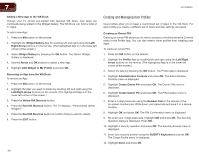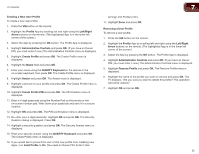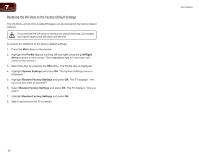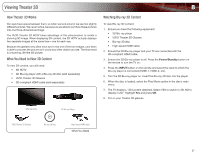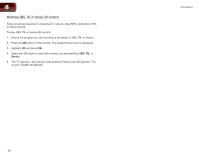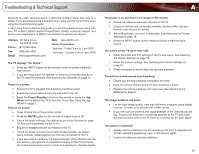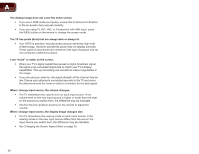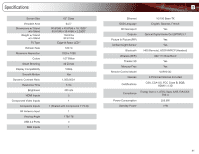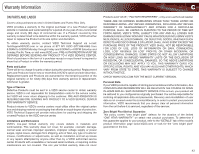Vizio XVT3D650SV XVT3D650SV User Manual - Page 46
Watching SBS, TB, or Sensio 3D Content
 |
UPC - 845226004834
View all Vizio XVT3D650SV manuals
Add to My Manuals
Save this manual to your list of manuals |
Page 46 highlights
8 Watching SBS, TB, or Sensio 3D Content Some broadcast television is broadcast in side-by-side (SBS), top/bottom (TB), or Sensio format. To view SBS, TB, or Sensio 3D content: 1. Ensure the program you are watching is broadcast in SBS, TB, or Sensio. 2. Press the 3D button on the remote. The Output Mode menu is displayed. 3. Highlight 3D and press OK. 4. Select the 3D mode to match the content you are watching: SBS, TB, or Sensio. 5. The TV displays, "3D viewing mode enabled. Please wear 3D glasses." Put on your Theater 3D glasses. XVT3D650SV 38
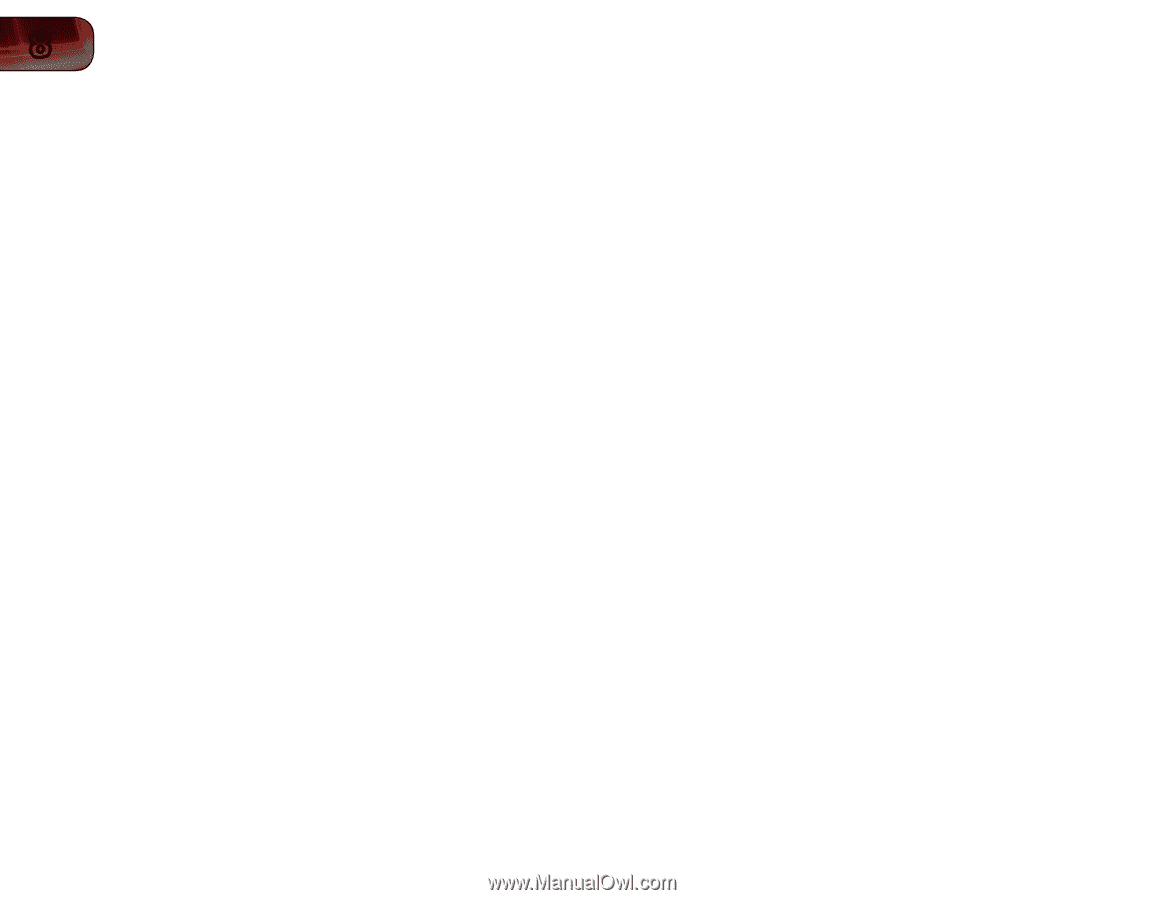
38
8
XVT3D650SV
Watching SBS, TB, or Sensio 3D Content
Some broadcast television is broadcast in side-by-side (SBS), top/bottom (TB),
or Sensio format.
To view SBS, TB, or Sensio 3D content:
1.
Ensure the program you are watching is broadcast in SBS, TB, or Sensio.
2. Press the
3D
button on the remote. The Output Mode menu is displayed.
3. Highlight
3D
and press
OK
.
4.
Select the 3D mode to match the content you are watching:
SBS
,
TB
, or
Sensio
.
5.
The TV displays, “3D viewing mode enabled. Please wear 3D glasses.” Put
on your Theater 3D glasses.