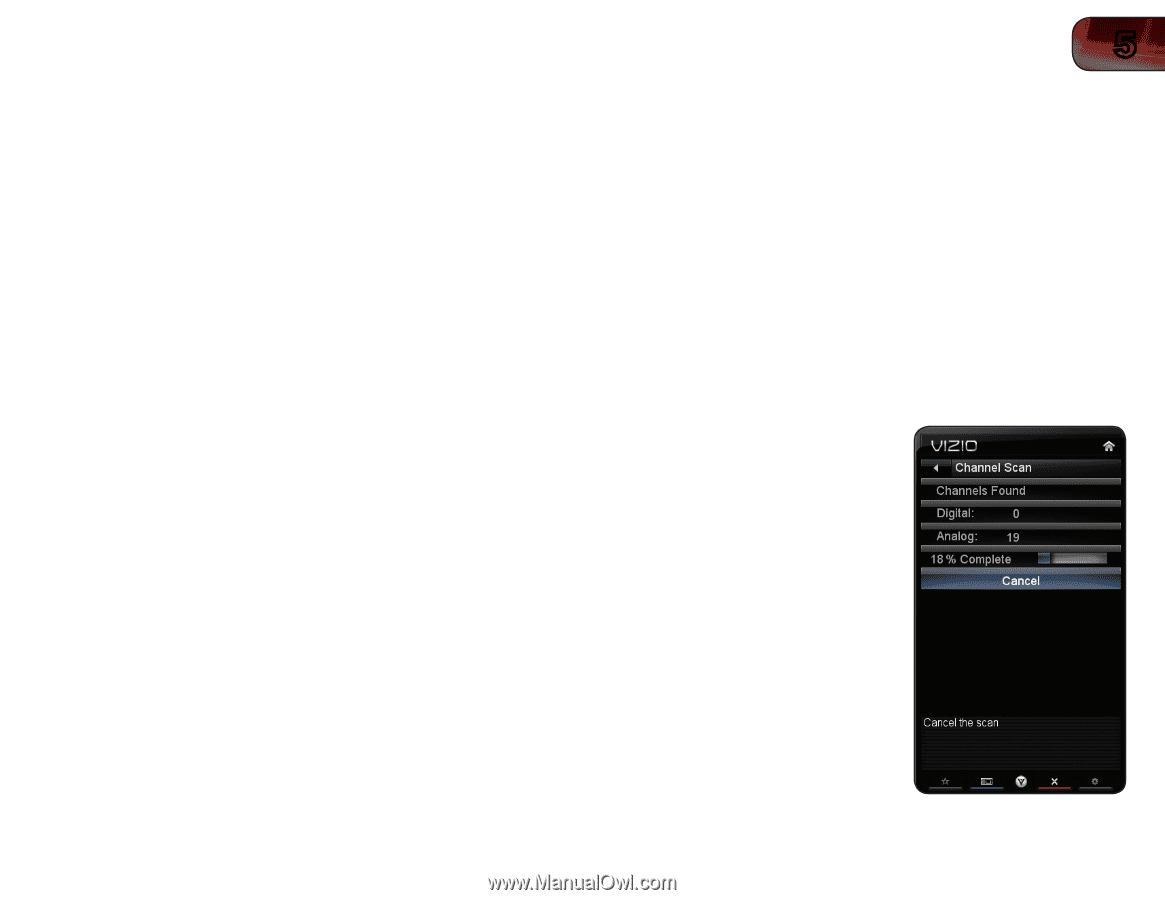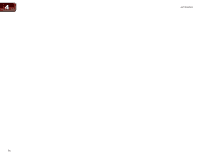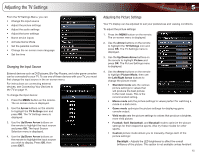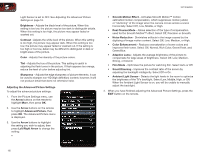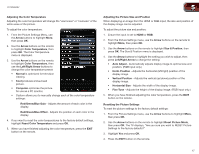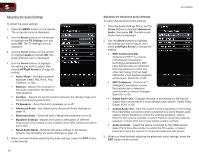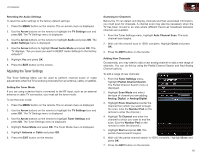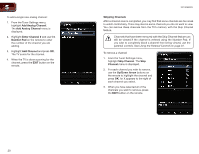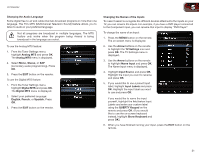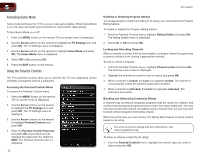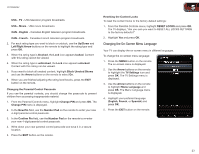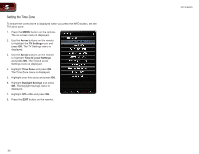Vizio XVT3D650SV XVT3D650SV User Manual - Page 27
Adjusting the Tuner Settings - remote part number
 |
UPC - 845226004834
View all Vizio XVT3D650SV manuals
Add to My Manuals
Save this manual to your list of manuals |
Page 27 highlights
XVT3D650SV 5 Resetting the Audio Settings To reset the audio settings to the factory default settings: 1. Press the MENU button on the remote. The on-screen menu is displayed. 2. Use the Arrow buttons on the remote to highlight the TV Settings icon and press OK. The TV Settings menu is displayed. 3. Use the Arrow buttons on the remote to highlight Audio and press OK. The Audio Settings menu is displayed. 4. Use the Arrow buttons to highlight Reset Audio Mode and press OK. The TV displays, "Are you sure you want to RESET Audio Settings to the factory defaults?" 5. Highlight Yes and press OK. 6. Press the EXIT button on the remote. Adjusting the Tuner Settings The Tuner Settings Menu can be used to perform channel scans or make adjustments when the TV is receiving channels from an antenna, cable, or satellite. Setting the Tuner Mode If you are using a device that is connected to the RF input, such as an external antenna or cable TV connection, you must set the tuner mode. To set the tuner mode: 1. Press the MENU button on the remote. The on-screen menu is displayed. 2. Use the Arrow buttons on the remote to highlight the TV Settings icon and press OK. The TV Settings menu is displayed. 3. Use the Arrow buttons on the remote to highlight Tuner Settings and press OK. The Tuner Settings menu is displayed. 4. Highlight Tuner Mode and press OK. The Tuner Mode menu is displayed. 5. Highlight Antenna or Cable and press OK. 6. Press the EXIT button on the remote. Scanning for Channels Before the TV can detect and display channels and their associated information, you must scan for channels. A channel scan may also be necessary when the TV has been moved to an area where different free-to-air broadcast television channels are available. 1. From the Tuner Settings menu, highlight Auto Channel Scan. The auto channel scan begins. 2. Wait until the channel scan is 100% complete. Highlight Done and press OK. 3. Press the EXIT button on the remote. Adding New Channels Occasionally, you may need to add a new analog channel or add a new range of channels. You can do this by using the Partial Channel Search and Add Analog Channel options. To add a range of new channels: 1. From the Tuner Settings menu, highlight Partial Channel Search. The Partial Channel Search menu is displayed. 2. Highlight Scan Mode and select the type of channel you are adding: Analog, Digital, or Analog/Digital. 3. Highlight From Channel and enter the channel from which you want to begin the scan. (Use the Number Pad on the remote to enter the channel.) 4. Highlight To Channel and enter the channel to which you want to end the scan. (Use the Number Pad on the remote to enter the channel.) 5. Highlight Start and press OK. The partial channel search begins. 6. Wait until the partial channel search is 100% complete. Highlight Done and press OK. 7. Press the EXIT button on the remote. 19